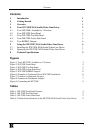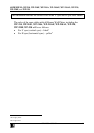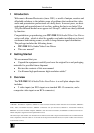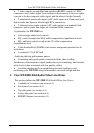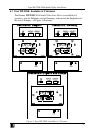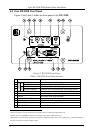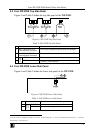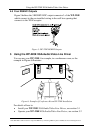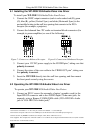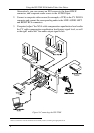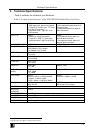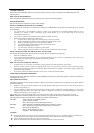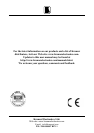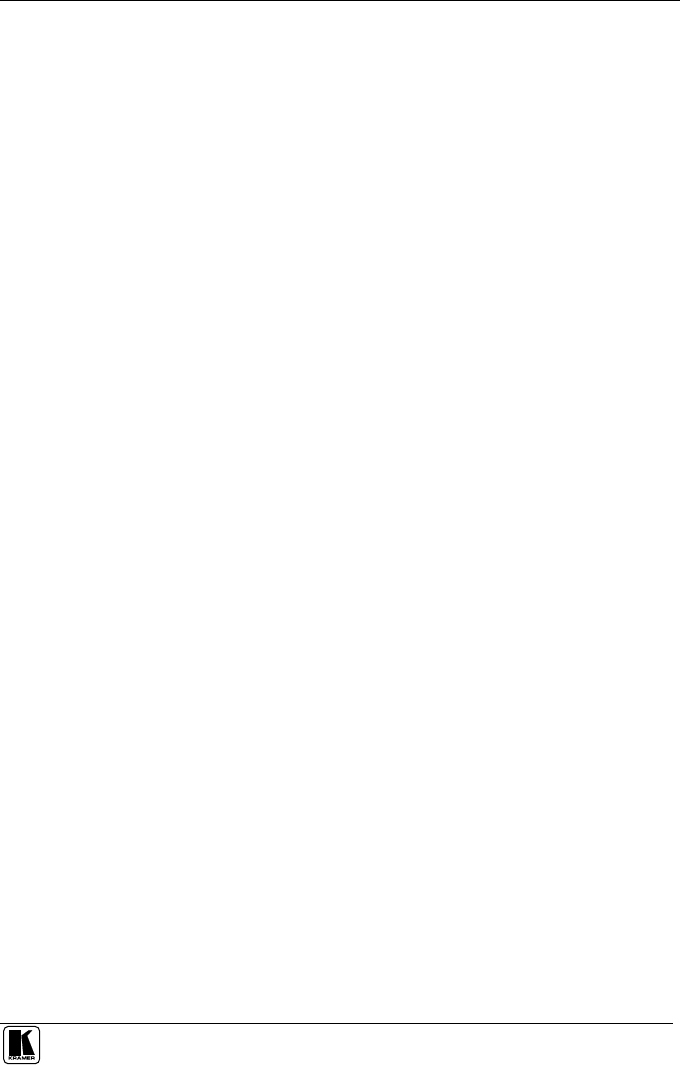
Contents
i
Contents
1
Introduction 1
2
Getting Started 1
3
Overview 1
4
Your WP-220E XGA/Audio/Video Line Driver 2
4.1
Your WP-220E: Available in 3 Versions 3
4.2
Your WP-220E Front Panel 4
4.3
Your WP-220E Top Side Panel 5
4.4
Your WP-220E Lower Side Panel 5
4.5
Your RGBHV Outputs 6
5
Using the WP-220E XGA/Audio/Video Line Driver 6
5.1
Installing the WP-220E XGA/Audio/Video Line Driver 7
5.2
Operating the WP-220E XGA/Audio/Video Line Driver 7
6
Technical Specifications 9
Figures
Figure 1: Your WP-220E: Available in 3 Versions 3
Figure 2: WP-220E Front Panel 4
Figure 3: WP-220E Top Side Panel 5
Figure 4: WP-220E Lower Side Panel 5
Figure 5: WP-220E RGBHV Outputs 6
Figure 6: Example of Conference Room WP-220E Installation 6
Figure 7: Connect to a Balanced Acceptor 7
Figure 8: Connect to an Unbalanced Acceptor 7
Figure 9: Connecting the WP-220E 8
Tables
Table 1: WP-220E Front Panel Features 4
Table 2: WP-220E Top Side Panel 5
Table 3: WP-220E Lower Side Panel 5
Table 4: Technical Specifications of the WP-220E XGA/Audio/Video Line Driver 9