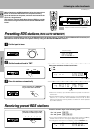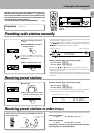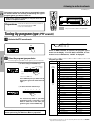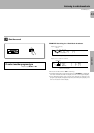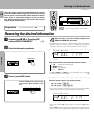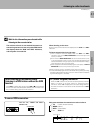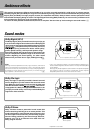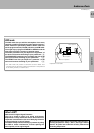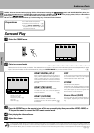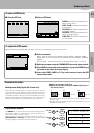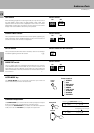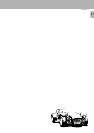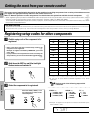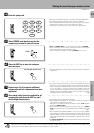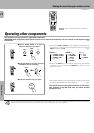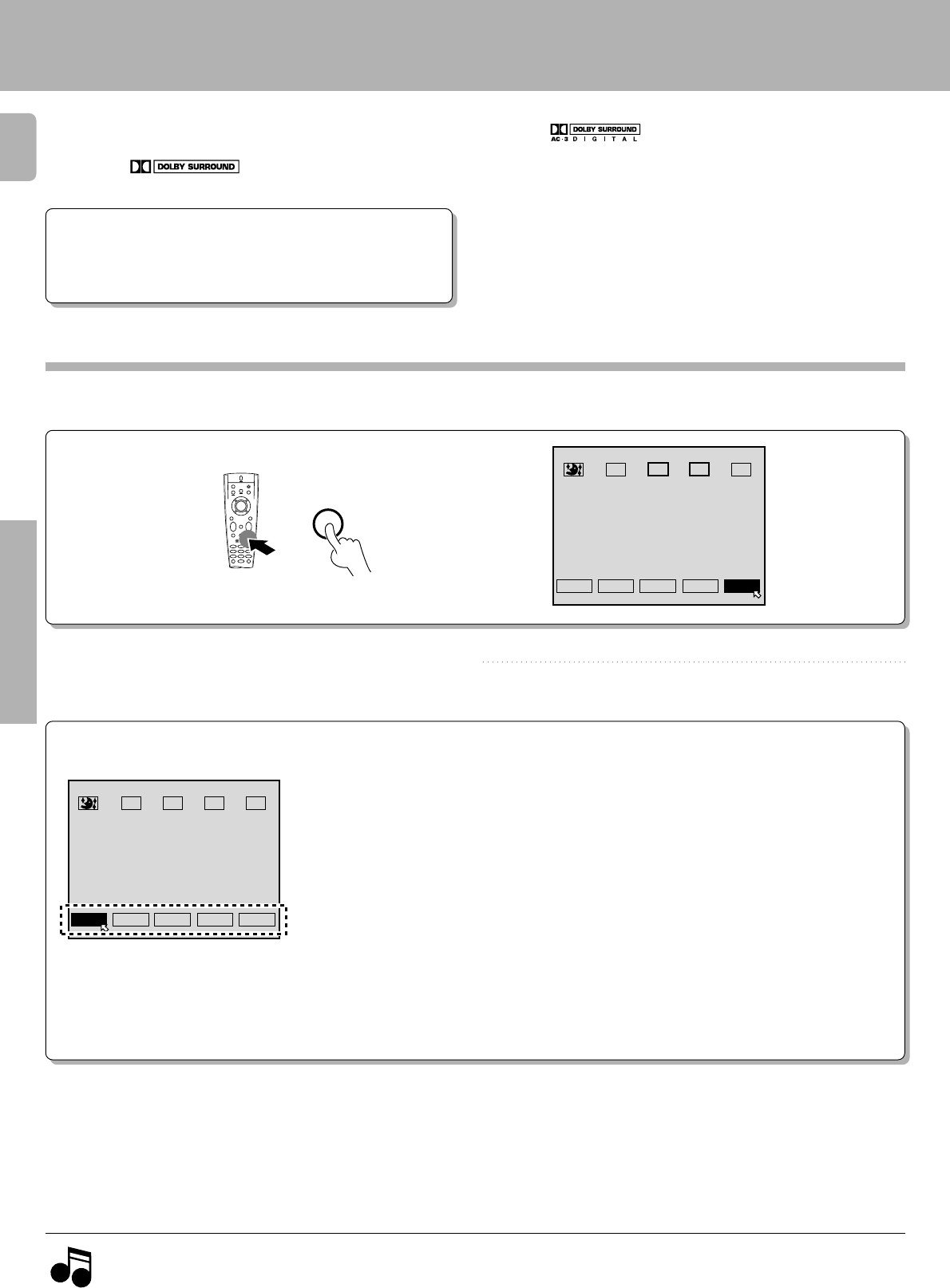
34
KR-V888D (En/T)
Operations
1
Select the SOUND menu.
Surround Play
DOLBY AC-3 can be used when playing DVD or LD software bearing the mark and DOLBY DIGITAL (AC-3) for-
mat digital broadcasts (etc.). DOLBY PRO LOGIC and DOLBY 3 STEREO can be used when playing video, DVD, or LD software
bearing the mark. DSP modes can be used with any source.
Be sure to complete "Surround set up" before using any of these surround modes. ^
Ambience effects
•Turn ON related components.
•Complete "Surround set up". ^
•Set the INPUT SELECTOR to the
component you wish to play back
with surround sound.
Preparations
PRO LOGIC
AC-3
3 STEREO
DSP STEREO
OSD RT
S.DIR
SET
UP
SOUND
DOLBY DIGITAL (AC-3)
When a Dolby Digital (AC-3) format signal is
input, press to select the Dolby Digital (AC-3)
mode. To select this icon, the input selector
must be set to VIDEO 2 or 3. No sound will be
heard if selected when normal stereo sources
are input.
DOLBY (PRO LOGIC)
Selects the DOLBY PRO LOGIC mode.
To select this icon, the surround speakers
must be selected. ^
DOLBY (3 STEREO)
Selects the DOLBY 3 STEREO mode.
To select this icon, the center speaker must
be selected. ^
DSP
Turns on the current DSP mode and switches
to the DSP screen where you can adjust
various aspects of each DSP mode.
STEREO
Cancels surround playback.
If selected when a Dolby Digital AC-3 signal
is input, the 2 CH DOWNMIX indicator on the
front panel lights up and the signals are
downmixed to 2 channel stereo.
Source Direct (S.DIR)
Lets you pass the source material direct to
the amplifier, bypassing any audio process-
ing.
Midnight mode fi
Source direct fl
Displays set up menu fl
OSD fl
Radio Text fl
PRO LOGIC
AC-3
3 STEREO
DSP STEREO
OSD RT
S.DIR
SET
UP
3
Press the SOUND key on the remote to turn off the on-screen display, then press either VIDEO, AUDIO, or
TV key on the remote to cancel the OSD remote control mode.
4
Start playing the video software.
Adjust the volume.
5
Note
Note
To enjoy Dolby Digital (AC-3) surround (as well as all the other surround modes) from a single component, be sure to use a Dolby Digital (AC-
3) compatible source component. Connect the Dolby Digital (AC-3) compatible source component's AC-3 format digital audio signal to one of
the DIGITAL INPUT jacks on the back of the receiver. Connect the normal audio signal correctly to the respective component's AUDIO jacks.
0!
2
Select a surround mode.
Select the icon for the mode you desire. The selected icon turns blue. The surround mode settings are stored separately for each
input. Surround modes can also be selected by using the LISTEN MODE key on the remote control. fl