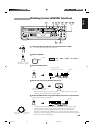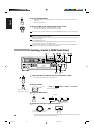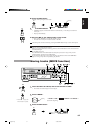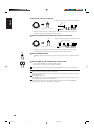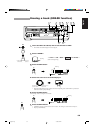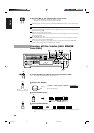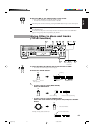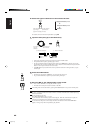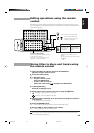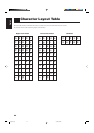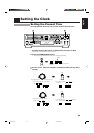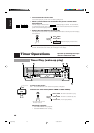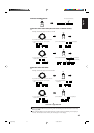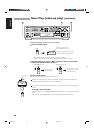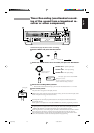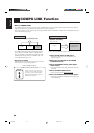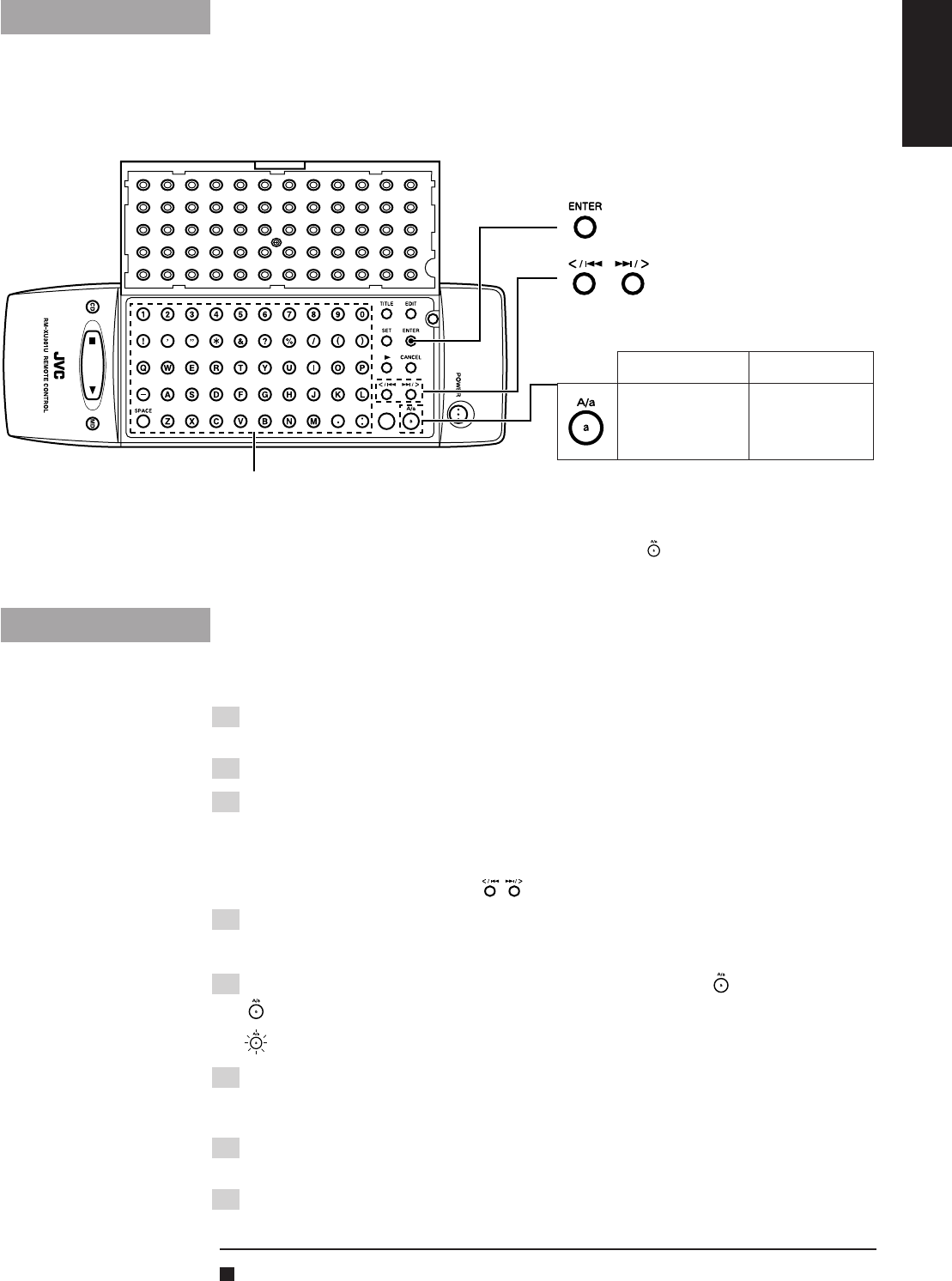
43
English
Editing operations using the remote
control
Buttons bearing the same markings as those on the main unit function in exactly the same way as their
main unit counterparts. This section describes how to use the buttons on the remote control which are not
provided on the main unit.
Giving titles to discs and tracks using
the remote control
1 Insert the MD to be edited, and press the MD button.
Open the remote control’s cover.
2 Press the TITLE button.
3 -1 (MD stop mode)
• To give a title to a disc:
Press the SET button.
• To give a title to a track:
Select the track using , and press the SET button.
3 -2 (During MD play)
Proceed to skipping step 4.
4 Select upper-case or lower-case letters using the button.
(Lamp off) : Upper-case letters can be input.
(Lamp on) : Lower-case letters can be input.
5 Input the title (containing up to 32 characters) using the character
input buttons.
• The characters can be input directly.
6 Press the ENTER button.
• The procedure can also be completed by pressing the TITLE button again.
7 Eject the MD. \ This completes the editing.
• UTOC WRITING flashes, and the MD is ejected.
When selecting a track using the number buttons on the remote control, keep the remote control’s
cover closed while using the buttons.
: This is used to enter the editing modes.
: These are used to select a track
number or move the cursor while
characters are being input
Lamp off Lamp on*
Characters can be
input as upper-
case letters.
Characters can be
input as lower-case
letters.
* The lamp automatically goes off if none of
the button is pressed for two or more
minutes.
The lamp can be turned on or off by pressing
the
button.
Character input buttons:
These are used to input alphanumerics directly as
per the character input mode.
Spaces and “–” can be input regardless of the
input mode which has been selected.
08/p34-44 (E) 4/1/98, 5:49 PM43