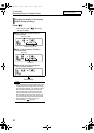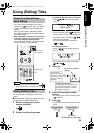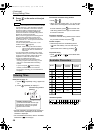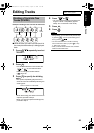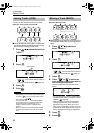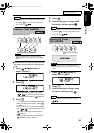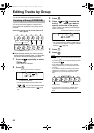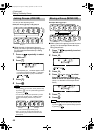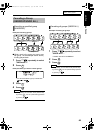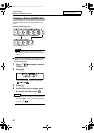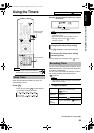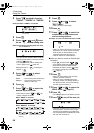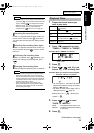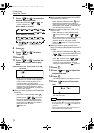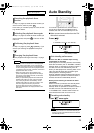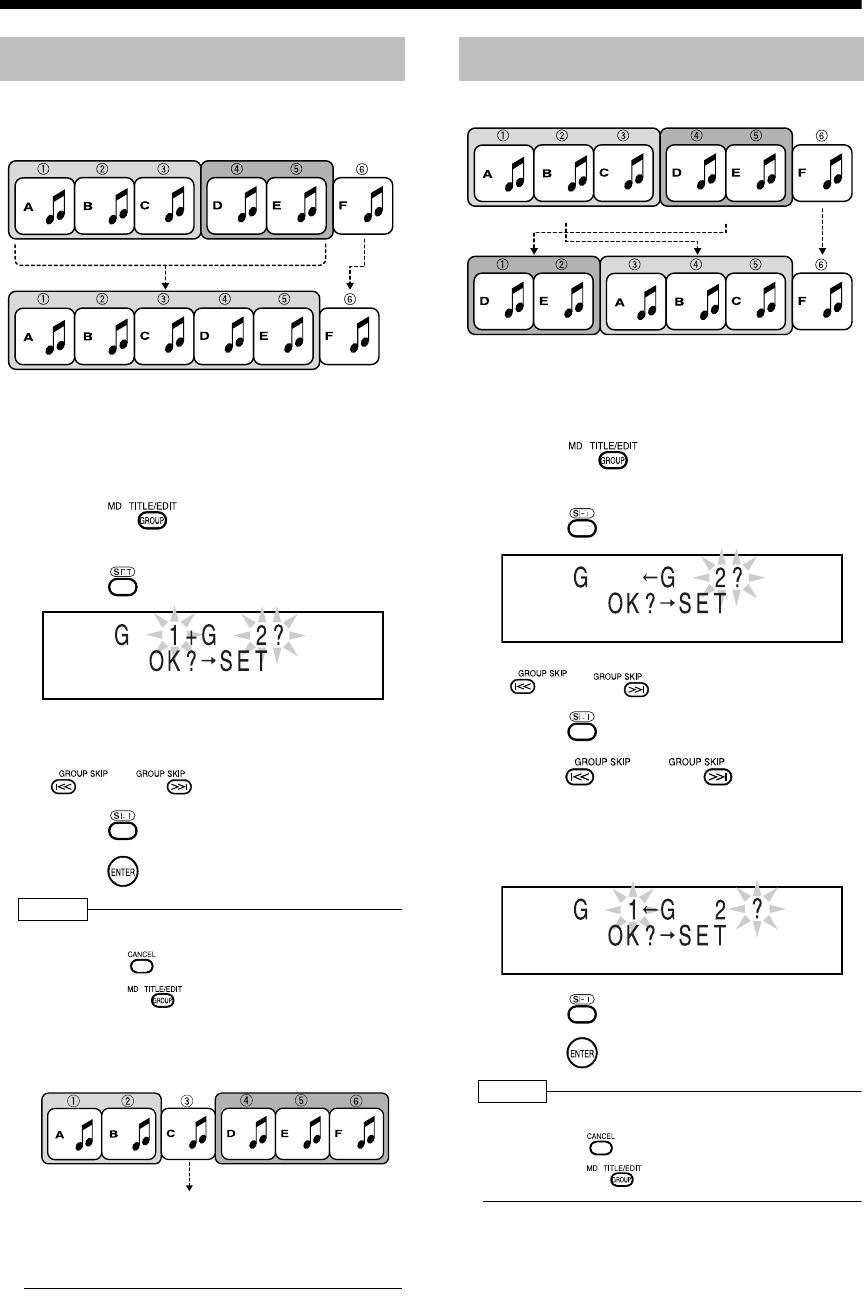
Introduction
65
(Continued)
Editing Tracks by Group
You can join two adjacent groups.
Example: Joining group 1 and group 2
■While the track in the second group to
which you want to join the first group (group
2 in the example shown above) is being
played back
1 Press repeatedly to select
"JOIN GR?".
2 Press .
• Two adjacent group numbers appear. When
no group is formed in the MD, "--" appears.
• You can also select a group number with
or .
3 Press .
4 Press .
NOTE
• During editing, you can return to the previous step
by pressing . You can quit the editing operation
by pressing .
• You cannot join two groups separated by a track
not belonging to either group. "CANNOT JOIN"
appears, and display returns to the previous
step.
• When you join two groups that have titles, the
title of the first group remains as the title of the
joined group.
Example: Moving group 2
■While a track in the group you want to move
(group 2 in the example shown above) is
being played back
1 Press repeatedly to select
"MOVE GR?".
2 Press .
• You can also select a group number with
or .
3 Press .
4 Press or to select
the group number to which you
want to move the specified group.
(Group 1 is selected in the example shown
above)
5 Press .
6 Press .
NOTE
• During editing, you can return to the previous step
by pressing . You can quit the editing operation
by pressing .
Joining Groups (JOIN GR)
Group 1 Group 2
Group 1
Group 1 Group 2
Track not belonging to either group
Moving a Group (MOVE GR)
Group 1 Group 2
Group 1 Group 2
UX-QD70[UB]-05.fm Page 65 Tuesday, September 13, 2005 2:11 PM