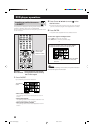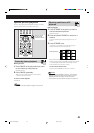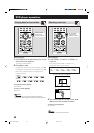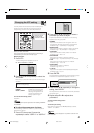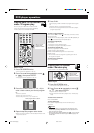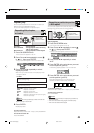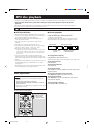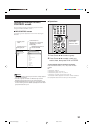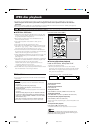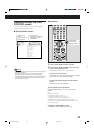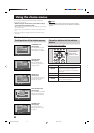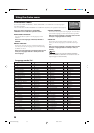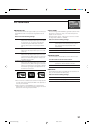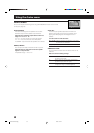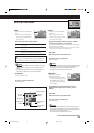52
JPEG disc playback
This system can play JPEG files recorded on a CD-R or CD-RW. We call such a disc a “JPEG disc” in this manual.
• Before using the remote control, press DVD to change the remote control operation mode for the JPEG disc
operations.
• When playing back a JPEG disc, set “MP3/JPEG” on the PICTURE menu of the choice menu to “JPEG” (see page 57).
• Turn on your TV, and select the correct input mode on the TV.
If “ ” appears on the TV screen when pressing a button, the disc cannot accept an operation you have tried to do.
7 NOTES for JPEG disc
• JPEG discs (either CD-R or CD-RW) require a longer read-
out time. (The time differs depending on the complexity of
the group (folder)/file configuration.)
• When making a JPEG disc, select ISO 9660 Level 1 or
Level 2 as the disc format.
• This system supports “multi-session” discs (up to 5
sessions).
• This system cannot play “packet write” discs.
• This system can play JPEG files only with the following file
extensions: “.jpg,” “.jpeg,” “.JPG,” “.JPEG” and any upper
case and lower case combination (such as “.Jpg”).
• It is recommended to record a file at 640 x 480 resolution.
(If a file has been recorded at a resolution of more than 640
x 480, it will take a longer time to be shown.)
• If both JPEG files and MP3 files are recorded on a disc, set
the MP3/JPEG setting on the PICTURE menu to “JPEG.”
(See page 57.)
• This system can play only baseline JPEG files*. Progressive
JPEG files* or lossless JPEG files* cannot be played. Files
having other format may not be played back.
* Baseline JPEG format: Used for digital cameras, web, etc.
Progressive JPEG format: Used for web.
Lossless JPEG format: An old type and rarely used now.
• Some JPEG discs may not be played back because of their
disc characteristics or recording conditions.
Slide-show
You can see the still pictures one after another automatically
—slide-show.
NOTES:
•The following functions are not available for JPEG disc
playback:
Program play, random play, repeat play,
fast-forward/reverse playback, and on-screen bar
and choice menus
•If a black screen continuously appears in the slide-show
playback:
The file currently played may be non-baseline JPEG file.
In this case, select a playable file (a baseline JPEG file)
again. (e.g., pressing STOP or MENU to show the JPEG
control screen, etc.)
Note that it may take a long time to select another file.
•Some files on a JPEG disc may be shown distortedly.
From the remote control ONLY:
7 To start slide-show playback
Load an JPEG disc, then press PLAY.
The slide-show playback starts.
• Each file (still picture) is shown on the TV for about
3 seconds, then changed to the next file one after another.
After all files of one group have been played, files of the
next group are played back.
CHANNEL/ZOOM
VOLUMETV VOL
TUNING
STOP
DIMMER
PAUSE
FF/
/REW
TV/VIDEO
1
MUTING
¡
REC
PLAY
DOWN UP
MEMORY
STROBE
VFP
ENTER
ON
SCREEN
CHOICE
PTY SEARCH
DVD
RDS
TA/NEWS/INFO
PTY( PTY9
RDS DISPLAY
O.T.
REPLAY
L
S.WFR
R
Current group number
Current file number
To skip groups forward
Press Cursor 3.
To skip groups backward
Press Cursor 2.
To skip files forward
Press FF/¢ or Cursor ∞ (or ¢ on the center unit).
To skip files backward
Press 4/REW or Cursor 5 (or 4 on the center unit).
To stop slide-show playback temporarily
Press PAUSE (or 8 on the center unit).
To start slide-show playback again, press PLAY (or 3 on the
center unit).
To stop slide-show playback
Press STOP (or 7 on the center unit).
The JPEG CONTROL screen appears on the TV screen.
NOTE:
Press buttons for operating after a whole picture appears on the
display. The system cannot accept the operation even though you
press buttons while showing a picture.
Set the remote
control mode
selector to “DVD.”
EN50-53.TH-A75R[B]_f 02.9.5, 4:14 PM52