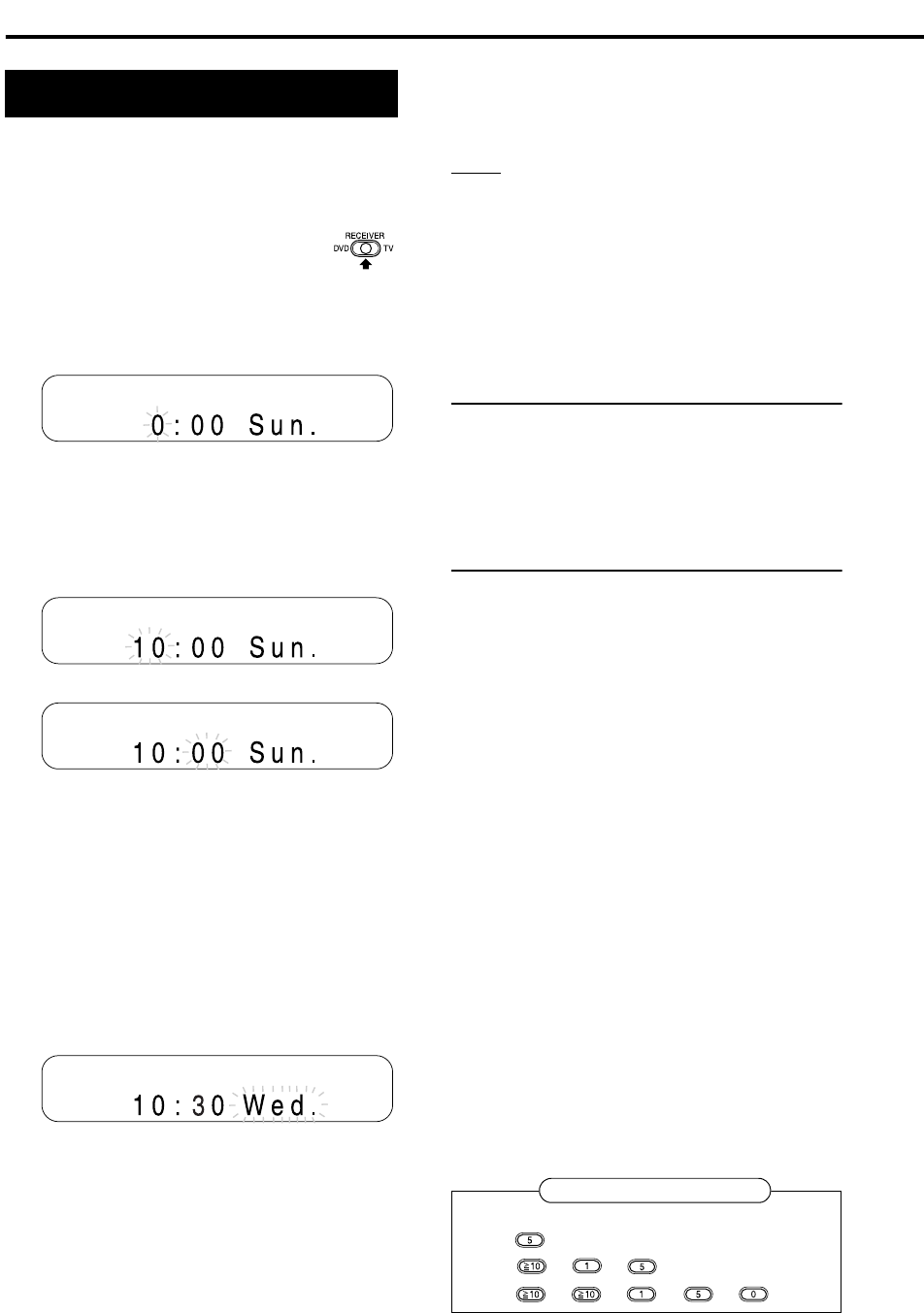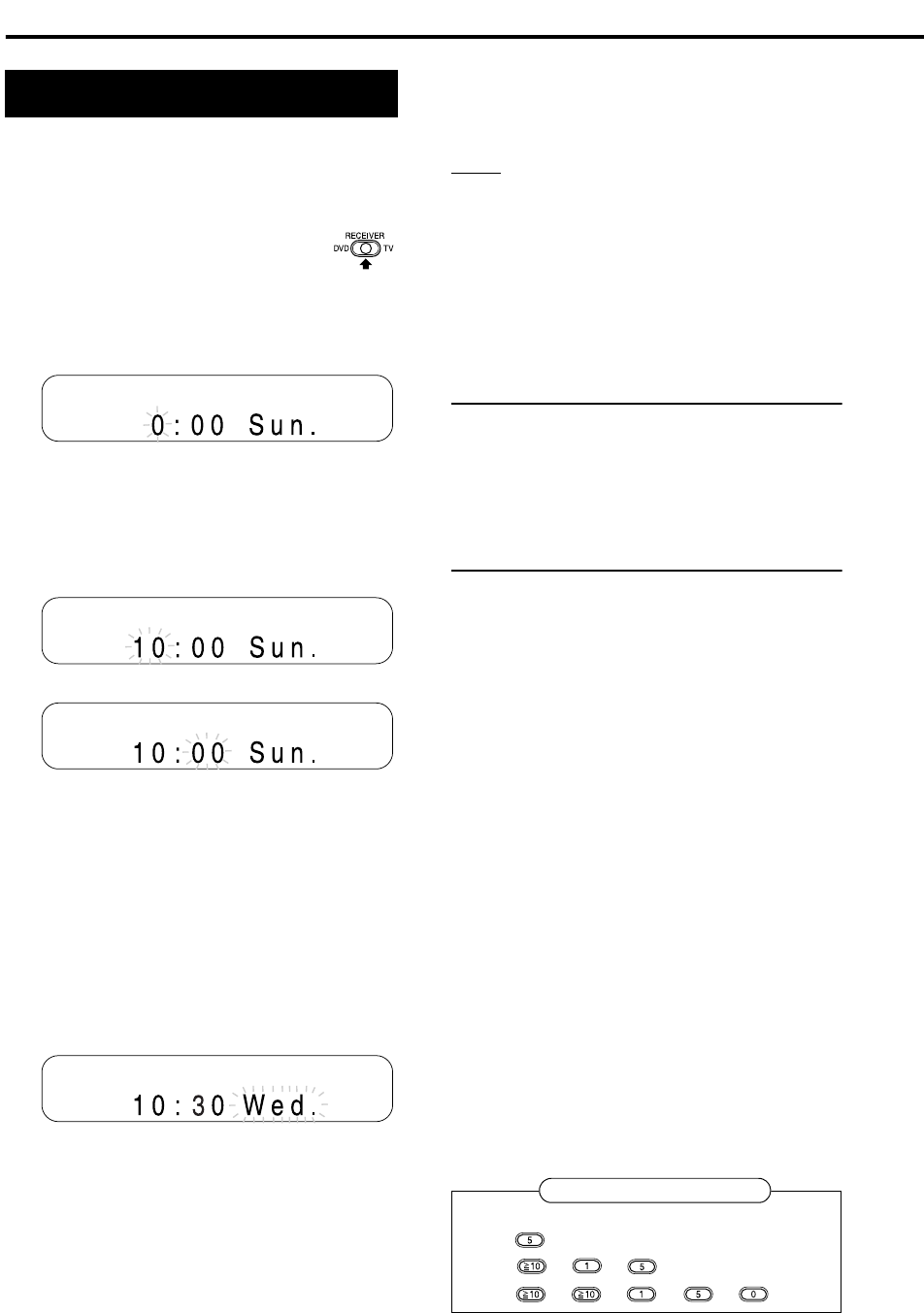
15
You can set the clock when the receiver is turned
either on or off.
Example:
To set the clock to 10:30 a.m. on Wednesday
1 Slide the remote control
mode selector to
RECEIVER.
2 Press CLOCK/TIMER.
Display on the receiver
3 Press 2 or 3 (cursor) to select
the hour.
• Hold down the button to incrementally
increase the hour setting.
• You can also use the number buttons to
specify the hour. Refer to “Using the
number buttons” shown on the right.
4 Press SET.
5 Press 2 or 3 (cursor) to select
the minute.
• Hold down the button to incrementally
increase the minute setting.
• You can also use the number buttons to
specify the minute.
6 Press SET.
7 Press 2 or 3 (cursor) to select
the day of the week.
• Hold down the button to change the setting
for the day of the week.
• Abbreviations are used for the days of the
week.
Sun. → Sunday
Mon.→ Monday
Tue. → Tuesday
Wed.→ Wednesday
Thu. → Thursday
Fri. → Friday
Sat. → Saturday
8 Press SET.
• The clock starts from 0 seconds in the
minute you set.
NOTE
• While setting the clock, you can return to the
previous step by pressing CANCEL.
• The time display on the receiver is a 24-hour clock.
• The clock will gain or lose about 1 minute per month.
• If the power cord of the receiver is disconnected
from the AC outlet or the power is interrupted, the
clock setting is stored for about 1 minute.
• You cannot set the clock when “DISPLAY OFF” is
selected. (
A
page 16)
Adjusting the clock
Press CLOCK/TIMER twice to
display the clock, and then adjust
the clock starting from step 3.
Displaying the clock when using the
receiver
Press DISPLAY.
• Refer to “Changing the display in the display
window”. (A page 23)
Setting the clock
Examples:
5:
15:
→
→
150:
→
→
→
→
Basic operations (continued)
Using the number buttons
EXA10[A_Ux]-02.fm Page 15 Tuesday, October 4, 2005 10:08 AM