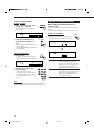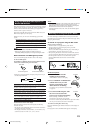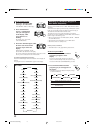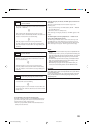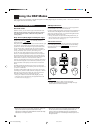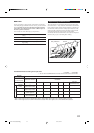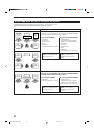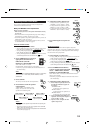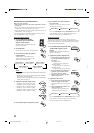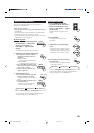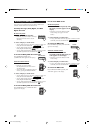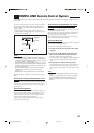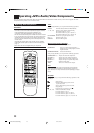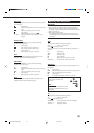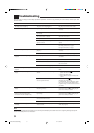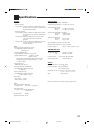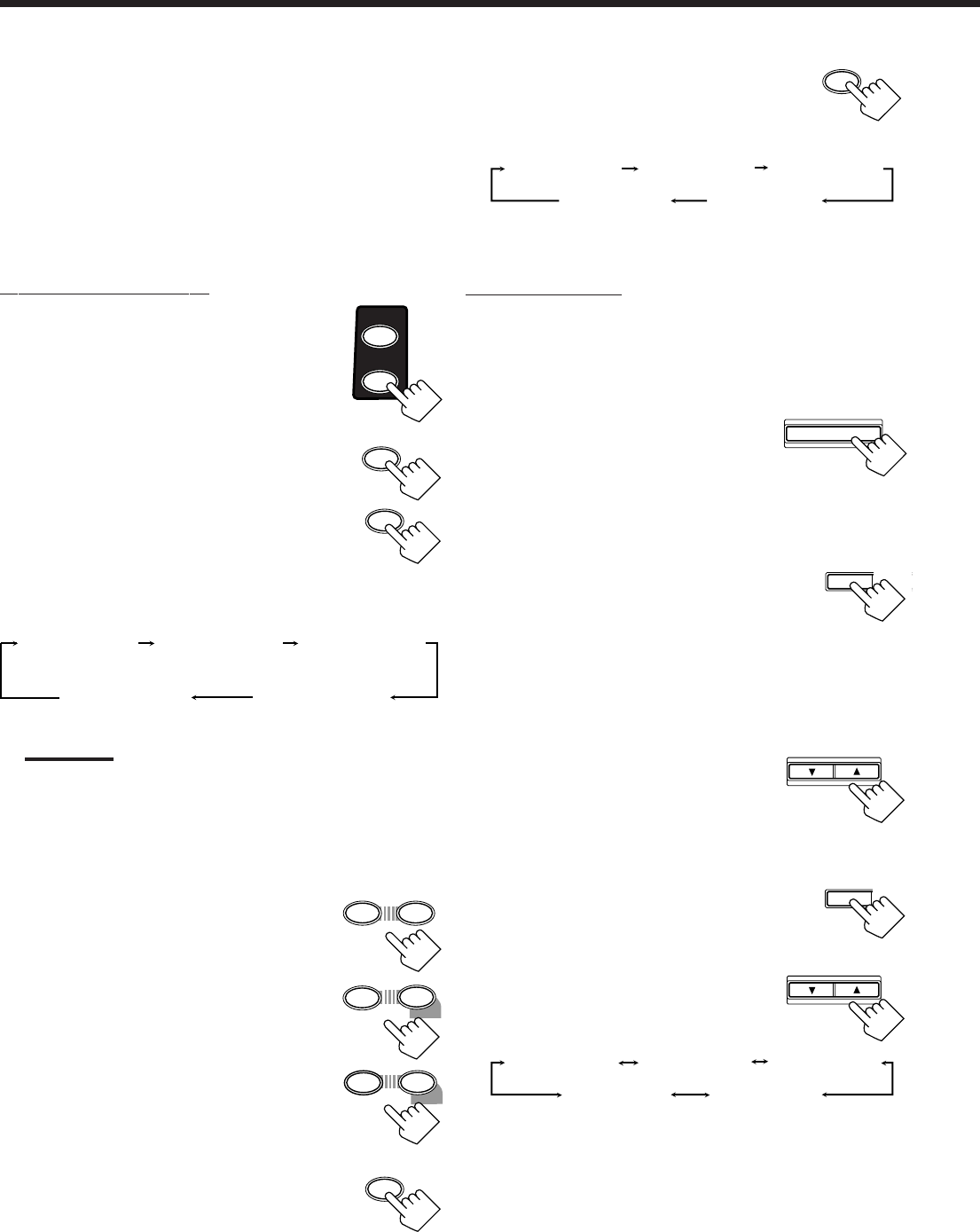
25
SOUND
SURROUND
SURROUND
MODE
CONTROL
DOWN UP
TEST TONE L
(Left front speaker)
TEST TONE LS
(Left rear speaker)
TEST TONE RS
(Right rear speaker)
TEST TONE C
(Center speaker)
TEST TONE R
(Right front speaker)
DSP EFFECT 1 DSP EFFECT 2 DSP EFFECT 3
DSP EFFECT 4DSP EFFECT 5
1
TEST
JVC Theater Surround adjustments
Before you start, remember...
• Make sure that you have set the speaker information correctly
(see page 12).
• There is a time limit in doing the following steps. If the setting is
canceled before you finish, start from step 2 again.
• You cannot adjust the rear speaker output levels when you have set
“REAR SPK” to “NO.” See page 12.
• You cannot adjust the center speaker output level when you have
set “CENTER SPK” to “NO.” See page 12.
From the remote control:
1. Press SURROUND MODE
repeatedly until “THEATER”
appears on the display.
The PRO LOGIC and DSP indicators also
light up on the display.
2. Press SOUND.
The 10 keys are activated for sound adjustments.
3. Press TEST to check the speaker
output balance.
“TEST TONE L” starts flashing on the
display, and a test tone comes out of the
speakers in the following order:
Notes:
• You can adjust the speaker output levels without outputting the
test tone.
• No test tone comes out of the center speaker when “CENTER
SPK” is set to “NO” (see page 12).
• No test tone comes out of the rear speakers when “REAR SPK”
is set to “NO” (see page 12).
4. Adjust the speaker output levels.
• To adjust the center speaker level, press
CENTER +/– (from +10 dB to –10 dB).
• To adjust the left rear speaker level, press
REAR•L +/– (from +10 dB to –10 dB).
• To adjust the right rear speaker level, press
REAR•R +/– (from +10 dB to –10 dB).
5. Press TEST again to stop the test tone.
6. Press EFFECT to select an effect
level you want.
• Each time you press the button, the effect
level changes as follows:
As the number increases, JVC Theater Surround becomes
stronger (normally set it to “DSP EFFECT 3”).
On the front panel:
You can also use the buttons on the front panel to adjust the
Surround modes. However, no test tone is available when using the
buttons on the front panel. So, make adjustments while listening to
the sound of the source played back.
1. Press DSP MODE repeatedly until
“THEATER” appears on the
display.
The PRO LOGIC and DSP indicators also
light up on the display.
2. Adjust the speaker output levels.
1) Press ADJUST repeatedly until one of
the following indications appears on
the display.
“CENTER LEVEL”:
To adjust the center speaker level.
“REAR L LEVEL”:
To adjust the left rear speaker level.
“REAR R LEVEL”:
To adjust the right rear speaker level.
2) Press CONTROL UP 5/DOWN ∞ to
adjust the selected speaker output
level (from +10 dB to –10 dB).
3) Repeat 1) and 2) to adjust the other
speaker output levels.
3. Adjust the effect level.
1) Press ADJUST repeatedly until “DSP
EFFECT” appears on the display.
The display changes to show the current
setting.
2) Press CONTROL UP 5/DOWN ∞ to
select the effect level.
• Each time you press the button, the
effect level changes as follows:
As the number increases, JVC Theater Surround becomes
stronger (normally set it to “DSP EFFECT 3”).
4
EFFECT
DSP MODE
ADJUST SETTIN
G
6
5
– CENTER +
+10
10
– REAR•R +
ENTER
MENU
98
– REAR•L +
1
TEST
ADJUST SETTIN
CONTROL
DOWN UP
DSP EFFECT 1 DSP EFFECT 2 DSP EFFECT 3
DSP EFFECT 4DSP EFFECT 5
EN21-27.RX-6010&6012R[B]_f 01.1.9, 5:57 PM25