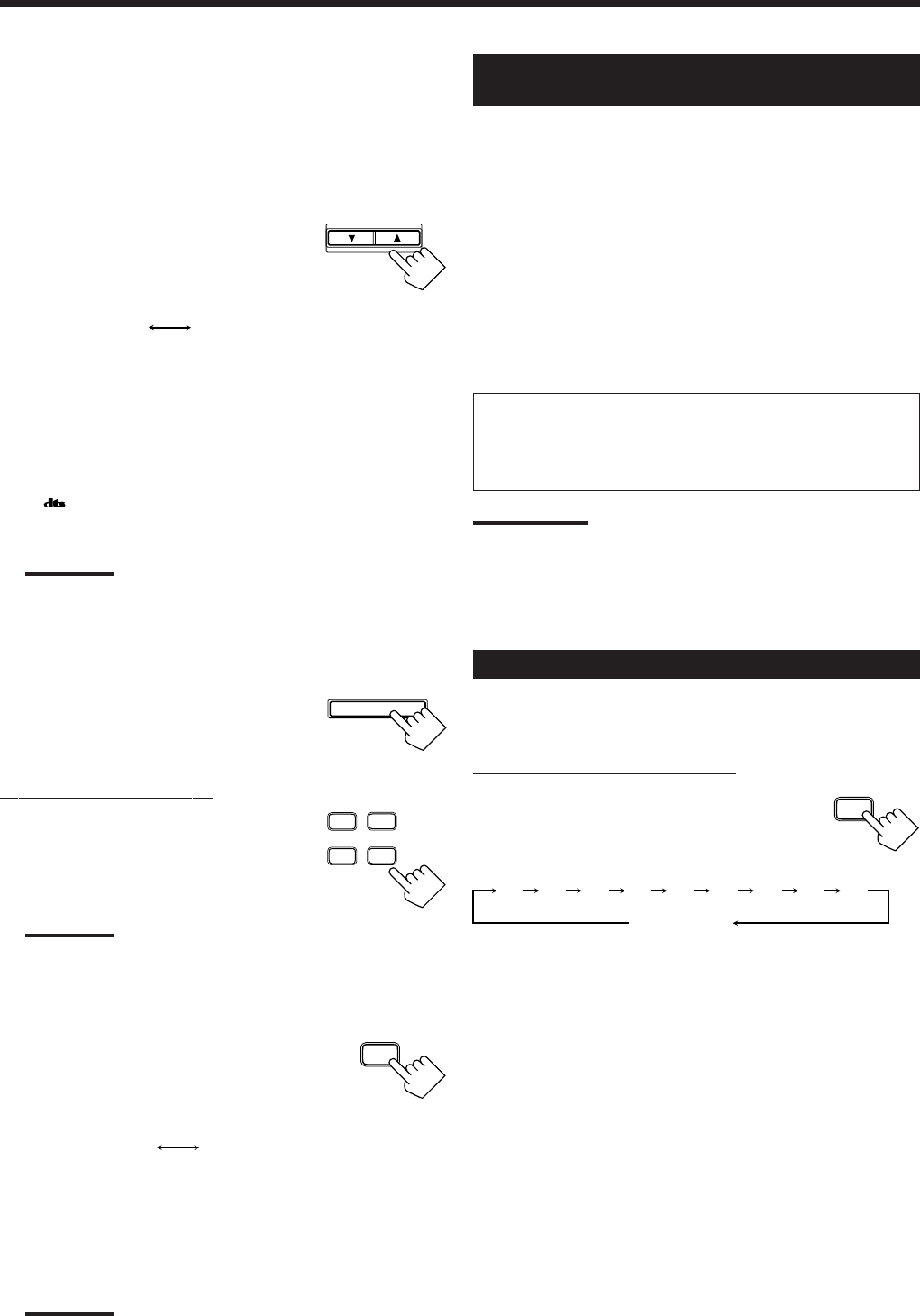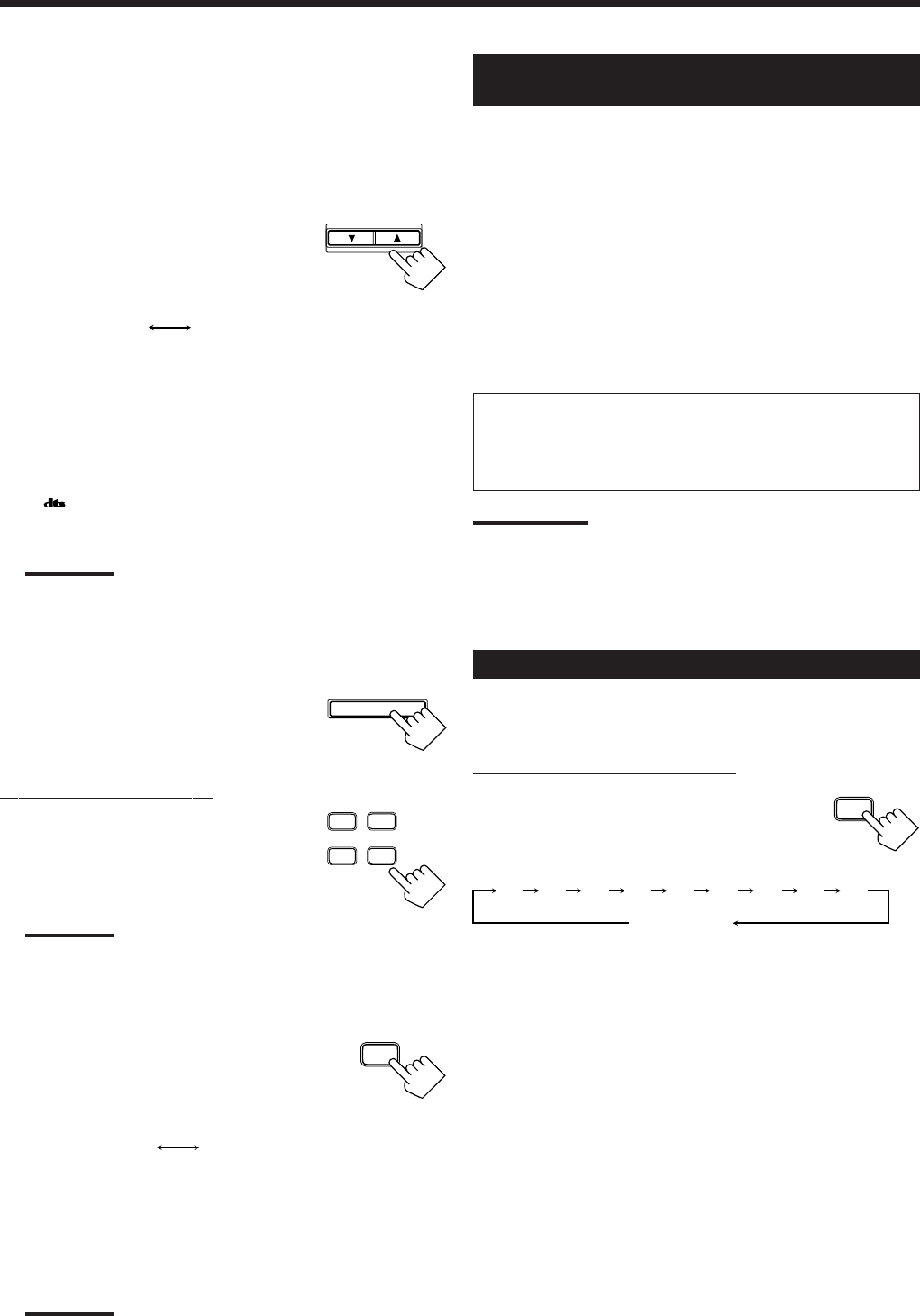
15
Storing the Basic Settings and
Adjustments
You can assign and store different sound settings for each different
playing source. By using this function, you do not have to change
the settings every time you change the source. The stored settings
for the newly selected source are automatically recalled.
The following can be stored for each source:
• Subwoofer output level (see page 10)
• Input attenuator mode (see page 10)
• Tone adjustment (see page 10)
• Balance (see page 11)
• DSP modes
– Surround mode (see page 24)
– DAP mode (see page 26)
The above settings are stored automatically in the following cases:
• When you turn on the power.
• When you change the source.
• When you assign the source name.
Notes:
• You cannot assign and store different settings for digital input mode
and analog input mode.
• If the source is FM or AM (MW/LW), you can assign a different
setting for each band.
Using the Sleep Timer
Using the Sleep Timer, you can fall asleep to music and know the
receiver will turn off by itself rather than play all night.
From the remote control ONLY:
Press SLEEP repeatedly.
The SLEEP indicator lights up on the display,
and the shut-off time changes as follows
(in minutes):
When the shut-off time comes
The receiver turns off automatically.
To check or change the time remaining until the shut-off time
Press SLEEP once.
The remaining time until the shut-off time appears in minutes.
• To change the shut-off time, press SLEEP repeatedly.
To cancel the Sleep Timer
Press SLEEP repeatedly until “SLEEP 00 MIN.” appears on the
display. (The SLEEP indicator goes off.)
• Turning off the power also cancels the Sleep Timer.
CONTROL
DOWN UP
DTS
(Digital)
AUTO
(Digital)
INPUT ANALOG
INPUT ATT
TAPE/CDR
CD
TV SOUND
DVD
ANALOG/DIGITAL
When playing a software encoded with the DTS Digital
Surround, “AUTO” may not work properly and the following
symptoms may occur:
• Sound does not come out at the beginning of playback.
• Noise comes out while using the searching or skipping
function.
In this case, press CONTROL UP 5/
DOWN ∞ to select “DTS” while “AUTO”
is lit on the display.
• Each time you press the button, the input
mode changes as follows:
The DIGITAL AUTO indicator does not light up on the display
while “DTS” is selected.
To change the input mode back to “AUTO,” press CONTROL
UP 5/DOWN ∞ while “DTS” is lit on the display after pressing
INPUT DIGITAL.
If
flashes while “DTS” is selected as the input mode, select
“AUTO.”
Note:
When you turn off the power or select another source, “DTS”
setting is canceled and the digital input mode is automatically
reset to “AUTO.”
To change the input mode back to analog
input, press INPUT ANALOG.
“ANALOG” appears on the display for a
while.
From the remote control:
1. Press the source selecting button
(DVD, TV SOUND, CD, or
TAPE/CDR)* for which you want
to change the input mode.
Note:
*
Among the sources listed above, you can select the digital input
only for the sources which you have selected the digital input
terminals for. (See “Digital Input (DIGITAL IN) Terminal Setting.”)
2. Press ANALOG/DIGITAL to
change the input mode.
• Each time you press the button, the input
mode changes as follows:
When playing a software encoded with the DTS Digital
Surround, “AUTO” may not work properly. In this case, press
CONTROL UP 5/DOWN ∞ on the front panel to select “DTS.”
(See above.)
Note:
You can only select “ANALOG” and “AUTO” using the remote
control.
AUTO
(Digital)
ANALOG
SLEEP
2010 30 40 50 60 70 80 90
(Canceled)
00
EN08-20.RX-6010&6012R[B]_f 01.1.9, 6:39 PM15