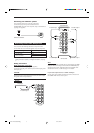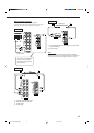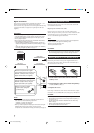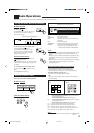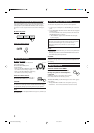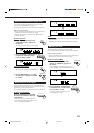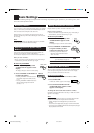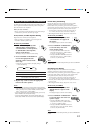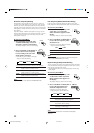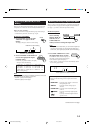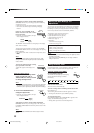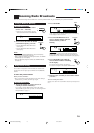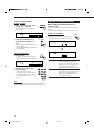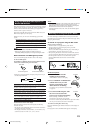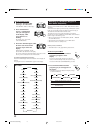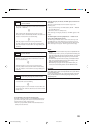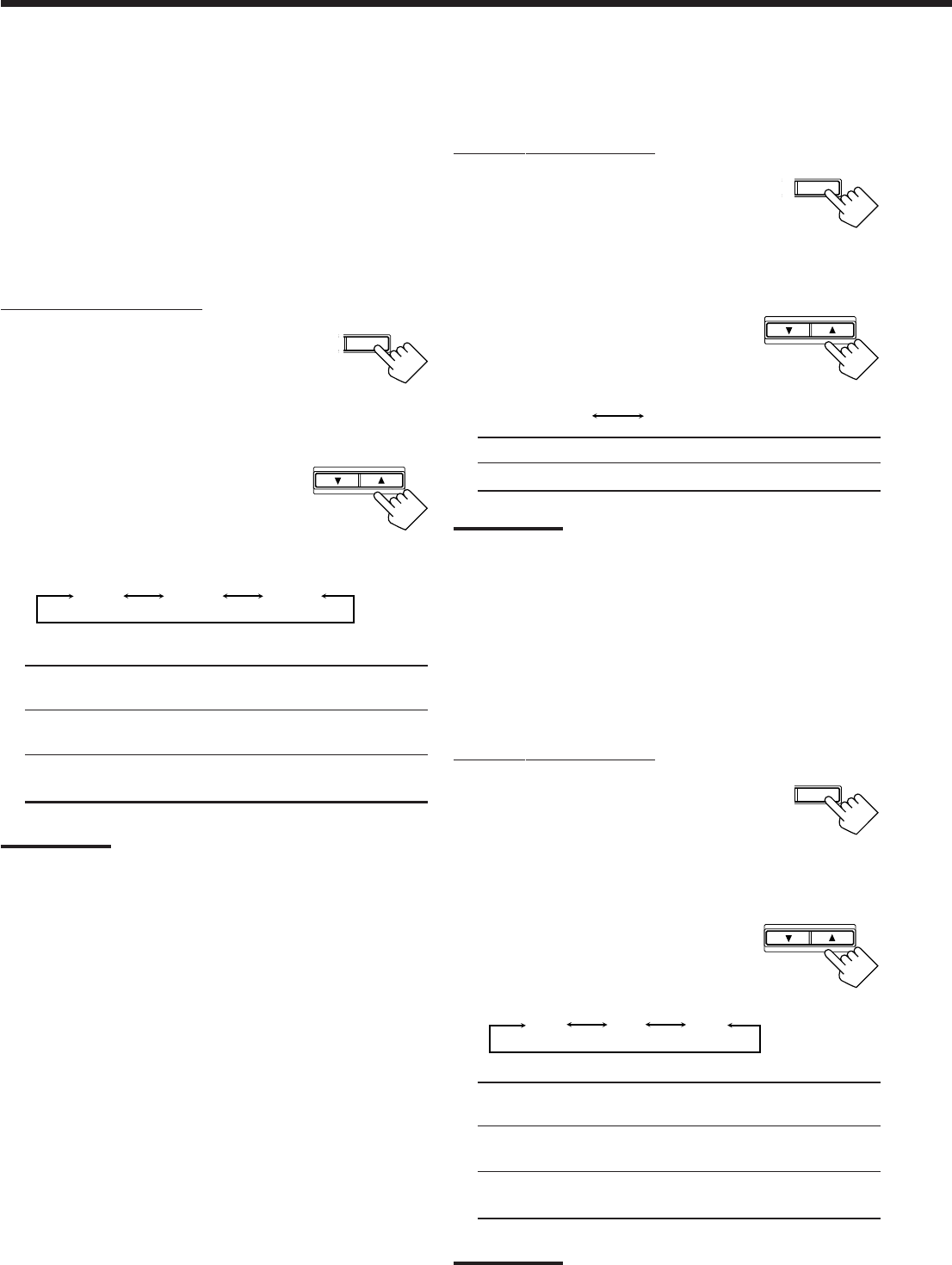
13
S
T SETTING
CONTROL
DOWN UP
Crossover Frequency Setting
Small speakers cannot reproduce the bass sound very well. So, if
you have used a small speaker for any of the front, center, and rear
channels, this receiver automatically reallocates the bass elements,
originally assigned to the channel for which you have connected the
small speaker, to another channel (for which you have connected the
large speaker).
If you have selected “LARGE” for all speakers (see page 12), this
function will not take effect. To use this function properly, you need
to set this crossover frequency level according to the size of the
small speaker connected.
On the front panel ONLY:
1. Press SETTING repeatedly until
“CROSSOVER FRQ” (Crossover
Frequency) appears on the display.
The display changes to show the current setting.
2. Press CONTROL UP 5/DOWN ∞
to select the crossover frequency
level according to the size of the
small speaker connected.
• Each time you press the button, the display
changes to show the following:
• Use the following comments as reference when adjusting.
80HZ: Select this when the cone speaker unit built in the
speaker is about 4
3
/4 inches (12 cm).
100HZ: Select this when the cone speaker unit built in the
speaker is about 3
15
/16 inches (10 cm).
120HZ: Select this when the cone speaker unit built in the
speaker is about 3
3
/16 inches (8 cm).
Note:
Crossover frequency is not valid for the HEADPHONE mode.
T
SETTING
CONTROL
DOWN UP
80HZ
100HZ 120HZ
0dB 10dB
Low Frequency Effect Attenuator Setting
If the bass sound is distorted while playing back a source using
Dolby Digital or DTS Digital Surround, follow the procedure below.
On the front panel ONLY:
1. Press SETTING repeatedly until
“LFE ATT” (Low Frequency
Effect Attenuator) appears on the
display.
The display changes to show the current setting.
2. Press CONTROL UP 5/DOWN ∞
to select the low frequency effect
attenuator level.
• Each time you press the button, the display
changes to show the following:
0dB: Normally select this.
10dB: Select this when the bass sound is distorted.
Note:
This function takes effect only when the subwoofer (LFE) signals
come in, (with “SUBWOOFER” set to “YES.”)
Dynamic Range Compression Setting
You can compress the dynamic range (difference between maximum
sound and minimum sound) of the reproduced sound. This is useful
when enjoying surround sound at night.
• This function takes effect only when playing back a source using
Dolby Digital.
On the front panel ONLY:
1. Press SETTING repeatedly until
“D_RANGE COMP” (Dynamic
Range Compression) appears on
the display.
The display changes to show the current setting.
2. Press CONTROL UP 5/DOWN ∞
to select the appropriate item
about the compression level.
• Each time you press the button, the
display changes to show the following:
OFF: Select this when you want to enjoy surround with its
full dynamic range. (No effect applied.)
MID: Select this when you want to reduce the dynamic
range a little. (Factory setting.)
MAX: Select this when you want to apply the compression
effect fully. (Useful at night.)
Note:
Dynamic Range Compression is not valid for the DTS Digital
Surround.
OFF MID MAX
CONTROL
DOWN UP
T
SETTING
EN08-20.RX-6010&6012R[B]_f 01.1.9, 6:39 PM13