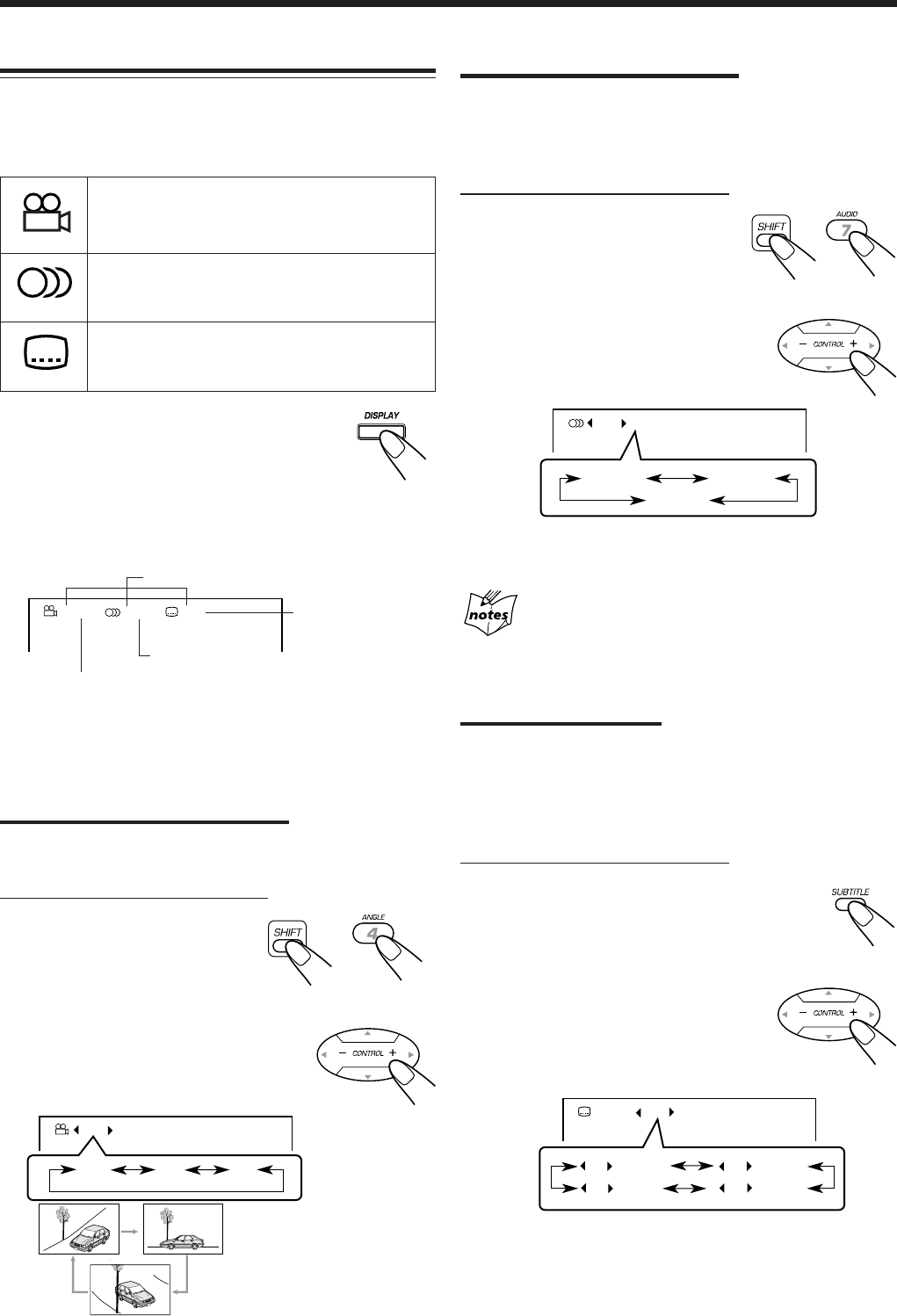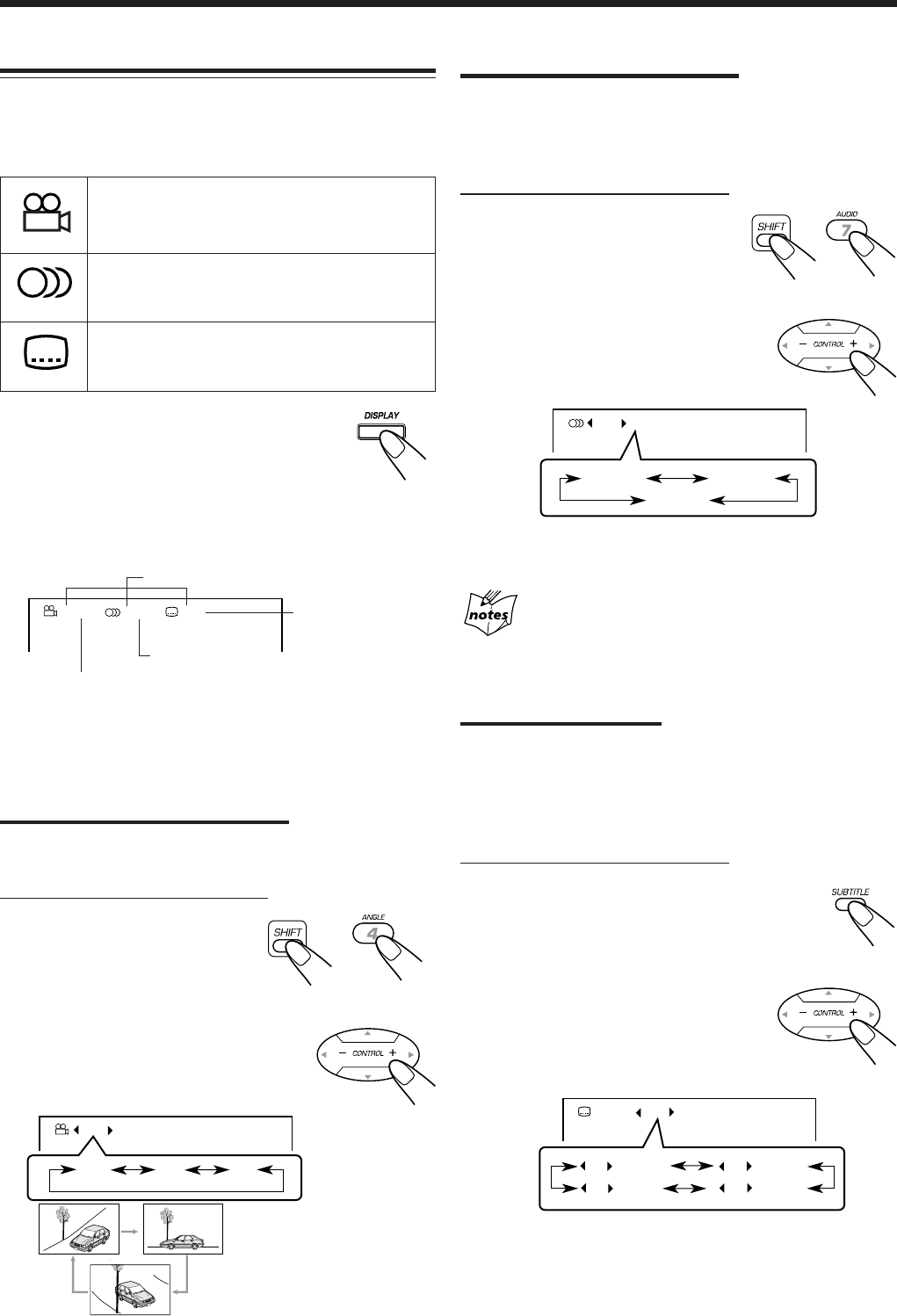
– 15 –
3
3
3
Ex.: When the disc has 3
multi-angle views.
1 / 3
1 / 3
3 / 3
2 / 3
Ex.: When the disc has 3 selections—English,
French, and Spanish.
1 / 3 ENGLISH
ENGLISH
SPANISH
FRENCH
Ex.: When the disc has 3 selections—English,
French, Spanish and no subtitle (OFF).
ON 1 / 3 ENGLISH
1 / 3
ENGLISH
3 / 3
SPANISH
2 / 3
FRENCH
– / 3
(OFF)
DVD Features
Some DVDs contain several multi-angle views, audio
languages and subtitles.
When you find the following marks on the DVD or its
package, you can select these elements recorded on the DVD.
Multi-angle views are recorded on the disc. The
number inside the mark indicates the total
number of the recorded multi-angle views.
Several audio languages are recorded on the
disc. The number inside the mark indicates the
total number of the recorded audio languages.
Subtitles are recorded on the disc. The
number inside the mark indicates the total
number of the recorded subtitles.
To check the current settings, press DISPLAY
once while playing back a disc. Current settings
appear on the TV screen as follows. And also the
current channel information appears on the display
by pressing DISPLAY on the unit (see page 45).
• If you press the button twice, the disc playing information
appears (see page 17).
To erase the on-screen indication, press DISPLAY repeatedly
until the indications disappear from the TV screen or press
ENTER.
Selecting the Multi-Angle View
While playing a disc containing multi-angle views, you can
view the same scene at different angles.
On the remote control ONLY:
1
Press ANGLE while
holding down SHIFT.
The on-screen indication appears
on the TV.
2
Press CONTROL + or − to select
a desired multi-angle view.
• Each time you press the button, the
view angle changes.
+
+
Total number of
subtitles
1 / 2 1 / 2 1 / 5
ENGLISH ENGLISH
Total number of multi-angle views
Total number of audio languages
Current settings
Selecting the Audio Language
While playing a disc containing audio languages (sound
tracks), you can also select the language (sound) to listen to.
• You can set your favorite audio language as the initial audio
language (see page 33).
On the remote control ONLY:
1
Press AUDIO while holding
down SHIFT.
The on-screen indication appears on
the TV.
2
Press CONTROL + or − to
select a desired audio language.
• Each time you press the button, the
audio language changes.
If you press AUDIO while holding SHIFT when playing
back a VCD
The on-screen indication changes to “STEREO,” “L” and “R” each
time you press the button.
Selecting the Subtitle
While playing a disc containing subtitles in different
languages, you can select the subtitle to be displayed on the
TV screen.
• You can set your favorite subtitle language as the initial
subtitle language shown on the screen (see page 33).
On the remote control ONLY:
1
Press SUBTITLE.
The on-screen indication appears on the TV.
• Each time you press the button, the subtitle
setting turns on and off.
2
Press CONTROL + or − to
select a desired subtitle
language.
• Each time you press the button, the
subtitle language changes.
To not show subtitle select “–.”
EN14-15.MX-DVA9[J,C]_f 01.7.3, 3:10 PM15