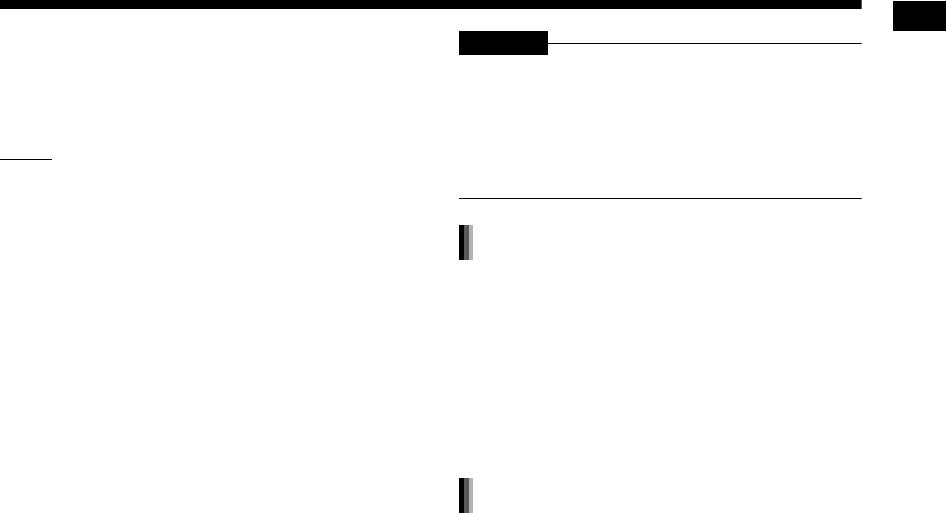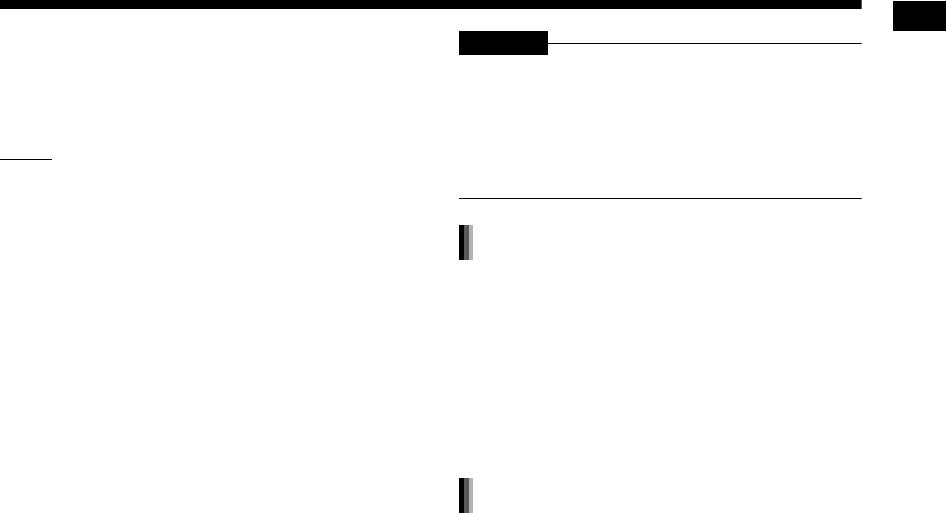
38
Recording sound directly from a CD to a USB device
6 Press [ENTER/SET] to start
recording.
• The “REC” indicator starts flashing.
NOTE
• When you want to quit recording, press 7.
• When “READING” is displayed in the display
window, you cannot start recording.
• If “NODEVICE” appears in the display window,
no USB device is connected or the connected
USB device is not compatible with this system.
• If “D.FAIL” appears in the display window, this
system has failed to read the USB device.
• If “W.PRT” appears in the display window, the
connected USB device is write protected.
• If “FULLFILL” or “D.FULL” appears in the display
window, the recordable capacity of the USB device
is full.
- You may be trying to record more than the lim-
ited number of recordable tracks. You can
record up to 999 tracks to a USB device.
- The number of tracks that can be recorded to
the root group may be limited on the USB
device. The number of tracks may have
exceeded the limitation. In this case, select
another group or create a new group.
• If “SCMS VLT” appears in the display window,
you are trying to record sound from a CD-R or
CD-RW. The Serial Copy Management System
(SCMS) protects copyright and allows only first-
generation digital copies from the digitally
recordable source.
• Changes to the volume during recording do not
affect the recorded sound or the recorded sound
level.
• The sound adjustment functions of this system
do not affect the recorded sound.
• Operating this function automatically cancels
random and repeat playback.
CAUTION
• Do not bump or move the main unit while record-
ing sound. Such movement may interfere with
recording. Take care especially when “WAIT”
appears in the display window.
• Do not disconnect the USB device during
recording, as this may cause malfunction.
Instead of step 3 on page 37, start
playback of the desired track.
• You can use the number buttons, 4 or ¢ to
select a track.
• Finishing step 6 returns playback to the begin-
ning of the current track and only that track is
recorded.
Before proceeding to step 4 on page
37, program the desired tracks.
• Refer to steps 1 and 2 on pages 25 and 26 for
programming tracks.
• The following procedure is the same as steps 4
to 6 on page 37 to this page.
Recording only one track
Recording programmed tracks
UX-GN7V[US]EN-08.fm Page 38 Tuesday, January 20, 2009 10:11 AM