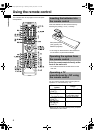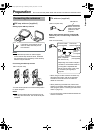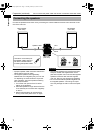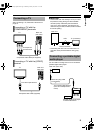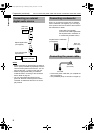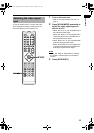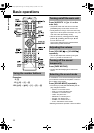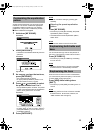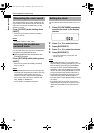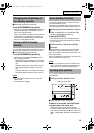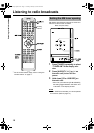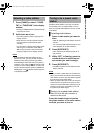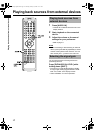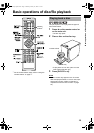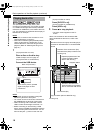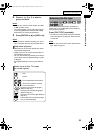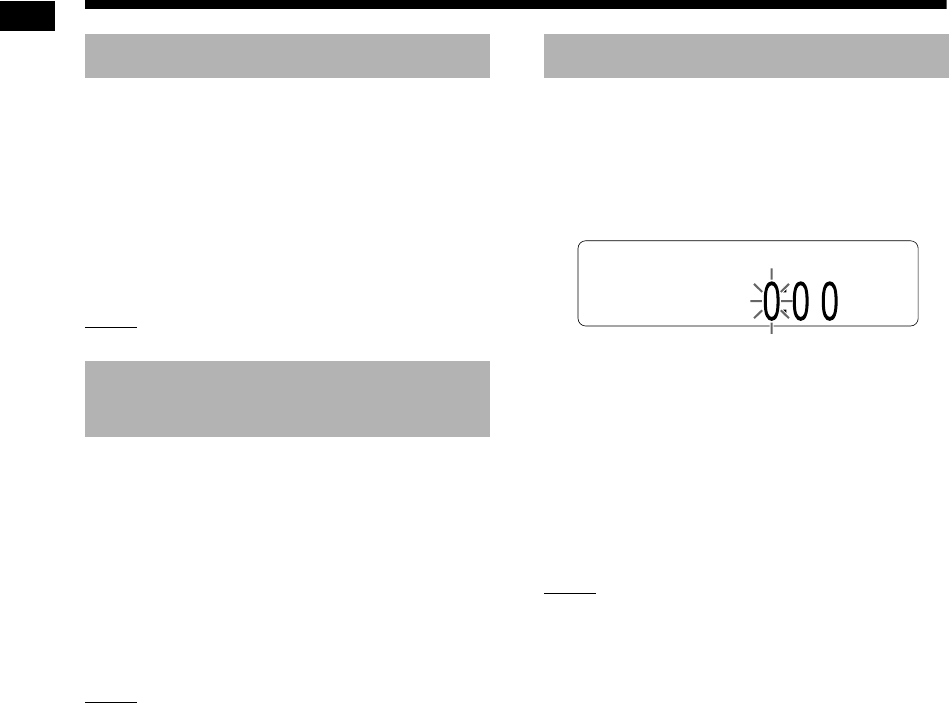
13
Basic operations
This function allows you to easily understand dia-
log recorded on the disc/file even with the volume
down low. This function is useful when you are
watching a movie.
Press [C.VOICE] while holding down
[SHIFT].
• Each time you press [C.VOICE], the setting
turns on and off.
NOTE
• “C.VOICE” refers to “clear voice”.
You can listen to surround sound via headphones
connected to the [PHONES] terminal.
■When headphones are connected to the
[PHONES] terminal
Press [3D P/HPS] while holding down
[SHIFT].
• Each time you press [3D P/HPS], the setting
turns on and off.
NOTE
• The [PHONES] terminal is for connecting a pair
of headphones equipped with a stereo mini plug
(not supplied). When headphones are con-
nected, no sound is output from the speakers.
• This function does not work for a JPEG, ASF,
DivX, MPEG1 or MPEG2 file.
• “HPS” refers to “headphone surround”.
You can set the clock when the main unit is on or
off.
1 Press [CLOCK/TIMER] repeatedly
to select the clock in the display
window.
2 Press or to select the hour.
3 Press [ENTER/SET].
4 Press or to select the minute.
5 Press [ENTER/SET].
• The clock starts from 0 seconds in the
minute you set.
NOTE
• While setting the clock, you can return to the
previous step by pressing [CANCEL] or you can
stop the setting by pressing [CLOCK/TIMER].
• To adjust the clock, press [CLOCK/TIMER]
repeatedly until the clock appears in the display
window, and then press [ENTER/SET]. The fol-
lowing procedure is the same as steps 2 to 5.
• Press [DISPLAY/CHARA] to display the clock
when using this system. (Refer to page 21.)
• The clock gains or loses approximately 1 minute
per month.
• If the power cable of the main unit is discon-
nected from the AC outlet or the power is inter-
rupted, the clock setting is lost. Set the clock
again.
Sharpening the voice sound
Selecting the headphone
surround mode
Setting the clock
Basic operations (continued)
UX-GN7V[US]EN-04.fm Page 13 Wednesday, April 8, 2009 10:26 AM