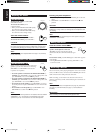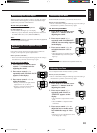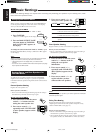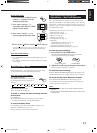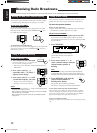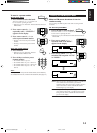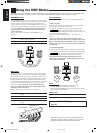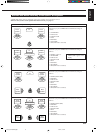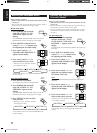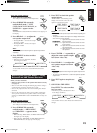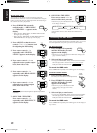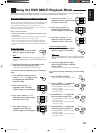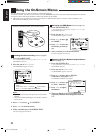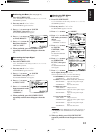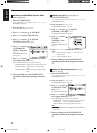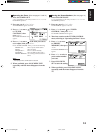17
English
Adjusting the 3D-PHONIC Modes
Before you start, remember...
• Make sure that you have set the speaker information correctly
(see page 11).
• There is a time limit in doing the following steps. If the setting is
canceled before you finish, start from step 1 again.
On the front panel:
1. Press SURROUND repeatedly
until “3D ACTION” or “3D
THEATER,” appears on the
display.
The 3D-PHONIC, DSP, PRO LOGIC and the selected 3D-
PHONIC mode indicators also light up on the display.
2. Press ADJUST so that the cursor
control % / fi / @ / # buttons work
for adjusting the surround setting.
3. Press cursor control % / fi
repeatedly until “DSP EFFECT”
appears on the display.
4. Press cursor control @ / # to
select an effect level you want.
• Each time you press the button, the effect
level changes as follows:
As the number increases, the selected 3D-PHONIC mode
becomes stronger.
From the remote control:
1. Press SOUND CONTROL.
The 10 keys are activated for sound adjustments.
2. Press SURROUND repeatedly
until “3D ACTION” or “3D
THEATER,” appears on the
display.
The 3D-PHONIC, DSP, PRO LOGIC and the selected 3D-
PHONIC mode indicators also light up on the display.
3. Press EFFECT to select an effect
level you want.
• Each time you press the button, the effect
level changes as follows:
As the number increases, the selected 3D-PHONIC mode
becomes stronger.
Adjusting DAP (Digital Acoustic
Processor) Modes
Before you start, remember...
• Make sure that you have set the speaker information correctly
(see page 11).
• There is a time limit in doing the following steps. If the setting is
canceled before you finish, start from step 1 again.
• You can only adjust the rear speaker output level when you have
connected the rear speakers and have set “REAR SPK” to “YES.”
See page 11.
On the front panel:
1. Press SURROUND repeatedly
until the DAP mode — LIVE
CLUB, DANCE CLUB, HALL, or
PAVILION — appears on the
display.
The DSP and the selected DAP mode indicators also light up on
the display.
2. Press ADJUST so that the cursor
control % / fi / @ / # buttons work
for adjusting the DSP setting.
3. Press cursor control % / fi
repeatedly until “REAR LEVEL”
appears on the display.
4. Press cursor control @ / # to
adjust the rear speaker output
level (from –10 to +10).
Note:
You cannot adjust the left and right rear speaker output levels
separately.
5. Press cursor control % / fi
repeatedly until “DSP EFFECT”
appears on the display.
6. Press cursor control @ / # to
select an effect level you want.
• Each time you press the button, the effect
level changes as follows:
As the number increases, the selected DAP mode becomes
stronger.
SURROUND
ADJUST
SOUND
CONTROL
3
SURROUND
4
EFFECT
DSP EFFECT 1 DSP EFFECT 2 DSP EFFECT 3
DSP EFFECT 4DSP EFFECT 5
DSP EFFECT 1 DSP EFFECT 2 DSP EFFECT 3
DSP EFFECT 4DSP EFFECT 5
SURROUND
ADJUST
DSP EFFECT 1 DSP EFFECT 2 DSP EFFECT 3
DSP EFFECT 4DSP EFFECT 5
EN08_20.RX-669PGD[UB]/f 99.2.2, 1:18 PM17