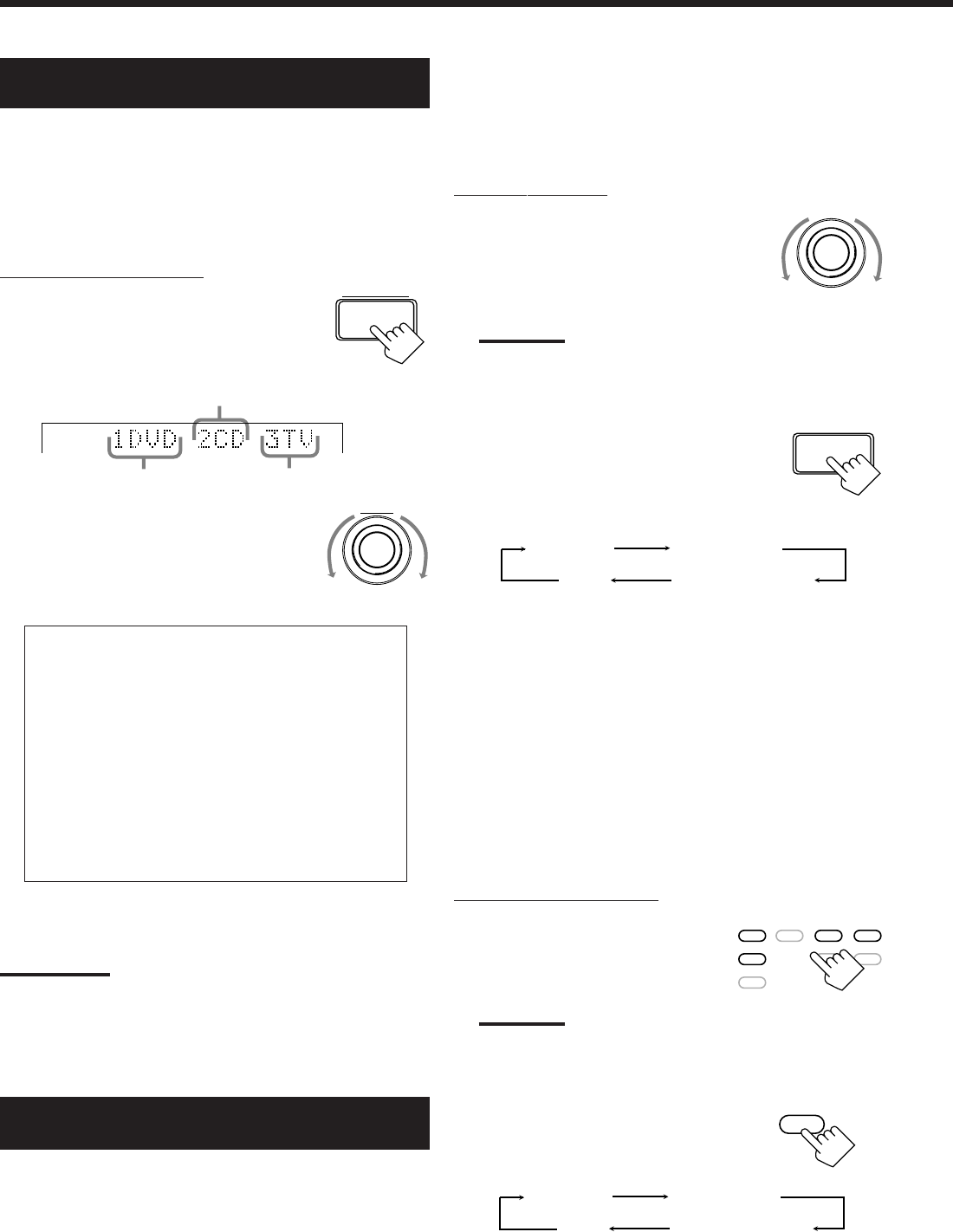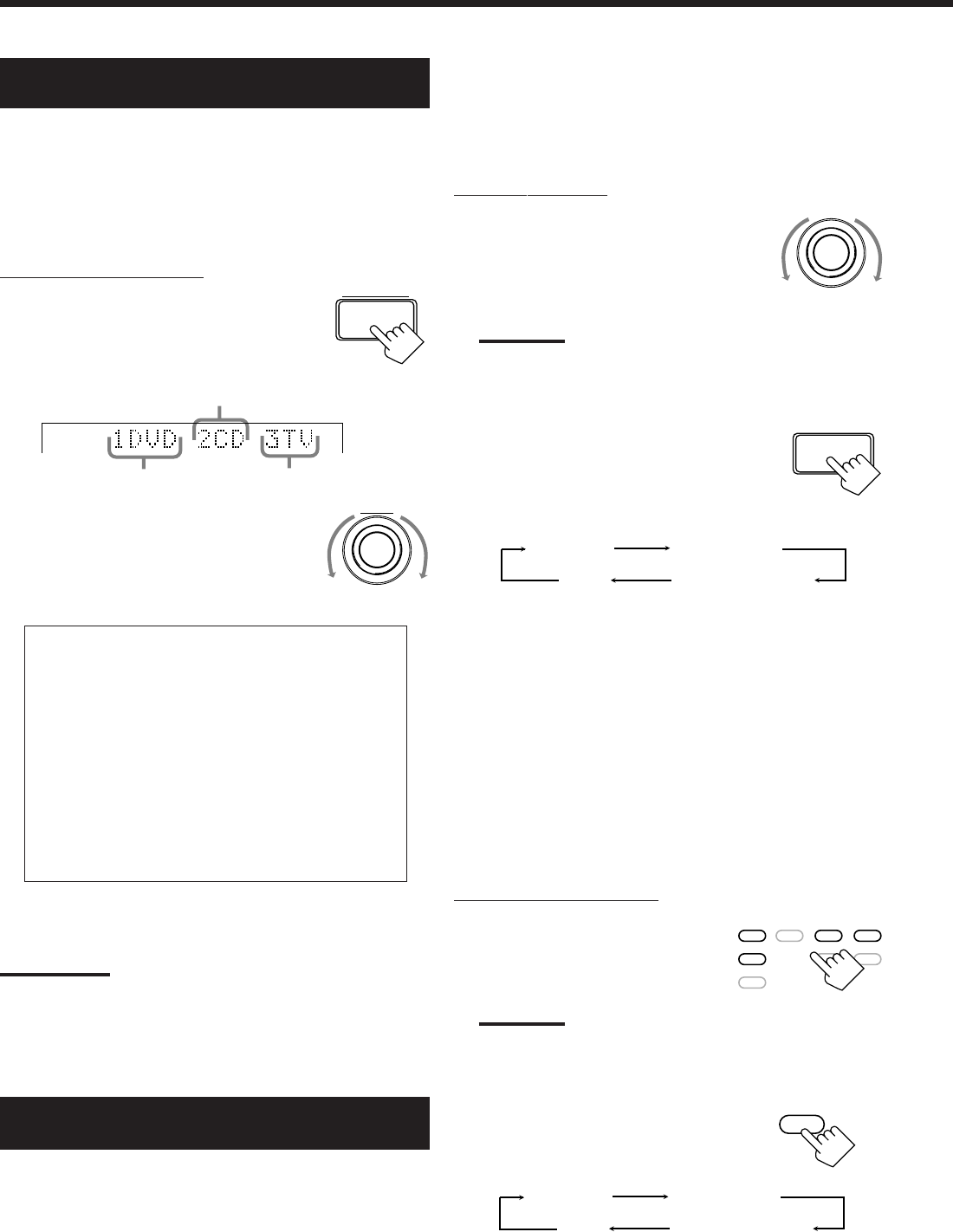
16
Digital Input (DIGITAL IN) Terminal
Setting
When you use the digital input terminals, you have to register what
components are connected to which terminals (DIGITAL IN 1/2/3).
Before you start, remember....
• There is a time limit in doing the following steps. If the setting is
canceled before you finish, start from step 1 again.
On the front panel ONLY:
1. Press SETTING repeatedly until
“DIGITAL IN” appears on the
display.
The display changes to show the current setting.
2. Turn MULTI JOG to select the
appropriate digital terminal
setting.
• As you turn it, the display changes to show the following:
1 DVD 2 CD 3 TV (or DBS*) “
1 DVD 2 CD 3 MD “
1 DVD 2 MD 3 TV (or DBS*) “
1 CD 2 DVD 3 TV (or DBS*) “
1 CD 2 DVD 3 MD “
1 CD 2 MD 3 TV (or DBS*) “
1 TV (or DBS*) 2 CD 3 DVD “
1 TV (or DBS*) 2 CD 3 MD “
1 TV (or DBS*) 2 DVD 3 MD “
1 MD 2 CD 3 TV (or DBS*) “
1 MD 2 CD 3 DVD “
1 MD 2 DVD 3 TV (or DBS*) “
(back to the beginning)
*
If you have changed the source name from “TV SOUND” to
“DBS,” “DBS” appears.
Note:
When shipped from the factory, the DIGITAL IN terminals can be used
as the digital input for the following components.
• DIGITAL 1 (coaxial): For DVD player
• DIGITAL 2 (optical): For CD player
• DIGITAL 3 (optical): For digital TV broadcast tuner
Selecting the Analog or Digital Input
Mode
When you have connected some digital source components using the
digital terminals (see page 8), you need to change the input mode for
these components to the appropriate digital input mode correctly —
AUTO/PCM, DOLBY DIGITAL, or DTS.
SETTING
DIGITAL 2 terminal setting
DIGITAL 3 terminal setting
DIGITAL 1 terminal setting
MULTI JOG
Before you start, remember...
• The digital input (DIGITAL IN) terminal setting should be
correctly done for the sources you want to select the digital
input mode for. Without setting this digital input terminal
correctly, you cannot change the input mode from analog input to
digital input even if you follow the procedure below.
On the front panel:
1. Turn SOURCE SELECTOR until
the source (CD, MD, TV SOUND,
DBS, or DVD)* for which you
want to change the input mode
appears on the display.
Note:
*
Among the sources listed above, you can select the digital input
only for the sources which you have selected the digital input
terminals for. (See “Digital Input (DIGITAL IN) Terminal Setting.”)
2. Press INPUT ANALOG/DIGITAL
repeatedly until the digital input
mode you want appears on the
display.
• Each time you press the button, the input mode changes as
follows:
Normally select “AUTO/PCM,” so the receiver automatically
detects the incoming digital signal format. (The DIGITAL
AUTO indicator lights up on the display.)
– When the receiver can recognize the digital signal format
coming into the receiver, the frame of the digital signal
indicator for the detected signal lights up automatically.
– When the receiver cannot recognize the incoming signal
format correctly, the frame of the digital signal indicator
flashes.
If this happens, select the same digital input mode with the
incoming digital signal — either “DOLBY DIGITAL” or
“DTS.”
To change the input mode back to analog input, select
“ANALOG.”
From the remote control:
1. Press the source selecting button
(CD, TAPE/MD, TV/DBS, or
DVD)* for which you want to
change the input mode.
Note:
*
Among the sources listed above, you can select the digital input
only for the sources which you have selected the digital input
terminals for. (See “Digital Input (DIGITAL IN) Terminal Setting.”)
2. Press ANALOG/DIGITAL to
change the input mode.
• Each time you press the button, the
input mode changes as follows:
SOURCE SELECTOR
INPUT
ANALOG/DIGITAL
ANALOG
DTS
AUTO/PCM
DOLBY DIGITAL
(Digital)
(Digital)(Digital)
DVD DVD MUILTI CD TAPE/MD
TV/DBS PHONO FM/AM
VCR
ANALOG/DIGITAL
ANALOG
DTS
AUTO/PCM
DOLBY DIGITAL
(Digital)
(Digital)(Digital)
EN10_19.RX-7000V[J]/f 00.1.12, 11:39 AM16