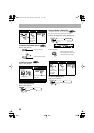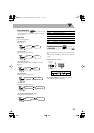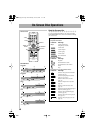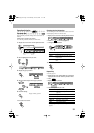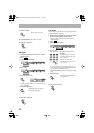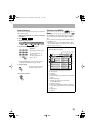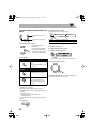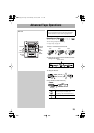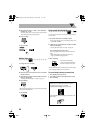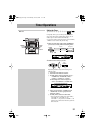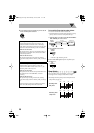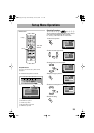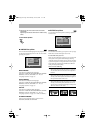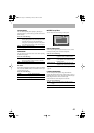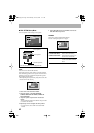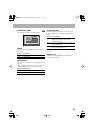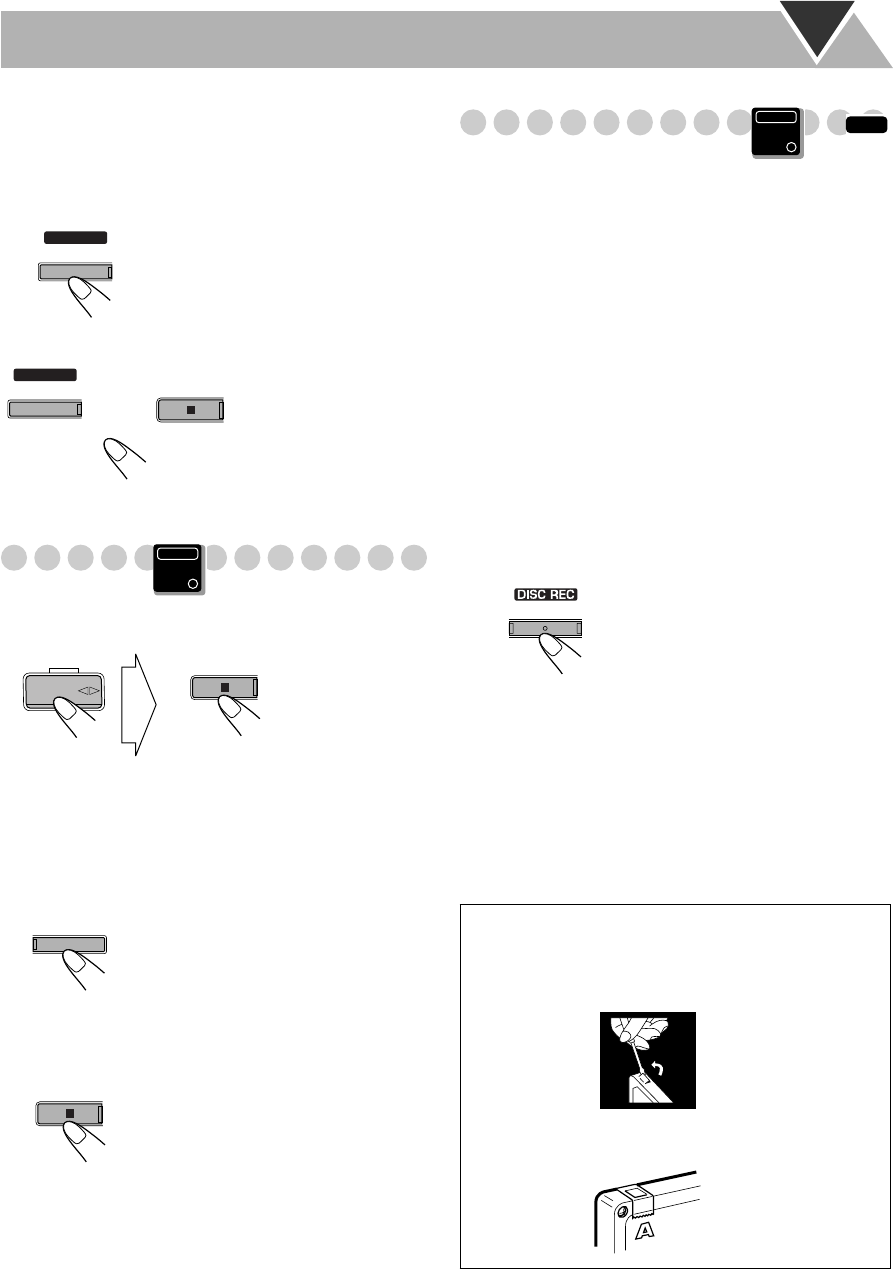
36
3
Start playing the source—“FM,” “AM,” “DVD/CD,”
“TAPE-A” or “AUX.”
• When recording a disc, you can also use “Synchronized
Disc Recording” (see the right column).
4
Start recording.
To stop recording
Dubbing Tapes
1
Change the source to TAPE.
2
Insert the source cassette in deck A, and a recordable
cassette in deck B.
3
Check the tape running direction and Reverse Mode
settings on the display.
• See step
2
of “Recording on a Tape” on page 35.
4
Start dubbing.
• When either tape playback or recording ends, both cassette
decks stop at the same time.
To stop dubbing
Synchronized Disc Recording
You can start and stop both disc play and tape recording at
the same time.
1
Load a disc and insert a recordable cassette.
• If the current playing source is not the disc player, press
DVD/CD 3
, then 7
.
2
Check the tape running direction and Reverse Mode
settings on the display.
• See step
2
of “Recording on a Tape” on page 35.
For recording desired tracks on discs:
You can program tracks to record with your preferred
order.
• Select Program Play (and make a program (see
page 27)) without starting playback.
3
Start recording.
• When either disc play or recording ends, both disc player
and the cassette deck stop at the same time.
To record without creating a 4-second blank
1 Press DVD/CD 3
, then press 8
.
2 Press 4
to go back to the beginning of the track.
3 Start recording.
START
/
STOP
REC
START
/
STOP
REC
or
Main Unit
ONLY
TAPE-B
DUBBING
The System automatically
creates 4-second blanks between
the tunes recorded on the tapes.
To protect your recording
Cassettes have two small tabs on the back to protect
from unexpected erasure or re-recording.
To protect your recording,
remove these tabs.
To re-record on a protected tape,
cover the holes with
adhesive tape.
INFO
Main Unit
ONLY
START
MX-JD5[A].book Page 36 Wednesday,June 30, 2004 11:11 AM