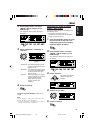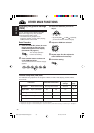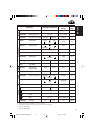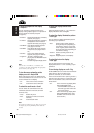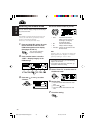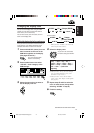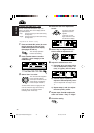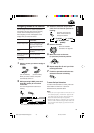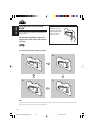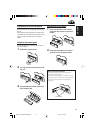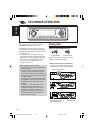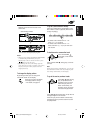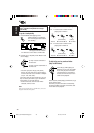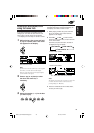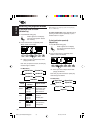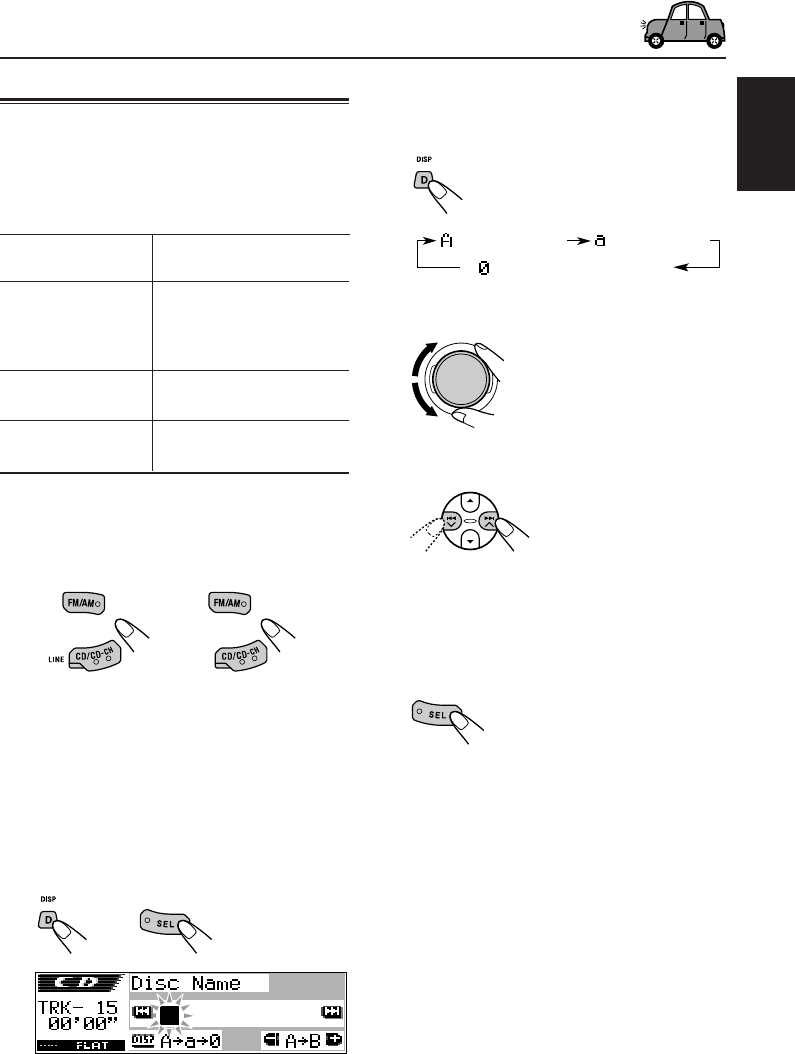
43
ENGLISH
3
Select the character set you want
while the first character position is
flashing.
Each time you press the
button, the character set
changes as follows:
4
Select a character.
• About the available
characters, see page 55.
5
Move the cursor to the next
(or previous) character position.
6
Repeat steps
3
to
5
until you finish
entering the name.
7
Finish the procedure while the last
selected character is flashing.
To erase the input characters
To erase all the characters at a time, press and
hold D DISP for more than 1 second as
described in the procedure above.
Notes:
• When you try to assign a name to a 41st disc or to a
31st station frequency, “Name Full” appears and
you cannot enter the text entry mode. In this case,
delete unwanted names before assignment.
• When the CD changer is connected, you can assign
names to CDs in the CD changer. These names can
also be shown on the display if you insert the CDs
in this unit.
Assigning names to the sources
You can assign names to station frequencies,
CDs (both in this unit and in the CD changer),
and the external component (Line Input).
After assigning a name, it will appears on the
display when you select the source.
Station frequencies Up to 10 characters (up to
30 station frequencies
including both FM and
AM)
CDs* Up to 32 characters (up to
40 discs)
External component Up to 8 characters
(Line Input)
* You cannot assign a name to a CD Text or an MP3/
WMA disc.
1
Select a source you want to assign a
name to.
When you select a source, the power
automatically comes on.
2
While pressing D DISP, press and
hold SEL (select) for more than
2 seconds.
The next-step-operation buttons start
flashing.
Maximum number of
characters
Sources
Ex.: When you select CD as the source
(For KD-AR3000)
(For KD-LH300)
(a – z: small)(A – Z: capital)
(0 – 9: numbers, and
symbols)
EN36-45_KD-AR3000LH300[J]f.p65 20/11/03, 4:13 PM43