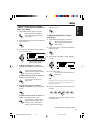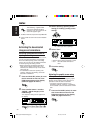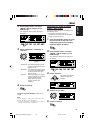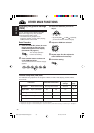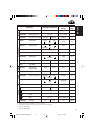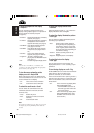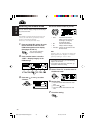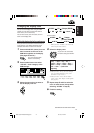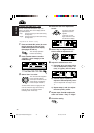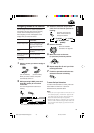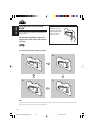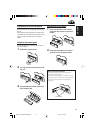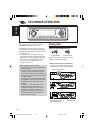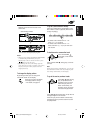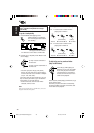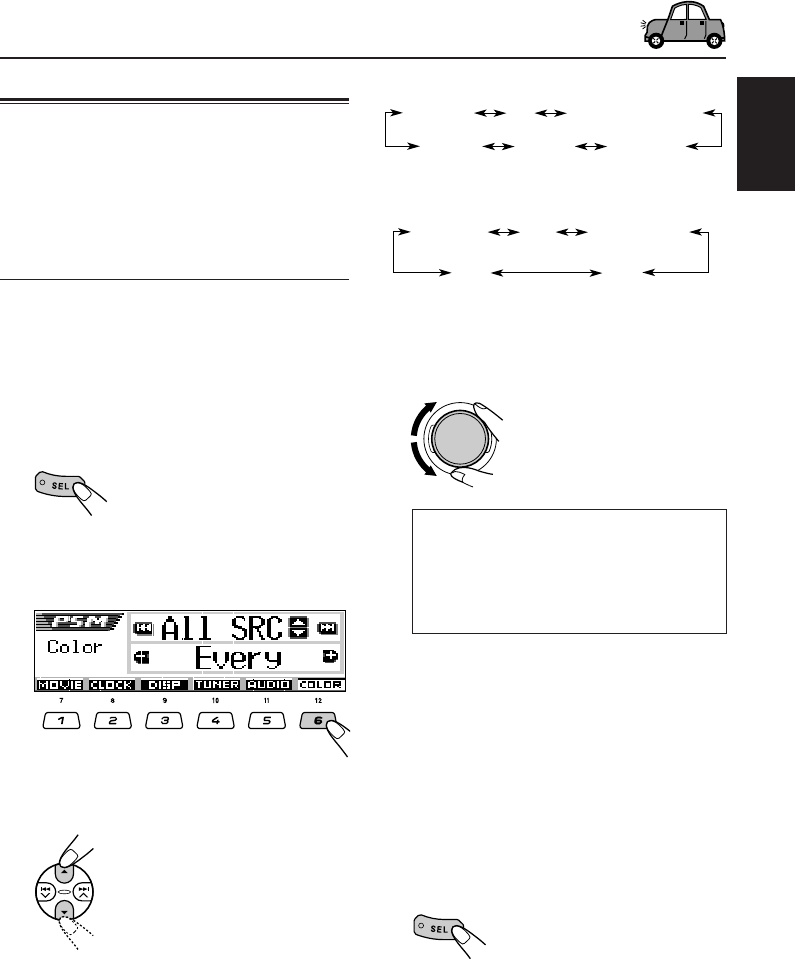
41
ENGLISH
Changing the display color
You can set the display color using the PSM
control. You can select your favorite color for
each source (or for all sources).
You can also create your own colors, and set
them as the display color.
Setting the desired color for each source
Once you have set the color for each source (or
for all sources), the display illuminates in the
selected color when the source is selected.
1
Press and hold SEL (select) for more
than 2 seconds so that one of the
PSM items appears on the display.
(See pages 36 and 37.)
The next-step-operation
buttons start flashing.
2
Press number button 6 to select
“COLOR”—Color category of the
PSM settings.
3
Select the source that you want to
set the display color for.
For KD-AR3000:
For KD-LH300:
* When you select “All SRC,” you can use the
same color for all the sources.
4
Select the display color.
As you turn the control dial,
the colors change as follows:
Every*
1
O Aqua O Sky O Sea O
Leaves O Grass O Apple O Rose O
Amber O Honey O Violet O Grape O
Pale O User
*
2
O (back to the
beginning)
*
1
When you select “Every,” the color changes
every 2 seconds (changing to every color
listed above except “User”).
*
2
When you select “User,” the user-edited
colors—“Day” and “Night” will be applied.
(See page 42.)
5
Repeat steps
3
and
4
to select the
color for each source (except when
selecting “All SRC” in step
3
).
6
Finish the setting.
All SRC* CD
Changer (SIRIUS)
AM
FM
Line In
All SRC* CD
Changer
(or Line In, SIRIUS)
AM
FM
CONTINUED ON THE NEXT PAGE
EN36-45_KD-AR3000LH300[J]f.p65 20/11/03, 4:13 PM41