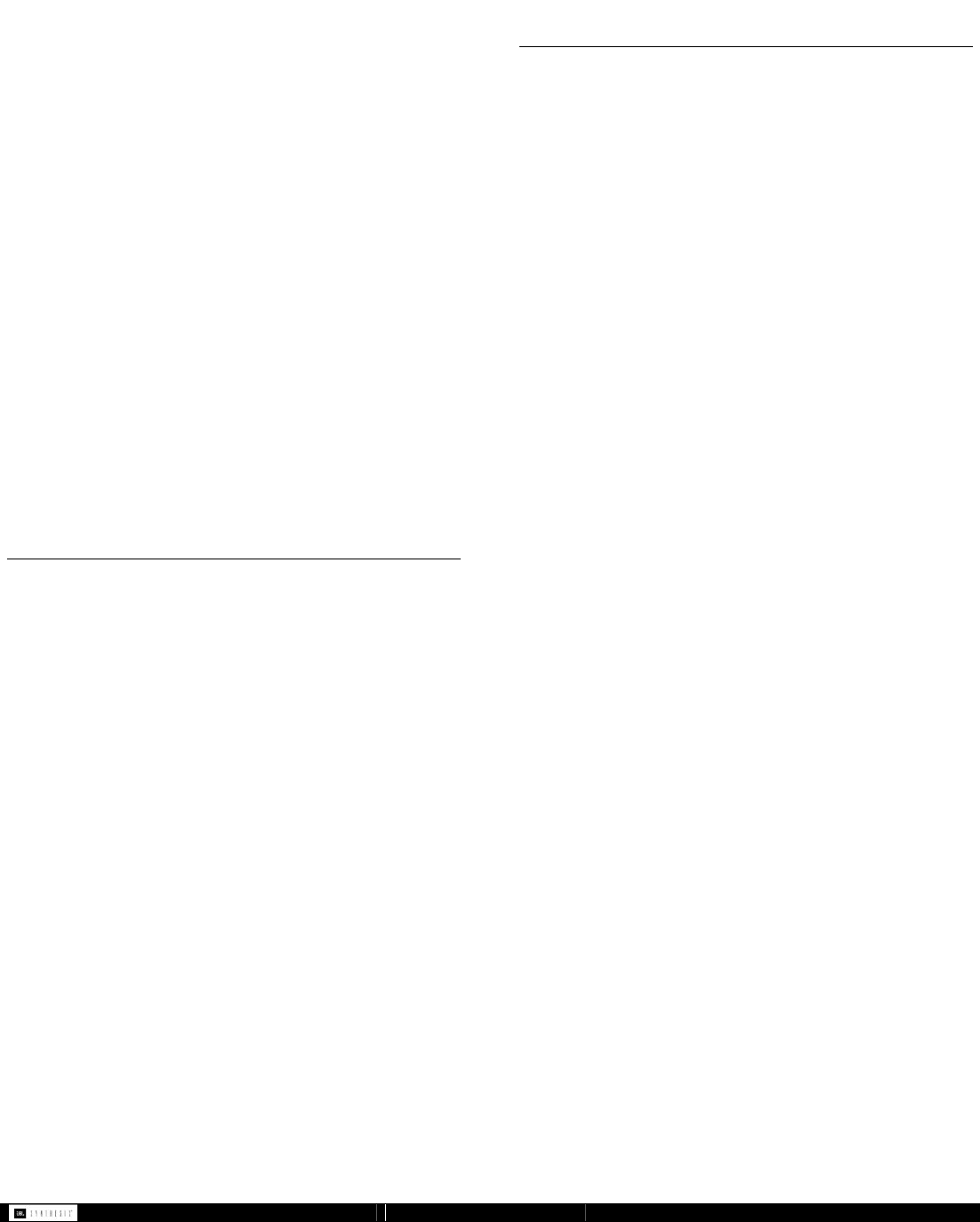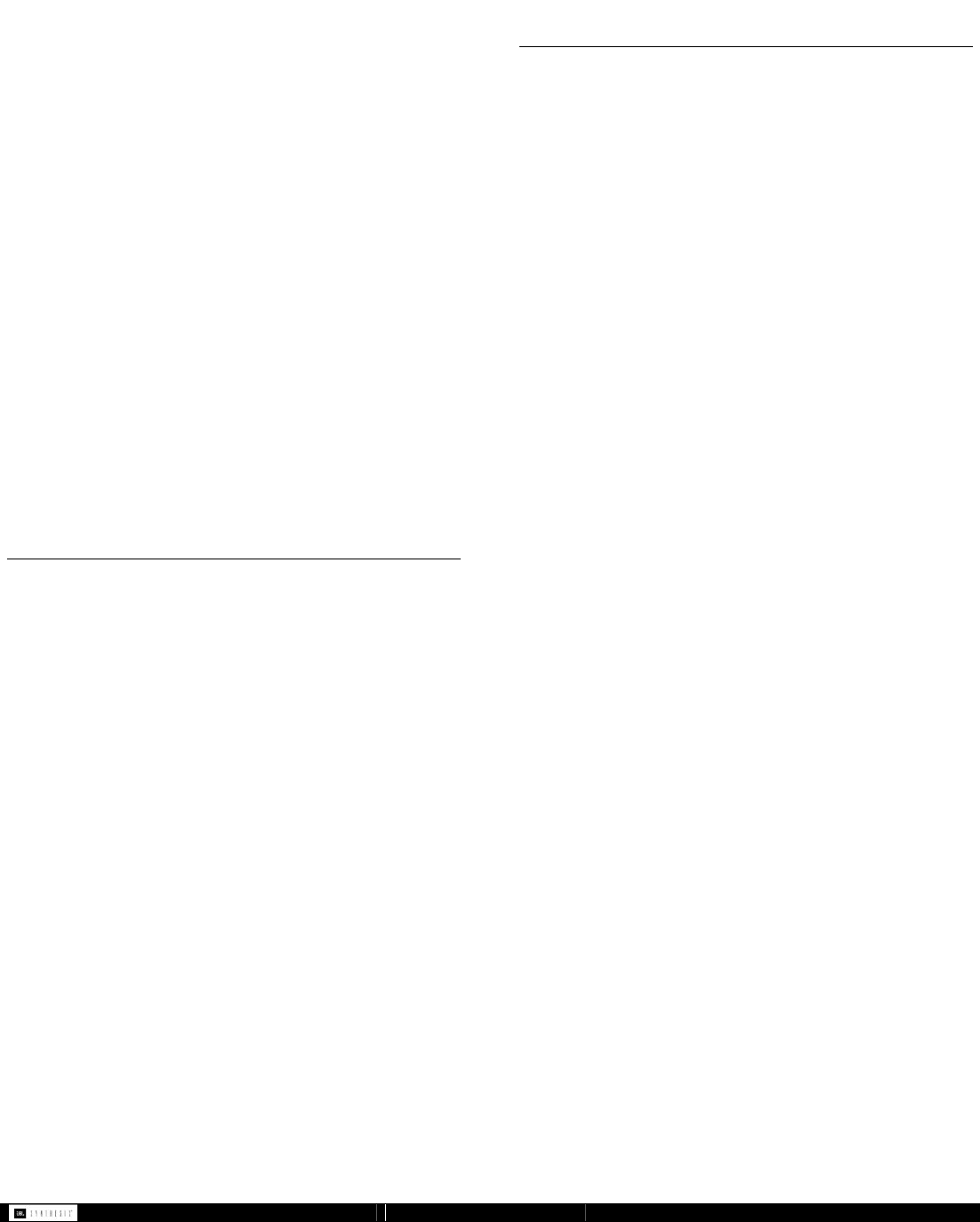
- 20 - SDEC -X000 DACS Calibration Manual v1.0.doc
10.2.1 Parametric Filter Values
Figure 20.
11 Saving Your Work
The SDEC-3000 and SDEC-4000 DO NOT REQUIRE that you
save at any time. When you are online and operating the unit
your settings are being stored in protected memory at all times
and no save process is required or possible. Saving your work
is completely a safety copy in case anything happens to either
the SDEC or your computer.
Once you have completed the calibration and the final
subjective listening tests you can save your work. Two copies
should be saved. The first is a copy on your computer that you
can distribute to other installers or keep as a backup on your
own computer incase anything happens to the SDEC. The
second is a copy that will be kept on the SDEC itself that can
be retrieved in case your copy becomes corrupted or lost.
11.1 Save a copy using SAVE AS
Once finished but still connected to the Ethernet Network go
OFFLINE by clicking on the green check box labeled ONLINE.
This will disconnect your software from actively controlling the
unit. It is now possible to use Save As from the File menu and
save a copy as any other Windows file can be saved.
11.2 Save to Network Device
Once finished but still connected to the Ethernet Network go
OFFLINE by clicking on the green check box labeled ONLINE.
This will disconnect your software from actively controlling the
unit. You must first save the file to your computer using
SAVE AS and name it a unique name for this install. It is
now possible to use Save To Device Network from the File
menu and save a copy to the SDEC itself. This can be
retrieved by using the Open from Device Network menu
explained below.
12 Recalling Saved Settings
Recalling your settings assumes that you are using London
Architect to open and control the SDEC. If you are using the
web interface (version 1.01 of the design file or higher) you will
not need to recall settings as the settings will automatically be
recalled. Settings can be retrieved from a number of different
ways. Please read below for the different options. The London
Architect software will automatically check to match the
settings in your software against the hardware and give you
options when opening the file and going online.
Note: If you do not have a copy of the saved file and
cannot recall from the device network DO NOT update the
design file. You MUST have the same design file that was
used to calibrate the system, even if it is not the saved file.
Please contact JBL Synthesis Tech Support for more
information if you have this problem.
12.1 Recalling from a Saved File
If you have the saved file from the London Architect software
you can simply open it with London Architect and you will now
have the same settings as before.
12.2 Recalling without a Saved File
You must have a copy of the same design file that you
originally used to do the calibration, even if you have not a
saved copy. This is the same file that is saved in the SDEC but
all the settings are flat with no EQ or calibration settings saved.
This is the file you would have received from JBL Synthesis or
opened from the device network originally. Using this “blank”
file to connect to the SDEC. When you first go online you will
be prompted to select from synchronizing the settings from
your computer software or synchronizing from the hardware
device. Choosing hardware device will recall all the settings
from the hardware and show them in the software on your
computer.
12.3 Recalling from Network Device
If a copy of the file has been saved to the SDEC itself it can be
recalled from the device. After opening the London Architect
software go to File Open from Network Device. You will be
prompted for a password and user login if necessary and
shown a list of available files to open.
Parametric Filter Values
Octave Width
Fractions Decimals
1/12 0.08
1/10 0.10
1/9 0.11
1/8 0.13
1/7 0.14
1/6 0.17
1/5 0.20
1/4 0.25
1/3 0.33
2/5 0.40
3/7 0.43
4/9 0.44
1/2 0.50
4/7 0.57
2/3 0.67
3/4 0.75
7/8 0.88