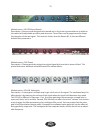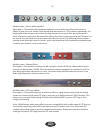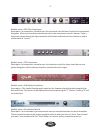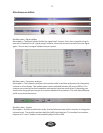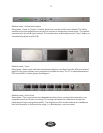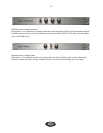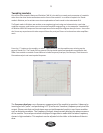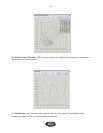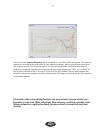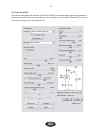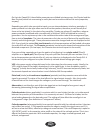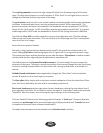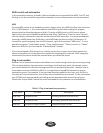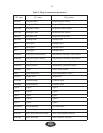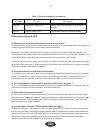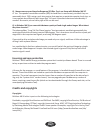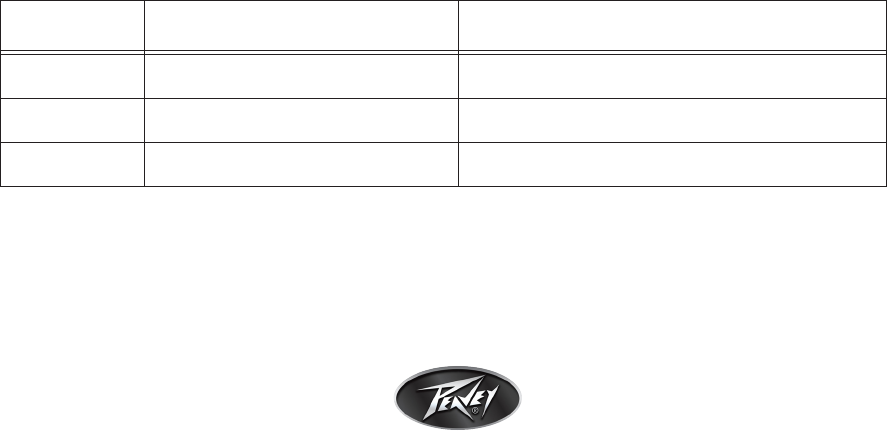
MIDIcontrolandautomaon
In the stand-alone version, all knobs, faders and buons can be controlled by MIDI. The VST and
AU plug-in can be controlled using nave automaon, but not all parameters can be automated.
MIDI
To setup MIDI control in the standalone version, please select your MIDI interface from the menu
(File -\> MIDI devices...). If you have added a new MIDI interface aer starng the program,
please restart to allow the program to nd it. To assign a MIDI event to a GUI control, please
right-click on the control (buon/knob/fader) and select “MIDI learn” from the menu. You will
then be asked to acvate the controller on the external MIDI controller. It is recommended that
you assign a MIDI buon to a GUI buon, and a MIDI fader/knob to a similar GUI element. To
remove the specic mapping from the GUI element, right-click and select “MIDI clear.” It is not
possible to map the “Load module preset,” “Save module preset,” “Mono / stereo” or “Tweak”
buons to MIDI, but you can map the “Enable/disable” module.
If you have assigned a GUI element in a module, you are free to move around the module any-
where in the preset, but if you delete the module the mapping will be cleared. MIDI mapping is
stored inside the preset and will be restored when you reload the preset.
Plug-inautomaon
ReValver has an automaon feature that allows you to make changes when you are mixing a song.
This can be parculary important when recording a virtual wah-wah track, for example, where
you need to be able to make those changes just like you would with the pedal. However, due to
the modular structure of ReValver MK III it is not possible to map all GUI elements to plug-in
automaon events. For example, if you have two dis toron pedals in the chain, only the rst in
the chain will receive the events, even if they were recorded from the second. To use automaon,
your VST/AU host must be capable of reading and wring automaon events from plug-ins.
Please refer to your DAW’s manual for more informaon on its parcular use of automaon.
Plug-in automation parametersTable 1:
VST name AU name Description
Ped Gain Distpedal Gain Primary gain knob on a dist effect
Ped Gai2 Distpedal Gain2 Secondary gain knob on a dist effect
Ped Out Distpedal Output volume Distpedal Output volume
41