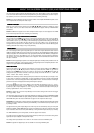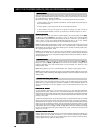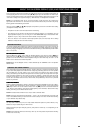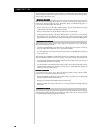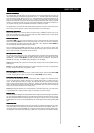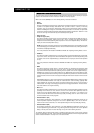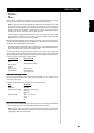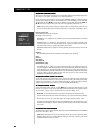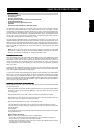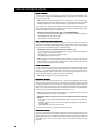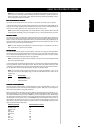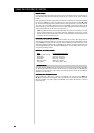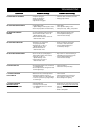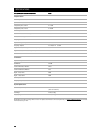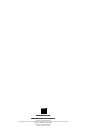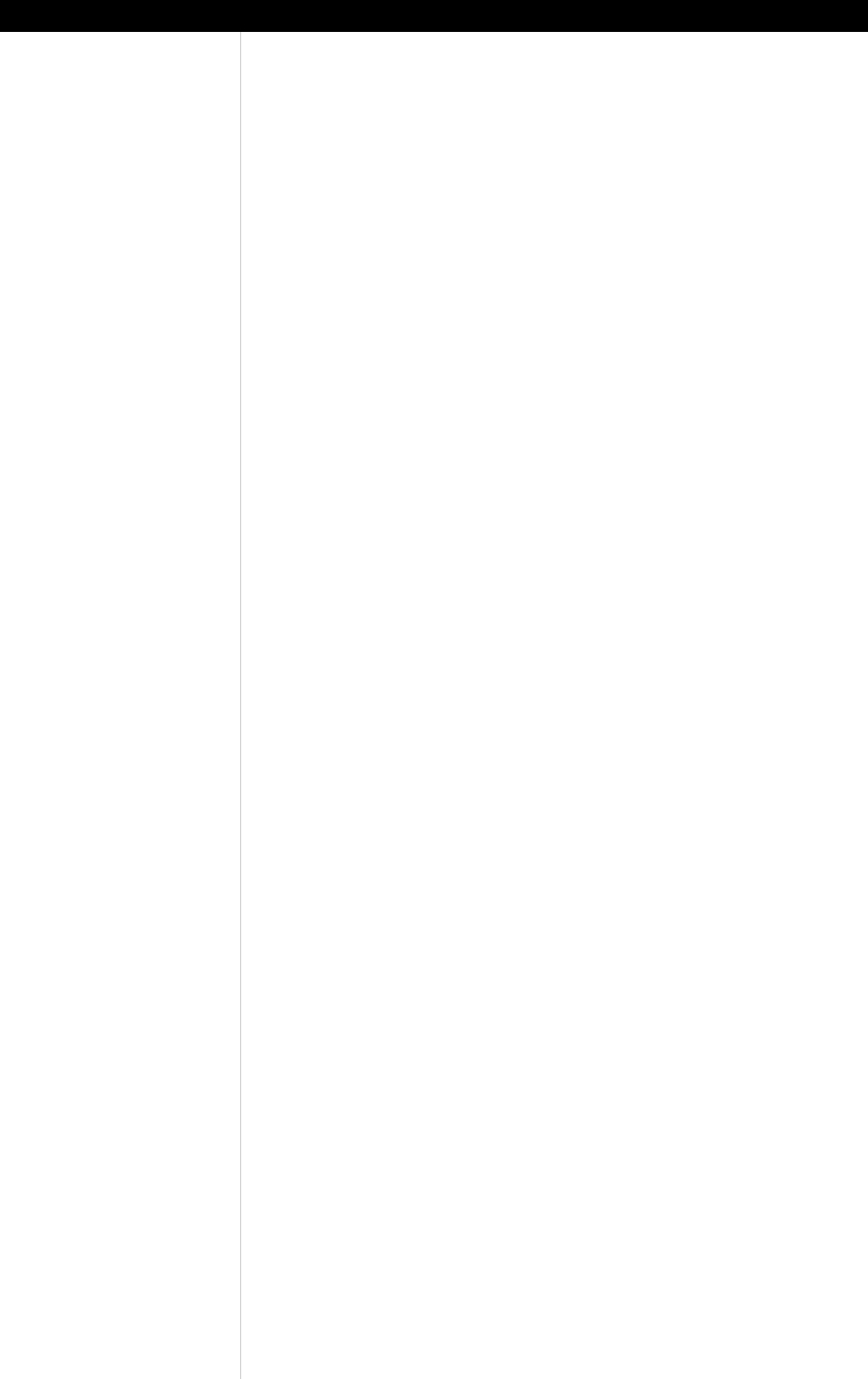
2424
2424
24
USING THE HTR 2 REMOTE CONTROL
PUNCH-THROUGHPUNCH-THROUGH
PUNCH-THROUGHPUNCH-THROUGH
PUNCH-THROUGH
The HTR 2’s “punch-through” function allows you to retain a function key from one Device Select “page”
on another, so that, for example, the AMP [SURR MODE] function might still control the T 752 when the DVD
Device Selector page is active
NOTE: The HTR 2’s [VOL] keys are pre-programmed as “punched-through” for all Device Select pages:
[VOL] will operate the T 752’s master-volume regardless of the currently selected device. The [SURR.]
[CENTER,] and [SUB] Channel Volume controls similarly are pre-programmed as punched-through.
To set a punch through, after entering the Learning Mode, and pressing the desired key to be punched-
through, simply press the device key twice of the device to punch through to. The status LED will turn green;
press the Device Selector key again to exit Learning Mode.
Example: Punch-through the from the DVD “page” to the AMP [SURR MODE] key:
• On the HTR 2, simultaneously press-and-hold [DVD] and [•] (record); the Learn LED turns steady green.
• Press [SURR MODE]; the Learn LED turns amber.
• Press [AMP] twice; the Learn LED turns green.
• Press [DVD] again to exit the learning mode.
COPY A COMMAND FROM ANOTHER KEYCOPY A COMMAND FROM ANOTHER KEY
COPY A COMMAND FROM ANOTHER KEYCOPY A COMMAND FROM ANOTHER KEY
COPY A COMMAND FROM ANOTHER KEY
You may copy a command from any HTR 2 key to any other. To copy a key function, after entering the
Learning Mode, and pressing the desired key to be copied to, simply press the device key from which you
wish to copy, having first pressed its Device Selector key if it resides on another “page.” The status LED will
turn green; press the Device Selector key again to exit Learning Mode.
Example: Copy the Pause command from the CD page to the AMP [
||
] key:
• On the HTR 2, simultaneously press-and-hold [AMP] and [•] (record); the Learn LED turns steady green.
• Press [
||
] (pause); the Learn LED turns amber.
• Press [CD]; press [
||
] (pause); the Learn LED turns green.
• Press [AMP] again to exit the learning mode.
NOTE: The copy and punch-through functions are similar. However, if you copy a command and then
subsequently delete, or over-write the original (source-key) command , the copied-to key’s command
remains unchanged. If you punch-through to a command and then delete or over-write the original key,
the punched-through functions also change accordingly.
MACRO COMMANDSMACRO COMMANDS
MACRO COMMANDSMACRO COMMANDS
MACRO COMMANDS
A “macro” command is a series of two or more remote codes issued automatically from a single keypress.
You might use a macro to automate a simple command sequence, such as, “Turn on the DVD player and then
press ‘play.’” Or you might compose an elaborate macro to power up an entire system, select a source,
choose a Listening Mode, and begin playback—again, all from a single keypress. The HTR 2 can store one
macro on each of its function keys (these exclude the Device Selector keys).
NOTE: Macros are independent of the currently selected device.
RECORDING MACROSRECORDING MACROS
RECORDING MACROSRECORDING MACROS
RECORDING MACROS
To record a macro, simultaneously press-and-hold for 3 seconds both the [MACRO] key and the HTR 2
function key to which you wish to assign the macro, until the status LED turns green. The macro button will
also light up. Press the sequence of function keys to be recorded into the macro, being sure to first press
the requisite Device Selector key for each function (you may switch devices while recording the macro as
many times as necessary), allowing you to create macro containing commands from more than one Device
Selector “page.” When you have finished entering the desired command sequence, press [MACRO] again
to store the macro; the Learn LED and [MACRO] key illumination will turn off.
NOTE: Each macro can store a maximum of 64 command steps. If you exceed this number, the macro will
be stored automatically after the 64th command is added.
Example: Record a Macro to the [0] key to Turn on the T 752, Select the DVD Input, and Commence
Playback:
• On the HTR 2, simultaneously press-and-hold [MACRO] and [0] (numeric zero); the Learn LED turns
steady green.
• Press [AMP]; press [ON]; press [1] (red “DVD”); press [DVD]; press [play] (the Learn LED blinks as
each step is added).
• Press [MACRO] again to exit the macro-record mode.
To clear a macro, perform the above steps without entering any functions.
EXECUTING MACROSEXECUTING MACROS
EXECUTING MACROSEXECUTING MACROS
EXECUTING MACROS
To execute a macro, press and release [MACRO]; its key illumination lights for 5 seconds. While it remains
lit, press an HTR 2 key to which a macro has previously been stored. The corresponding macro will run; as
each step executes, its “parent” Device Selector’s key flashes lights briefly; when execution is finished, the
[MACRO] key illumination goes out. Pressing any other HTR 2 key while a macro is executing will abort the
macro. Remember that you must hold the HTR 2 so that its infrared emitter can activate the target
components.