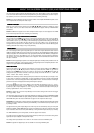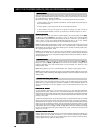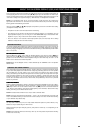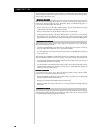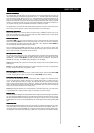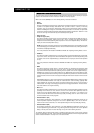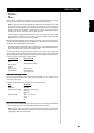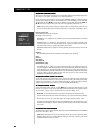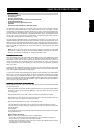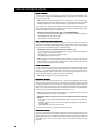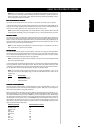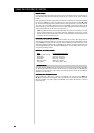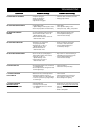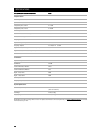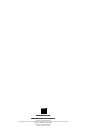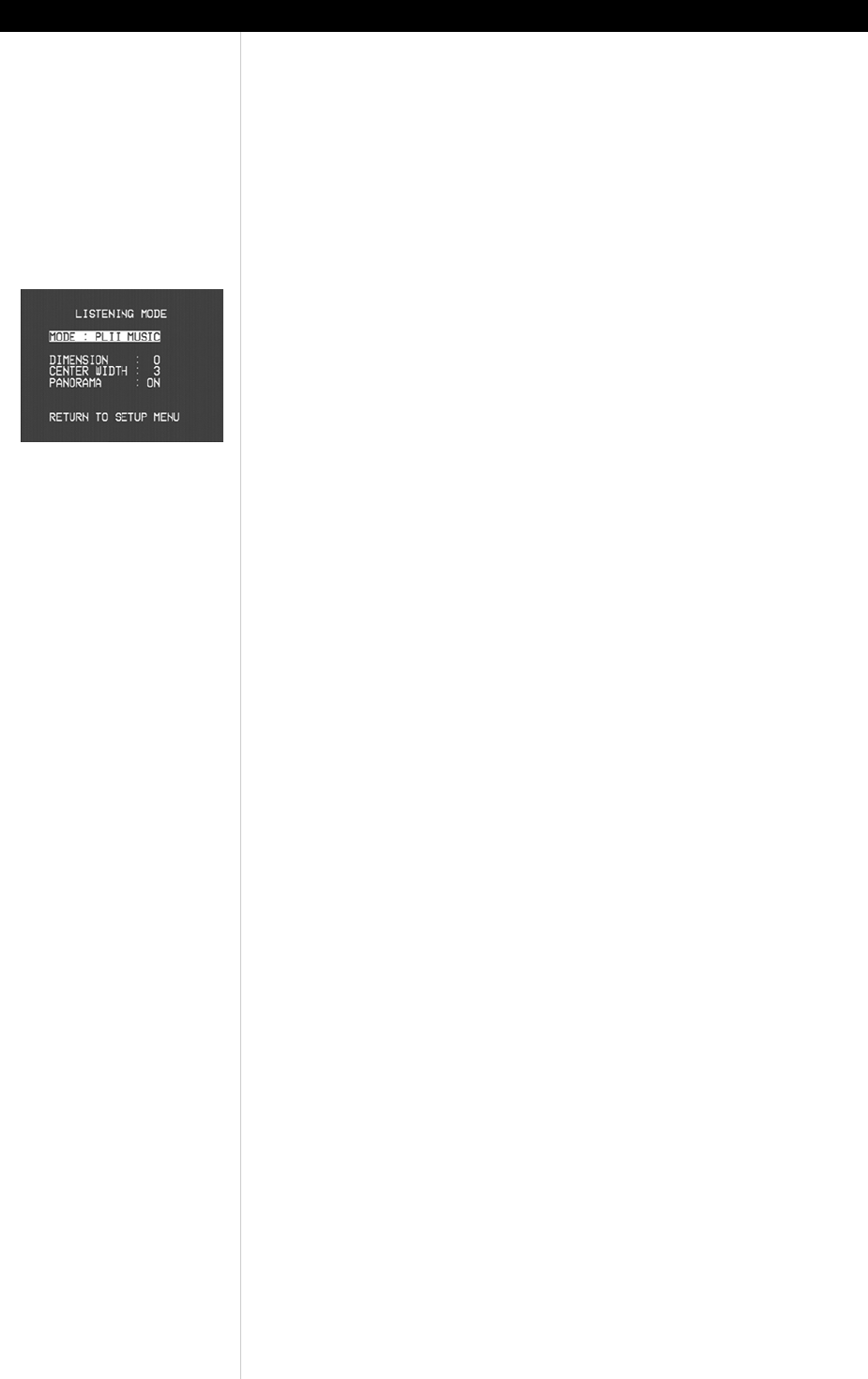
2222
2222
22
USING THE T 752
ADJUSTING LISTENING MODESADJUSTING LISTENING MODES
ADJUSTING LISTENING MODESADJUSTING LISTENING MODES
ADJUSTING LISTENING MODES
Several of the T 752’s listening modes have one or more selectable variations and adjustable parameters you
can modify to suit you system, the recording, or your personal preferences.
Use the HTR 2 remote's [Surr. Mode] key, or the front panel SURROUND MODE key, to select the Listening
Mode you wish to display and listen to; this will display on the T752’s VFL Display. One can also select
variations using the HTR 2 [
<<
<<
<
/
>>
>>
>
] cursor keys on the <MODE:> line of the OSD. Use the HTR 2’s [
∧∧
∧∧
∧
/
∨∨
∨∨
∨
] and
[
<<
<<
<
/
>>
>>
>
] cursor keys to navigate among and modify that mode’s adjustable parameters (if any).
NOTE: Listening Mode parameter changes are maintained when you change listening modes. You may
also save a modified Listening Mode for easy recall by saving it to a Preset (see “Using Presets”, above.)
Dolby Pro Logic II (PLII)
PLII MOVIES is optimized for film soundtracks.
PLII MUSIC for music recordings.
DIMENSION (-3 to +3): Adjusts front-rear emphasis of the surround effect independently from the relative
channel levels.
CENTER WIDTH (0 to 7): Modifies the “hard-centeredness” of the center image, by gradually mixing
mono-center content to the front-left/right speakers as well; a setting of 0 retains the center-channel-
only default, while a setting of 7 yields a fully phantom center channel.
PANORAMA (ON/OFF): Adds a “wraparound” effect by extending some stereo content into the surround
channels.
DTS Neo:6
Neo: 6 MOVIES is optimized for film soundtracks, Neo:6 MUSIC for music recordings.
Stereo
Downmix
Dolby Digital
Dolby Digital EX
Enhanced-Stereo 1 (ST1)
Enhanced-Stereo 2 (ST2)
DYN. RANGE (25, 50, 75, 100PCT): You can select the effective dynamic range (subjective range from soft
to loud) for playback of Dolby Digital soundtracks. For fully cinematic effect, always select 100PCT, the
default. Settings of 75, 50, and 25PCT progressively reduce dynamic range, making soft sounds compara-
tively louder while limiting the peak loudness of loud ones; the 25PCT setting will yield the least dynamic
range and is best for late-night sessions or other times when you wish to retain maximum dialog
intelligibility while minimizing overall volume levels.
ADJUSTING CHANNEL LEVELS “ON THE FLADJUSTING CHANNEL LEVELS “ON THE FL
ADJUSTING CHANNEL LEVELS “ON THE FLADJUSTING CHANNEL LEVELS “ON THE FL
ADJUSTING CHANNEL LEVELS “ON THE FL
Y”Y”
Y”Y”
Y”
You can make changes to the relative levels of center, surround, and subwoofer outputs. This may prove
useful in a number of circumstances; for example, to increase (or tone down) a film's dialog level by raising
(lowering) the center channel, or to reduce excessive deep bass (or enhance deep bass) by lowering
(raising) the subwoofer level without having to go into the CHANNEL LEVELS OSD menu.
TO ADJUST CHANNEL LEVELSTO ADJUST CHANNEL LEVELS
TO ADJUST CHANNEL LEVELSTO ADJUST CHANNEL LEVELS
TO ADJUST CHANNEL LEVELS
Use the HTR 2 remote's [Surr.], [Center], and [Sub] [
∧∧
∧∧
∧/
∨∨
∨∨
∨] keys for direct-access level adjustment of these
channels, over a range of ±12 dB. You can also adjust all channel levels using the front panel’s Levels key
(see “Front Panel,” above), or via the <Channel Levels> line of the main <Setup> menu.
NOTE THAT: The surround back channels (if any) adjust in lockstep with the surround channels;
Channel Level changes made via the HTR 2 are retained even if you cycle the receiver through Standby.
Channel Levels are part of the T 752’s Preset system. See “Creating and Using Presets,” below.
Level settings are added/subtracted to the setup levels established by the T 752 level-calibration routine,
invoked by the HTR 2 [Test] key. However, selecting any Preset will revert channel levels to those stored
in the preset.
ADJUSTING THE TONE CONTROLSADJUSTING THE TONE CONTROLS
ADJUSTING THE TONE CONTROLSADJUSTING THE TONE CONTROLS
ADJUSTING THE TONE CONTROLS
The T 752 bass and treble controls are adjusted using the front panel’s TONE CONTROLS (and TONE DEFEAT)
buttons; see “Front Panel,” above.
NOTE: Bass/treble settings affect only the front left/right channels, and are active in all listening modes.
Bass/treble settings are part of a Preset: Bass/treble settings in effect when a Preset is stored will be
reinstated whenever that Preset is recalled.