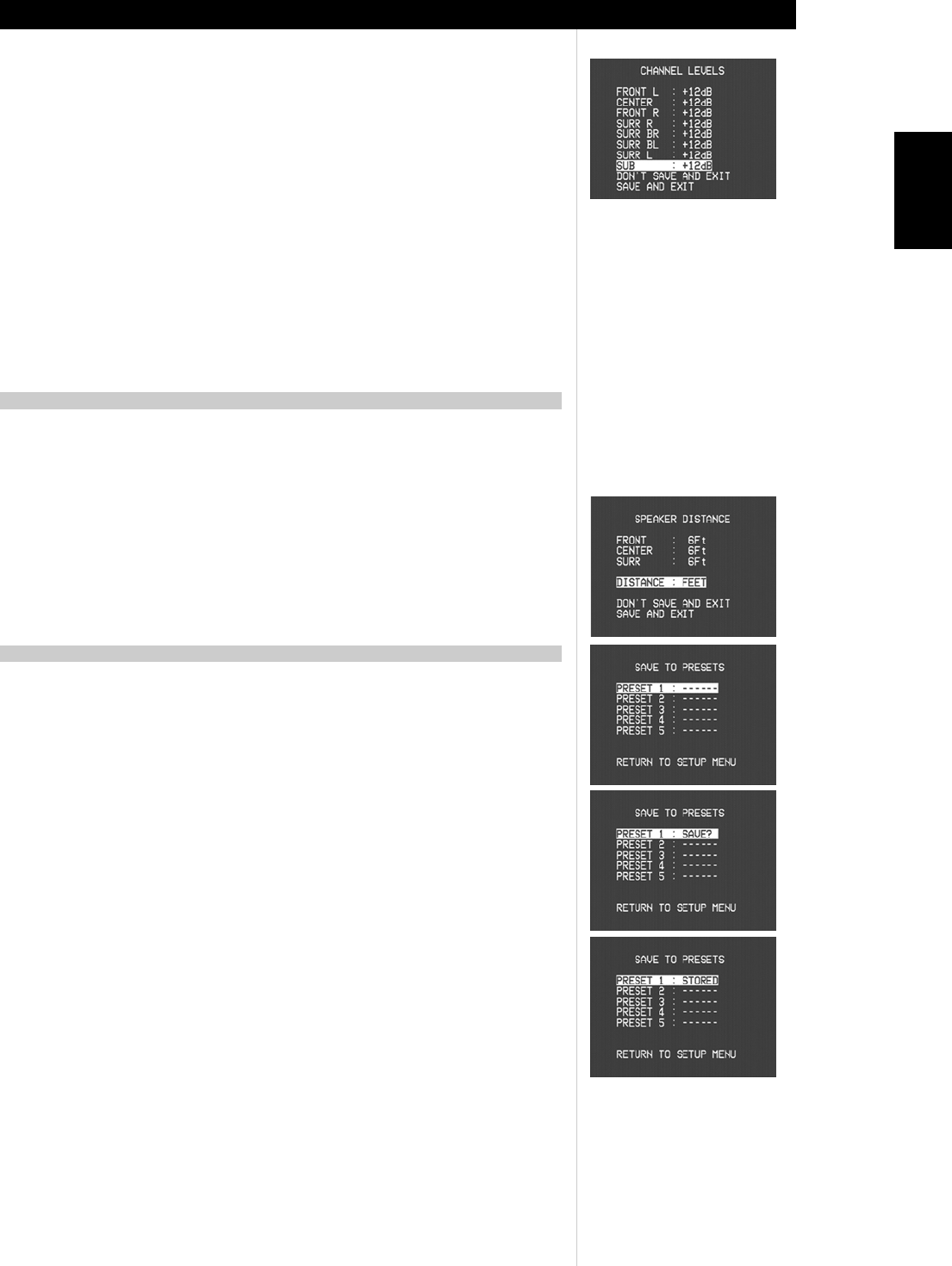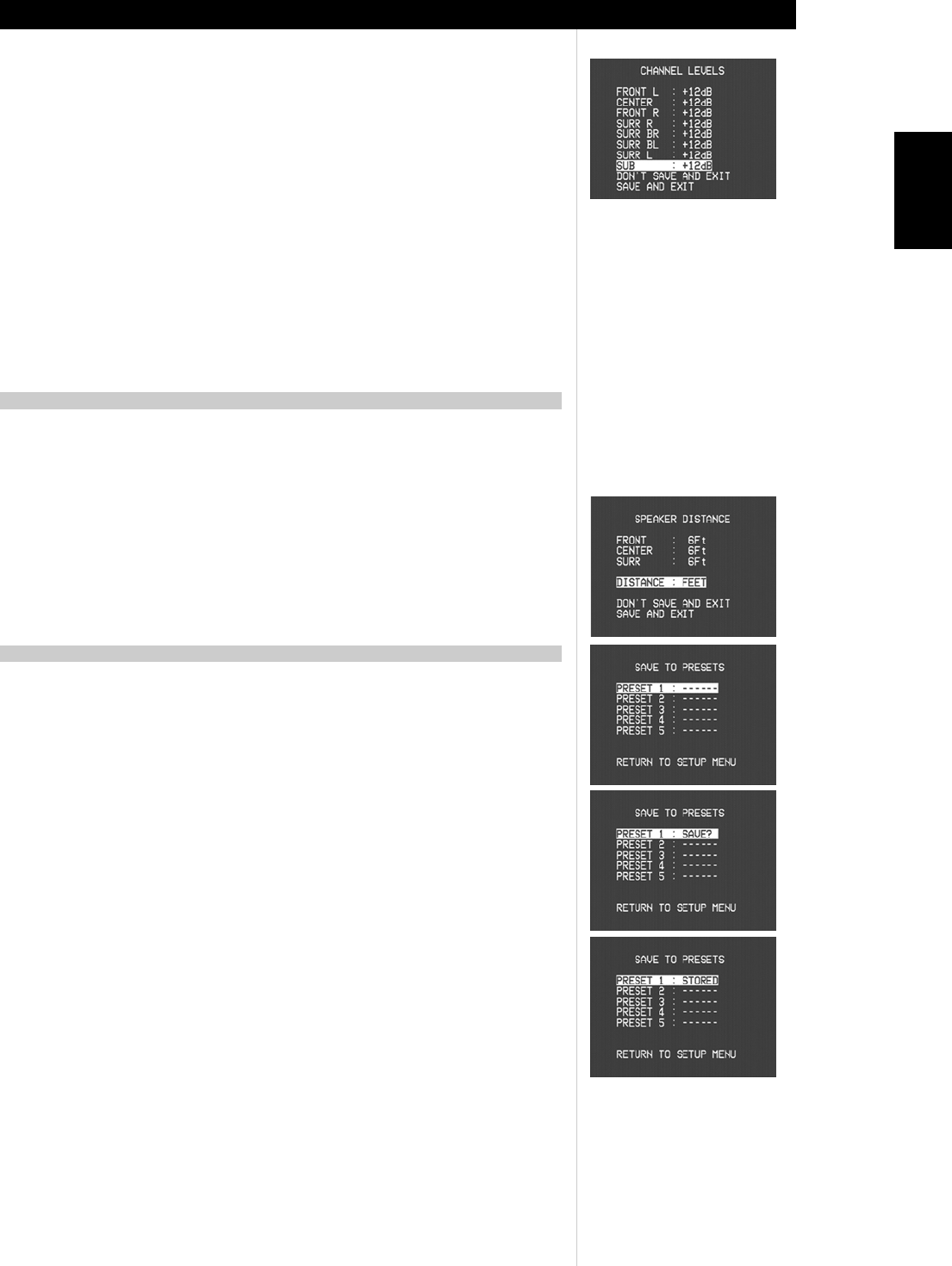
1717
1717
17
ENGLISH
ABOUT THE ON-SCREEN DISPLAYS (OSD) AND FRONT-PANEL READOUT
As the test signal cycles around the speakers, the OSD (and the VFL front panel display) will highlight the
currently playing channel. Now use the remote's [
<<
<<
<
/
>>
>>
>
] keys to adjust the loudness of the noise output
from the currently playing channel to the required level (it’s usually simplest to begin with the left-front). The
"level offset" reading on the right will change by 1 dB increments; ±12 dB adjustment is available.
NOTE: If you are balancing levels "by ear", choose one speaker—usually the center—as a reference and
adjust each of the others in turn to "sound as loud" as the reference. Be sure that you remain in the primary
listening position while balancing all channels.
Using the remote's [
∧∧
∧∧
∧/
∨∨
∨∨
∨] and [
<<
<<
< /
>>
>>
>] keys adjust each speaker to produce the same SPL meter reading
(or subjective loudness). Note that:
• All speakers must be in their final locations before level-setting.
• Your subwoofer (if any) should be set with its integral crossover defeated, or if undefeatable, set to its
highest-possible frequency if you are using the T 752's SUBWOOFER output. Final subwoofer-level
adjustment “by-ear,” using music and film sound material, is frequently useful.
• Due to the effects of room acoustics, matched-pair speakers (front; surround; back) will not always
calibrate to exactly the same level offset readings.
Your system's speaker distance settings are a subtle but important refinement of your setup. Informing the
T 752 of the loudspeaker-to-listener dimensions of each speaker automatically imposes the correct delays,
optimizing imaging, intelligibility, and surround-sound ambience. Enter your dimensions with precision within
about 1 foot (30 cm).
SETTING SPEAKER DISTSETTING SPEAKER DIST
SETTING SPEAKER DISTSETTING SPEAKER DIST
SETTING SPEAKER DIST
ANCEANCE
ANCEANCE
ANCE
From the OSD’s main <Setup> menu, select the <Speaker Distance> item using the remote's [
∧∧
∧∧
∧/
∨∨
∨∨
∨] and
[Enter] keys. Using the [
<<
<<
< /
>>
>>
>] keys, set <Center:> to the distance measuring from your principal listening
position to the front surface of the center loudspeaker. Using the same remote keys, set <Surr.:> to the
distance to the nearest surround-channel speaker.
NOTE: Distance can be displayed as feet or meters selectable by the <DISTANCE> item in the Speaker
Distance menu.
The T 752’s simple but powerfully flexible system of “Presets” allows you to customize virtually every aspect
of your audio-video playback, and recall them with a single key-press. Every parameter of T 752 operation
that is available from the main <Setup> menu—input settings, level settings, delay settings, speaker
settings, and listening mode selection and adjustments—is stored, together, as a single Preset. You might
create one Preset optimized for pop music and another for classical, or Presets that recall each family
member’s favorite setup, or one for fully cinematic home-theater playback and another for late-night
movies, with each Preset’s surround mode, channel levels, and speaker-setup fine-tuned to a particular
scenario or preference.
CREACREA
CREACREA
CREA
TING PRESETSTING PRESETS
TING PRESETSTING PRESETS
TING PRESETS
Creating a Preset consists simply of storing a complete set of all settings accessible from the main <Setup>
menu, including Tone Control settings. To save a collection of settings to a Preset, use the HTR 2 remote’s
[
∧∧
∧∧
∧/
∨∨
∨∨
∨] keys to scroll to the to main <Save to Preset> item. Use [
∧∧
∧∧
∧/
∨∨
∨∨
∨] to scroll to the desired Preset’s line
[1-5]; <Stored> will be flashing. Now press the HTR 2’s [Enter] to store the Preset; <Stored> will be stop
flashing, confirming that the Preset has been stored.
NOTE: The selected Preset remains in force until you select a different Preset.
NOTE: It is strongly recommended to leave Preset 1 “empty”; that is, memorized with no changes at all
made to the calibrated values you have entered on all of the <Setup> menu lines. This will make returning
to your calibrated setup defaults easy.
RECALLING PRESETSRECALLING PRESETS
RECALLING PRESETSRECALLING PRESETS
RECALLING PRESETS
You may recall a Preset at any time; the newly recalled Preset will replace the previous Preset (if any).
Presets can only be recalled using the HTR 2 remote:
Press the HTR 2’s square [A/V Preset] key (red dot), then press the numeric key 1-5 corresponding to the
desired preset.
NOTE: The [A/V Preset] key works as a momentary “shift” key: You must press it every time before invoking
a Preset via a numeric key.
SPEAKER DISTANCE
CREATING AND USING PRESETS