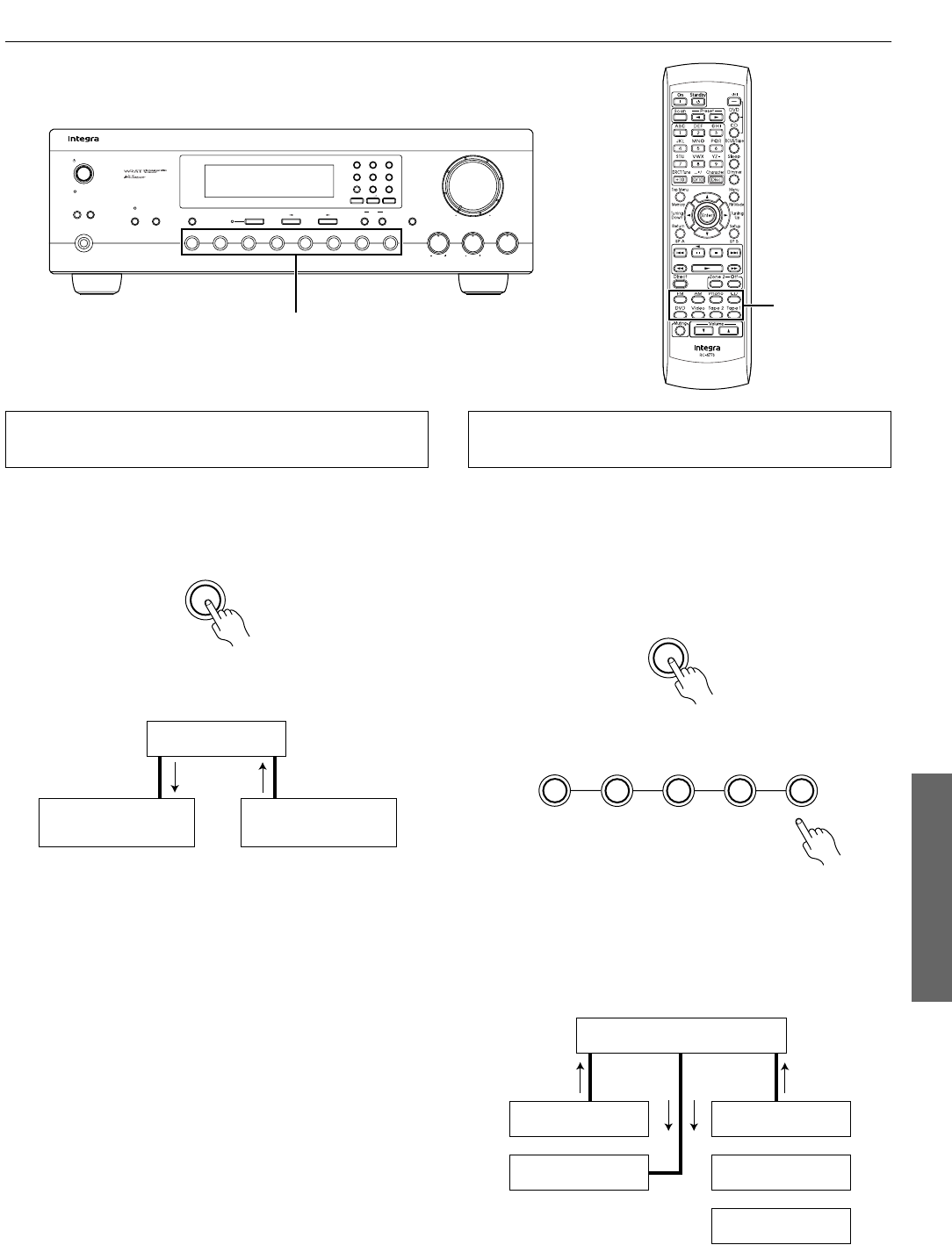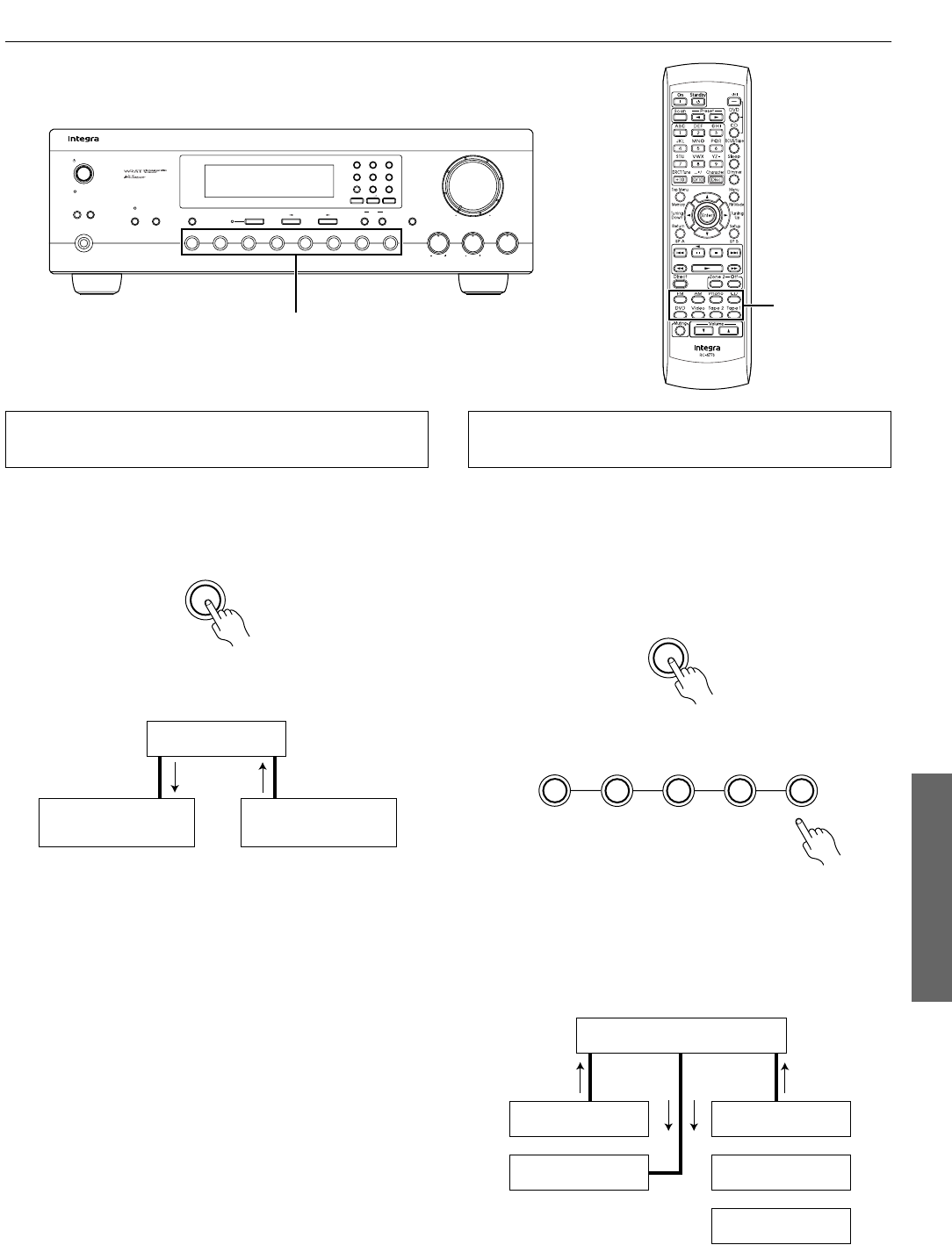
25
Recording a source
Video disc player (or video camcorder) to VCR
recording
Video disc programs can be recorded onto a VCR (VIDEO).
1 Load a disc in the video disc player, and a blank tape in
the VCR (VIDEO).
2 Press the DVD button.
3 Begin playback on the video disc player and begin
recording on the VCR.
Adding new sound to a video tape during video
editing
During video tape editing, you can add sound to the recording VCR
from various audio program sources.
1 Insert the disc or tape from which you wish to record into
the DVD or VCR connected to the DVD connector.
2 Insert a blank video tape in the VCR connected to the
VIDEO connector.
3 Press the DVD button.
4 Select the audio program source (Tape 1, FM, AM,
Phone, CD).
5 Begin playback of the video connected to the DVD con-
nector. Start the sound source, then start recording on
the VIDEO.
Refer to the video disc player, video camcorder or VCR instruction
manuals for additional information.
Standby/On
Speakers
A
B
Phones
Bass
Treble Balance
L
R
Master Volume
Video
Tape 2
Monitor
Tape 1
FM
AM Phono CDDVD
Zone 2 Off
Memory
Clear
Character
Direct Tuning
FM Mode
Display
Standby
DTM
-
5.3
1 ABC 2 DEF 3 GHI
4 JKL
5 MNO 6 PQR
7 STU 8 VWX 9 YZ
-
Direct Tuning 0
/
10
/
Scan
Input selector buttons
Input selector
DVD
DTM-5.3
Recording Playback
DVD
VCR (VIDEO)
DVD
Tape 1
FM
AM Phono CD
DTM-5.3
Audio
recording
Video
recording
Audio
playback
Video
playback
Turntable
DVD, VCR (DVD)
VCR (VIDEO)
CD player
Tape dack