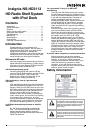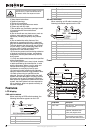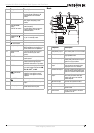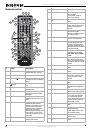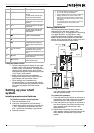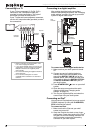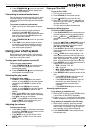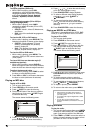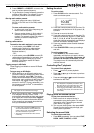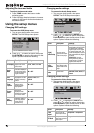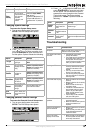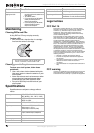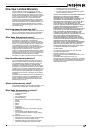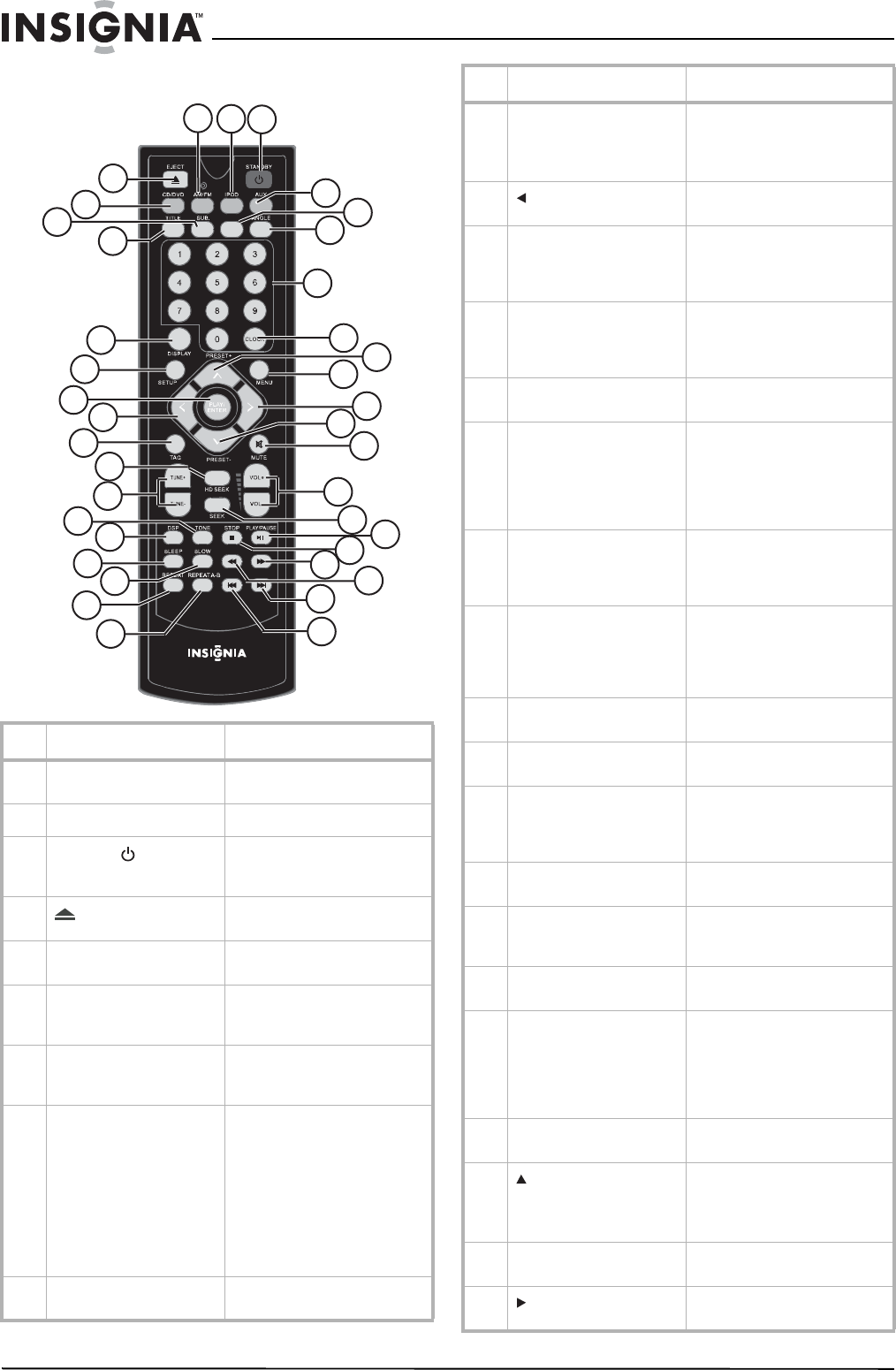
6
Insignia NS-HD3113 HD Radio Shelf System with iPod Dock
www.insignia-products.com
Remote control
# Button Description
1 AM/FM In radio mode, press to switch
between AM, FM1, and FM2.
2
iPod
Press to switch to iPOD mode.
3
STANDBY
Press to turn on your shelf
system or to put it into standby
mode.
4
EJECT
Press to open or close the disc
tray.
5 CD/DVD Press to switch to CD and DVD
playback mode.
6 SUB. Press repeatedly to cycle
through the available subtitle
languages.
7 TITLE While playing a DVD, press to
display a list of the titles on the
DVD.
8 DISPLAY Press to get information about
the DVD or VCD currently
playing. In iPod mode, press to
switch between component
video output and chromatism
(enhanced) video output.
Before using this setting, make
sure that the Y, Pb/Cb, Pr/Cr
component outputs have been
connected.
9 SETUP Press to open the on-screen
display (OSD) menus.
1
2
3
5
6
8
9
11
12
13
22
23
24
25
4
26
27
14
28
29
30
31
32
33
34
15
16
17
21
35
36
37
38
7
10
20
19
18
AUDIO
10 PLAY/ENTER In playback mode, press to
begin playback.
In menu mode, press to
confirm your settings.
11
(Left direction key)
Press to navigate the on-screen
menus.
12 TAG When listening to an HD Radio
station, press to tag songs for
additional information or
purchase.
13 HD SEEK In HD Radio mode, press to
seek the next (higher
frequency) HD Radio station or
HD multicast station.
14 TUNE +/- Press to tune the radio to a
higher or lower frequency.
15 TONE Press to select the bass or
treble adjusting mode, then
press the Up/Right direction
buttons to increase volume or
the Down/Left direction buttons
to decrease volume.
16 DSP Press repeatedly to set the
sound field. You can select
FLAT, ROCK, JAZZ, CLASSIC,
or POP.
17 SLEEP Press to set the sleep mode
timer. When the sleep mode
timer is set, the player turns off
automatically after the interval
selected.
18 SLOW Press to play back in slow
motion.
19 REPEAT Press to set up the repeat
feature.
20 REPEAT A-B Press to set the beginning and
end points of a section (of a
DVD or CD) that you want
repeated.
21 AUX Press to switch to Audio in
mode.
22 AUDIO Press to cycle through the
available audio languages on a
DVD.
23 ANGLE Press to view a DVD from a
different angle, when available.
24 Number buttons Press to input numbers, such
as time, date, and password,
and to select radio presets
directly. While setting the clock,
press any number to switch
between AM and PM.
25 CLOCK Press to set the clock (time and
date).
26
/PRESET+
In menu mode, press to
navigate the menus.
In radio mode, press to go to
the next preset station.
27 MENU In playback mode, press to
open the menu.
28
(Right direction key)
Press to navigate the on-screen
menus.
# Button Description