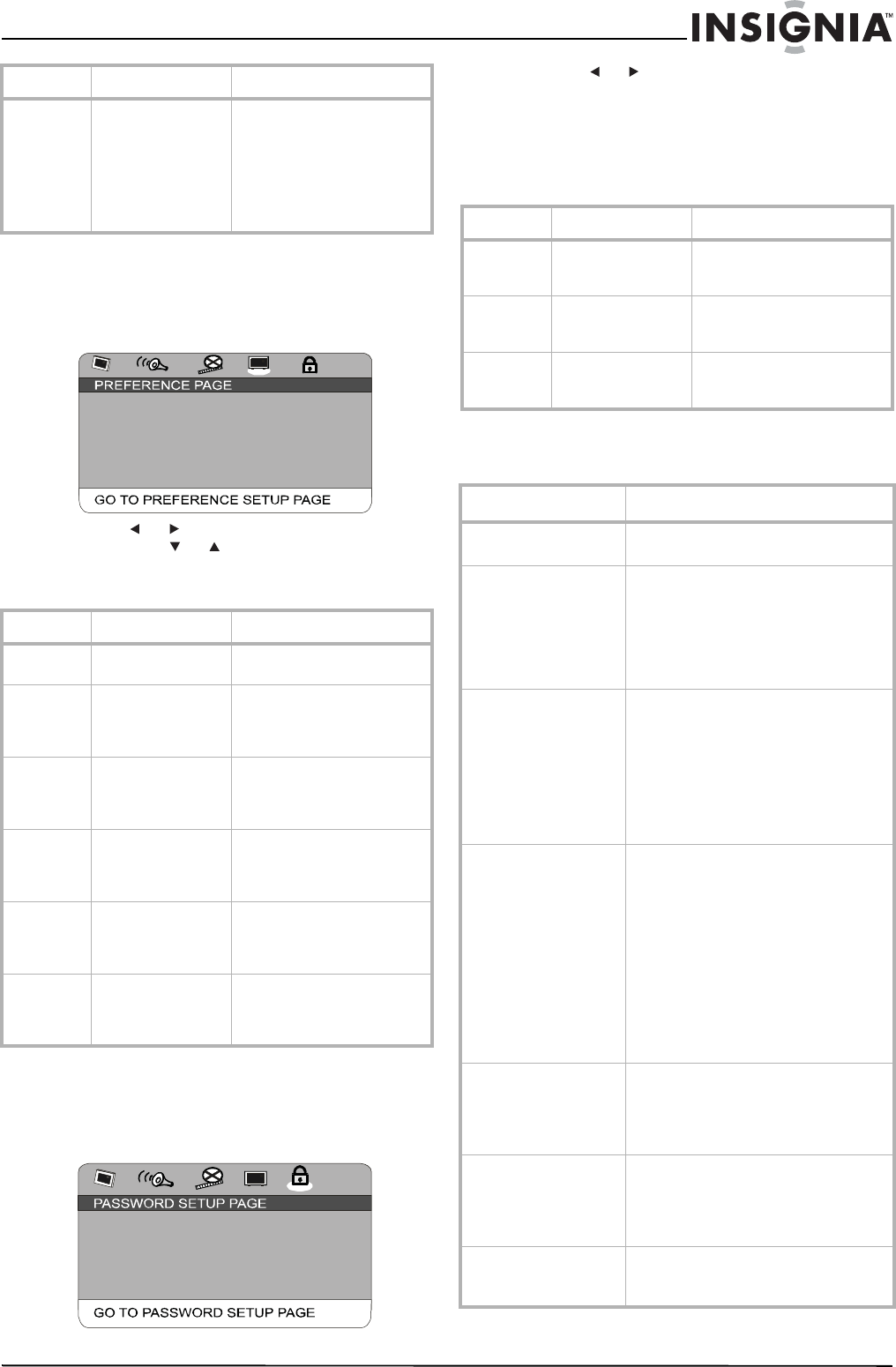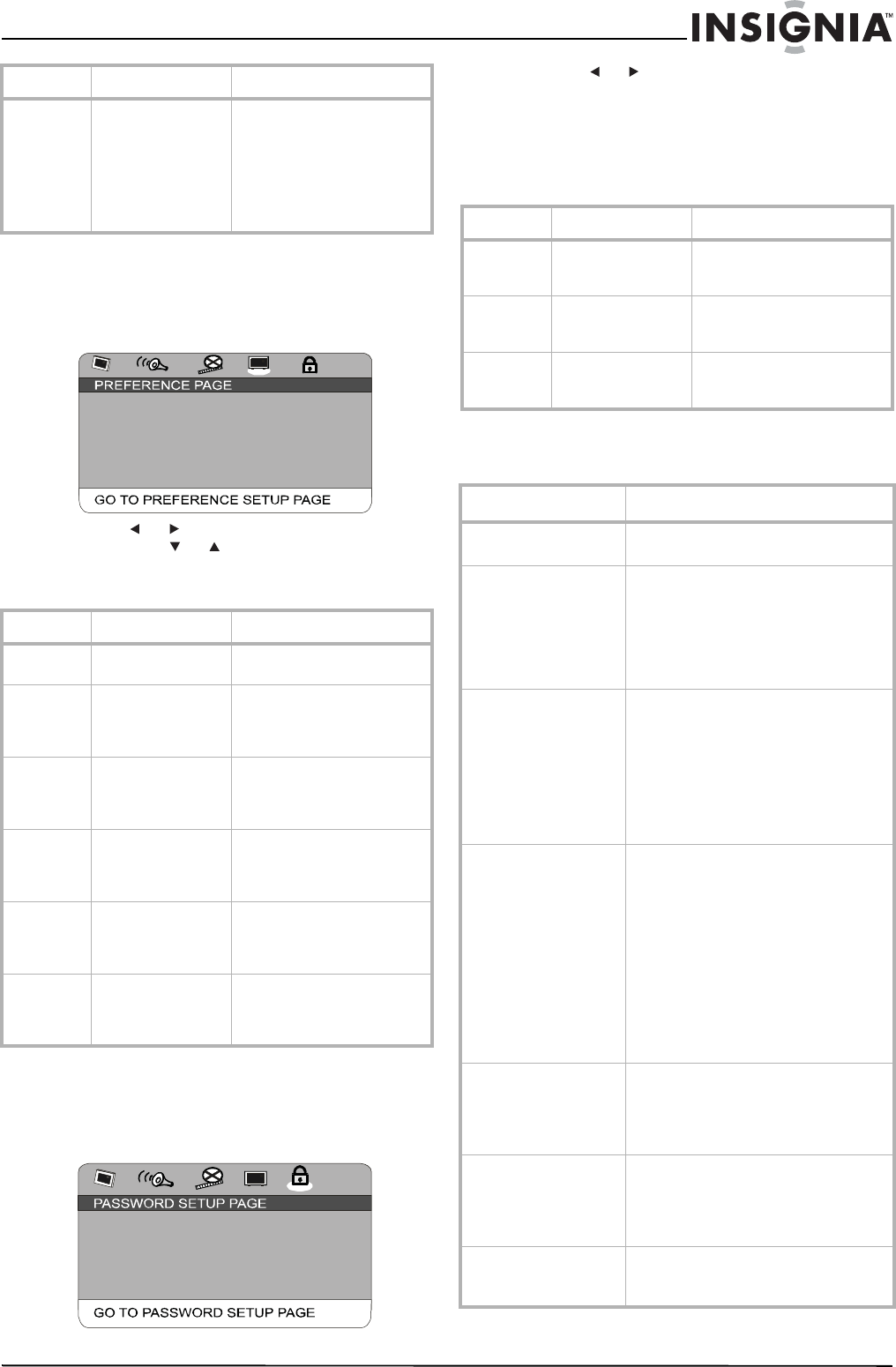
13
Insignia NS-HD3113 HD Radio Shelf System with iPod Dock
www.insignia-products.com
Changing system settings
To access the System Setup menu:
1 Turn on your shelf system, then press
SETUP. The
DVD Setup
menu opens.
2 Press or to highlight the Preferences
icon, press or to select an option, then
press PLAY/ENTER to open the sub-menu
for that option. Options include the following:
Changing parental control settings
To access the Parental Control Setup menu:
1 Turn on your shelf system, then press
SETUP. The
DVD Setup
menu opens.
2 Press or to highlight the Lock icon, then
press PLAY/ENTER to open the sub-menu
for that option. You are required to enter a
password to make changes in the
Parental
Control
sub-menu. The factory default
password is “138900.” Options include the
following:
Troubleshooting
Color
Setting
Lets you set the
output format of the
player, also the
sharpness,
brightness, and
contrast
Formats: PAL, AUTO, NTSC
Sharpness: High, Middle,
Low (default)
Brightness: ±20 (default is 0)
Contrast: ±16 (default is 0)
Hue/Saturation: ±9 (default is
0)
Option Description Settings
TV Type
Lets you set the TV
signal type
Formats: PAL, MULTi, and
NTSC
Audio
Lets you set the
language for audio
dialog
English, French, Spanish,
Chinese, Japanese, Korean,
Russian, and possibly others
(depends on the DVD)
Subtitle
Lets you set the
language for
subtitles
English, French, Spanish,
Chinese, Japanese, Korean,
Russian, and possibly others
(depends on the DVD)
Disc Menu
Lets you set the
language for the
DVD menus
English, French, Spanish,
Chinese, Japanese, Korean,
Russian, and possibly others
(depends on the DVD)
Default
Lets you return the
shelf system to
factory default
settings
Use only when player is in
Eject or No Disc status.
S/W
Version
Shows the software
version, model, and
factory name of the
system.
Option Description Settings
X
TV TYPE NTSC
AUDIO ENG
SUBTITLE ENG
DISC MENU ENG
DEFAULT
S/W VERSION
X
PARENTA L
PASSWORD MODE ON
PASSWORD
Option Description Settings
Parental
Control
Lets you set parental
control levels for
DVDs
Select one of eight levels,
based on age.
Password
Mode
Lets you turn the
password mode on
or off.
ON or OFF
Password
Lets you change the
factory default
password
Make sure that you write
down the new password when
set.
Problem Cause/Solution
No power Make sure that the AC power plug is fully
inserted in the AC power outlet.
The remote control does
not work
• The batteries may be dead.
Change the batteries.
• The remote control is not aimed at
the remote control sensor on the
shelf system. Aim the remote
control directly at the shelf system
when you push the buttons.
No image on TV • The system is not connected
correctly. Reconnect the system,
using the illustrations in this
manual.
• The TV is not set to video mode.
Set the TV to video mode.
• The scanning mode of the player
does not match the TV. Reset the
scanning mode.
CD or DVD does not play • Make sure that the disc is inserted
correctly.
• Make sure that the disc is not dirty
or defective.
• Make sure that the disc tray is
completely closed.
• If moisture or condensation has
accumulated inside your shelf
system, let your shelf system
warm up for 60 minutes so the
liquid evaporates.
• The disc may not be compatible
with your shelf system.
No sound from the
speakers
• Make sure that the speakers are
connected correctly.
• Make sure that the shelf system is
correctly connected to an
amplifier.
Sound is intermittent or
pictures distorted
• Make sure that the disc is not dirty
or defective.
• Make sure that your shelf system
is not subjected to excessive
vibration or shock.
There is an invalid
display on the screen
• Make sure that you are operating
the shelf system correctly. Refer
to the setup instructions.