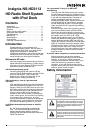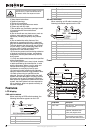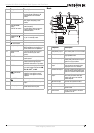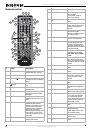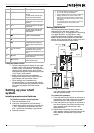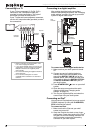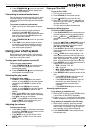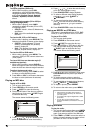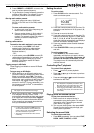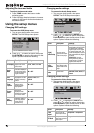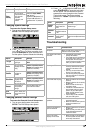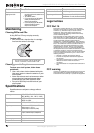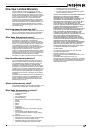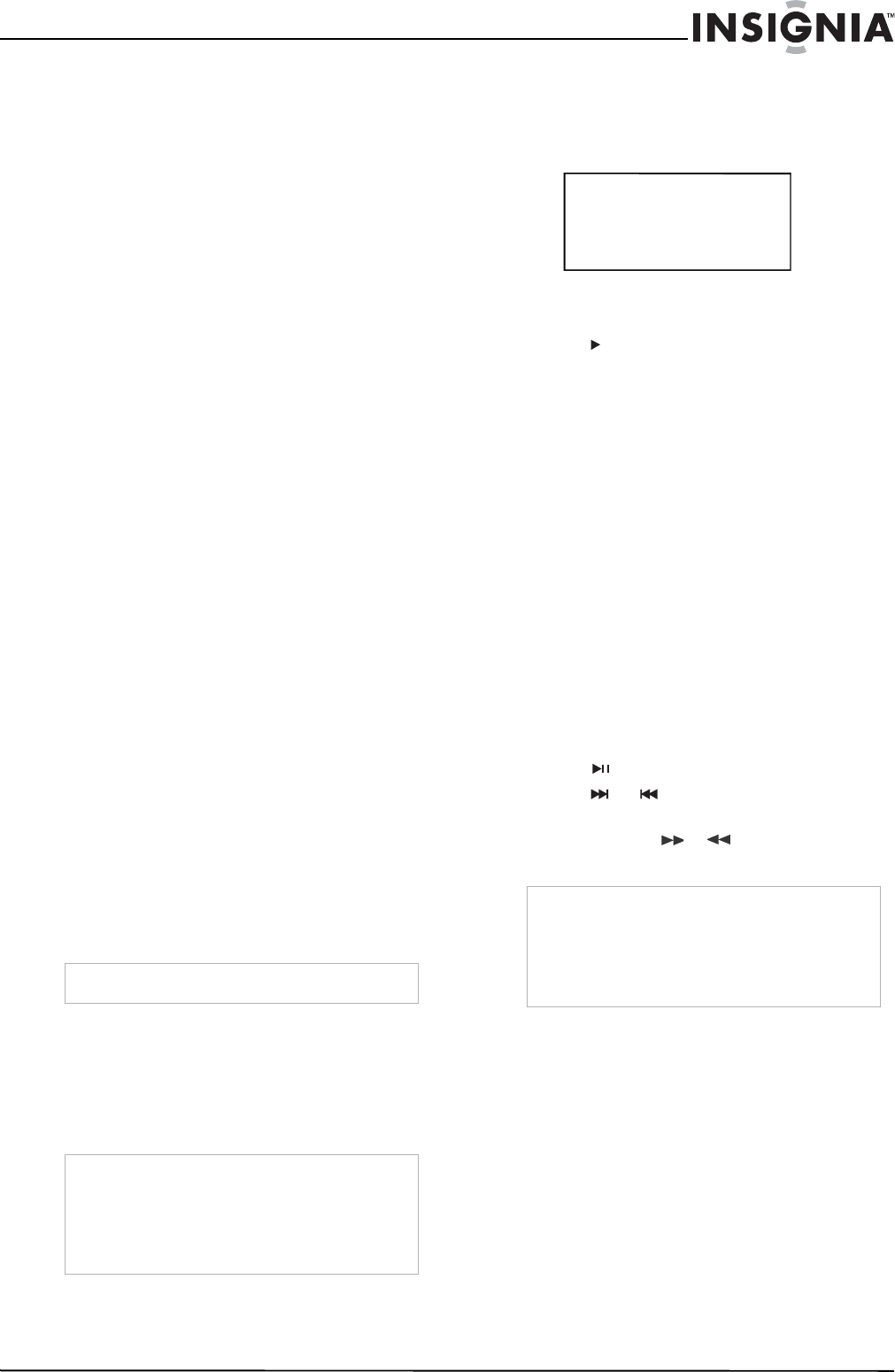
11
Insignia NS-HD3113 HD Radio Shelf System with iPod Dock
www.insignia-products.com
3 Press PRESET+ or PRESET– to tune to the
next or previous preset frequency.
4 To go directly to a preset frequency, press the
number of the preset. For example, to go to
preset #2, press 2 on the remote control.
Storing radio station presets
Your shelf system can store 10 AM and
20 FM (10 for FM1 and 10 for FM2) station
presets.
To store radio station presets:
1 In radio mode, tune to the frequency you
want to save as a preset.
2 Press a number button (1-9) for about 2
seconds to save the frequency to that
number. For example, press 3 for about 2
seconds to save the frequency to
preset #3.
Seeking radio stations
To seek for the radio stations in your area:
• In radio mode, press SEEK. Your shelf
system begins looking for radio stations.
(This feature does not seek HD Radio
Multicast stations.)
- OR -
• In radio mode, press HD SEEK to seek HD
radio stations transmitting in your area. Your
shelf system begins looking for HD radio
stations. (This feature seeks HD Radio
Multicast stations.)
Tagging songs in HD Radio
iTunes tagging is available on some HD Radio
stations.
To tag a song on HD Radio:
1 When listening to an HD radio station and
you hear a song you would like to learn more
about or purchase, press TAG. The player
collects information about the song, including
artist name, track, and time of day. Using this
information, the system forms a “Tag” and
stores it in an iPod
®
(if one is attached), or in
local memory until an iPod
®
is connected to
the shelf system.
2 When you connect an iPod
®
containing tags
to a computer running iTunes, iTunes
automatically processes the tags and creates
a list under the iTunes Store called Tagged
Items. The list contains information about all
of the songs that you tagged since the last
time you connected to iTunes.
Setting the clock
To set the clock:
1 Press CLOCK on the remote control. The
clock set window opens.
2 Press the number buttons to set the time. For
example, to set the time to 10:30, press 1, 0,
3, and 0.
3 Press to move to the date.
4 Press the number buttons to set the date. For
example, for Monday, August 11, 2008, press
0, 8, 1, 1, 2, 0, 0, and 8. Your shelf system
saves the settings automatically and displays
the time and date in standby mode.
5 Press any number button to switch between
AM and PM.
6 Press PLAY/ENTER to save your settings
and exit.
To set the sleep timer:
• Press SLEEP on the remote control
repeatedly until the time you want is shown.
Choices include 15 minutes, 30 minutes, 45
minutes, 60 minutes, 90 minutes, and Off.
The player turns off automatically after the
selected interval.
Controlling iPod
®
playback
To control iPod
®
playback:
• Press to start or pause playback.
• Press or to go to the next or previous
iPod
®
track.
• Press and hold or to search forward or
backward on the iPod
®
.
Playing from an external device
To play from an external device:
1 Make sure that an external device is
connected to your shelf system. For more
information, see “Connecting an external
audio device” on page 9.
2 Turn on your shelf system, then press AUX.
Sound from the device plays through your
shelf system’s speakers.
Selecting the sound field
To select the sound field:
• Press DSP repeatedly. You can select FLAT,
ROCK, JAZZ, CLASSIC, or POP.
Note
The player can store at least 50 such tags.
Note
• In radio mode, pressing the TAG button only
stores the information in memory. When you
switch to iPod mode, press the TAG button to
store the information in your iPod.
• The tags can be transferred to iPod in iPod
mode only.
Note
• iPod Playback Compatibility: iPod Nano, iPod
Mini, iPod Photo, Forth Generation iPod, Fifth
Generation iPod (with Video), iPod Touch.
• iTune Tagging Compatibility: Third Generation
iPod Nano, iPod Classic, 5th Generation iPod
(with Video).
10:30
AM
Mon 8/11/2008