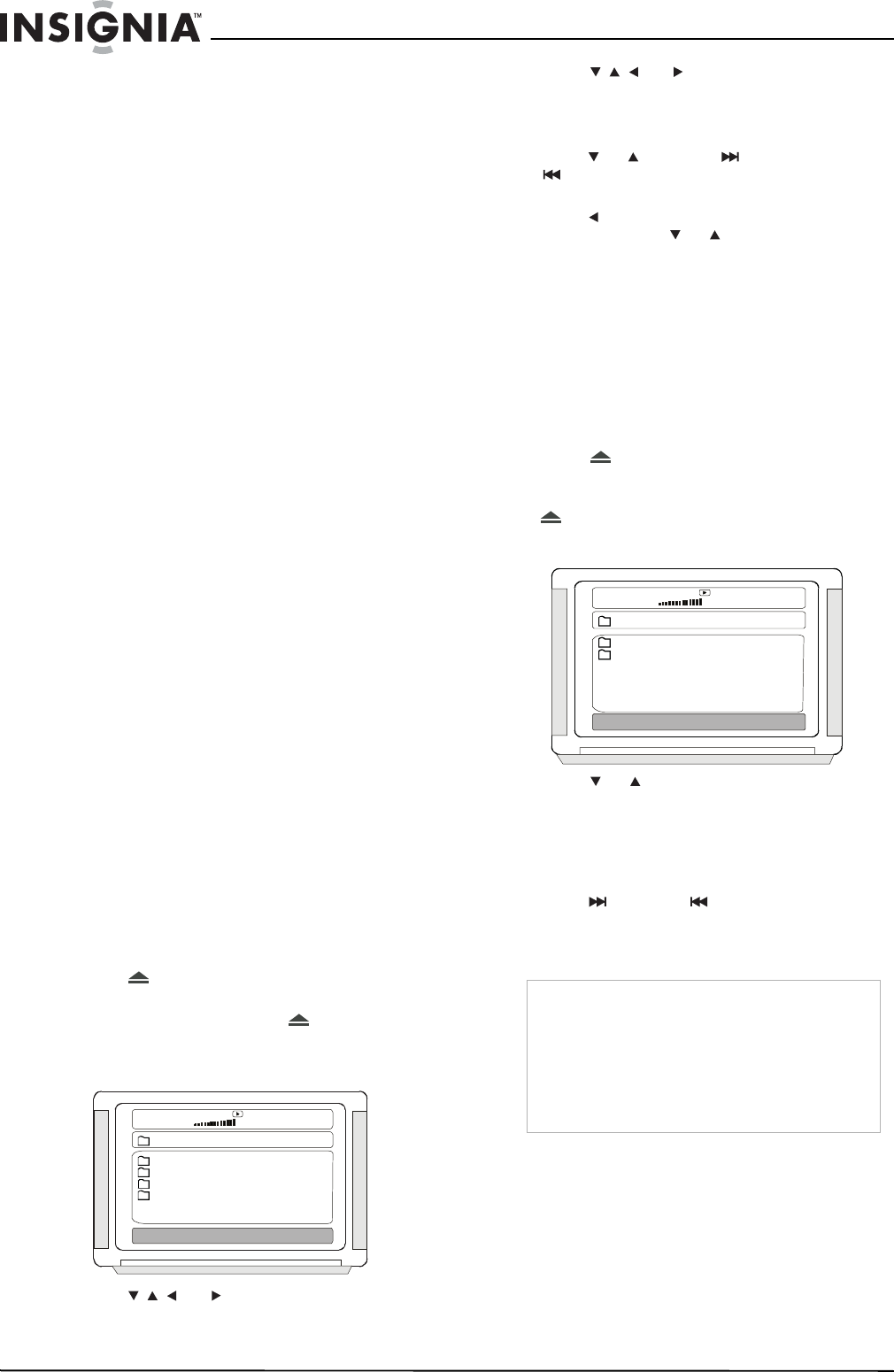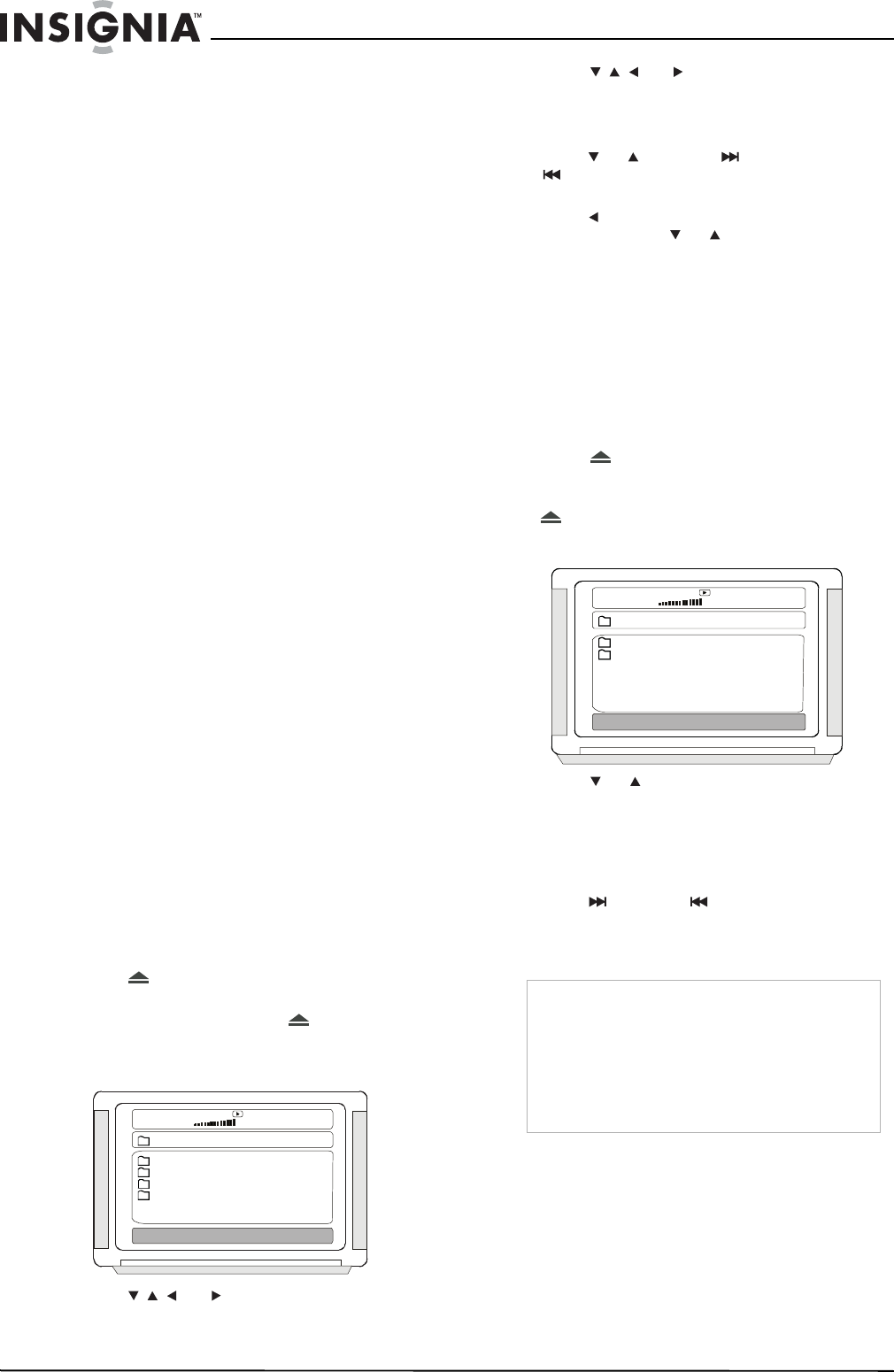
10
Insignia NS-HD3113 HD Radio Shelf System with iPod Dock
www.insignia-products.com
To display subtitles (DVD only):
• While a DVD is playing, press SUB
repeatedly to cycle through the subtitle
languages available on the DVD. Choices
may include English, French, Spanish,
Chinese, Japanese, Korean, Russian,
others.
To change playing modes (CD or VCD) or
change language (DVD):
• While a disc is playing, press LANG
repeatedly to select the mode (CD or VCD)
or language (DVD):
• CD/VCD—Mono L, Mono R, Mixed mono,
and Stereo.
• DVD—Any of the available languages on
the DVD.
To view the CD, VCD, or DVD status:
• While a disc is playing, press DISPLAY. The
following information is shown on the display:
• CD/VCD—Single elapsed, TR (track
remain), total elapsed, DR (directory
remain), display off.
• DVD—Title elapsed, title remain, chapter
elapsed, chapter remain, display off.
To view the VCD or DVD menu:
• While a disc is playing, press MENU. The
root menu (DVD) or PBC current state menu
(VCD) opens.
To view a DVD from an alternate angle (if
available on the disc):
• While a DVD is playing, press ANGLE to
switch the angle of view. This is only available
when the disc has alternate angles recorded.
To adjust the bass and treble:
1 While a disc is playing, press TONE to select
the bass or treble adjusting mode.
2 Press VOL+ or VOL– to increase or decrease
the bass or treble (whichever is selected).
Playing an MP3 disc
To play a CD or DVD:
1 Turn on your shelf system.
2 Press CD/DVD on the remote control.
3 Press
EJECT to open the disc tray.
4 Place the MP3 disc in the disc tray, with the
label facing up, then press
EJECT again
to close the disc tray.
The screen shows the following menu:
5 Press , , , or to go to a directory, then
press PLAY/ENTER to enter the directory.
6 Press , , , or to enter the sub-directory
or file list, then highlight a song.
7 Press PLAY/ENTER to begin playback.
8 To select a different song during playback,
press or , or press NEXT or
PREVIOUS.
9 To change directories during playback,
press to move the cursor to the directory
icon, then press or to go to another
directory.
10 Press PLAY/ENTER to enter the directory.
Playing an MPEG4 or JPEG disc
This player is compatible with the JPEG, BMP
DIVX (3, 4, and 5), MPEG1 and 2, and XVID.
To play a CD or DVD:
1 Turn on your shelf system.
2 Press CD/DVD on the remote control.
3 Press
EJECT to open the disc tray.
4 Place the MPEG4 or JPEG disc in the disc
tray, with the label facing up, then press
EJECT again to close the disc tray.
The screen shows the following menu:
5 Press or to go to a directory, then press
PLAY/ENTER until the picture you want is
displayed.
6 To directly access a picture, enter the
picture’s number with the number buttons.
7 To sequentially go through a list of pictures,
press NEXT or PREVIOUS.
8 To repeat a picture, press REPEAT.
9 To return to the main menu, press MENU.
Playing the radio
To play the radio:
1 Turn on your shelf system, then press AM/FM
to switch to radio mode (FM). Press AM/FM
again if you want to switch to the AM band.
2 Press TUNE+ or TUNE
– to tune the radio to a
higher or lower frequency one step at a time
(0.2 MHz on FM or 10 KHz on AM).
00: 00 04:3 3
001/010
\
01
02
03
04
128 Kbps
Notes
• JPEG pictures may distort at the edges on
some TVs. This is caused by the TV and not
your shelf system.
• Your system also supports digital JPG or JPEG
photo discs.
• You can also use such options as Fast
Forward, Fast Reverse, and Pause to view your
pictures.
00: 00 04: 33
001/010
\
BMP
JPG