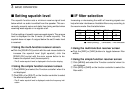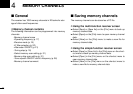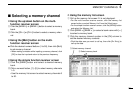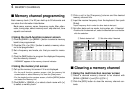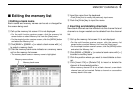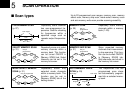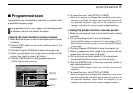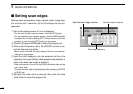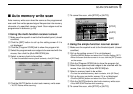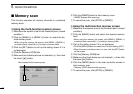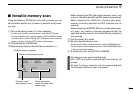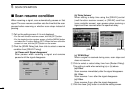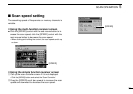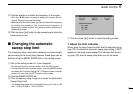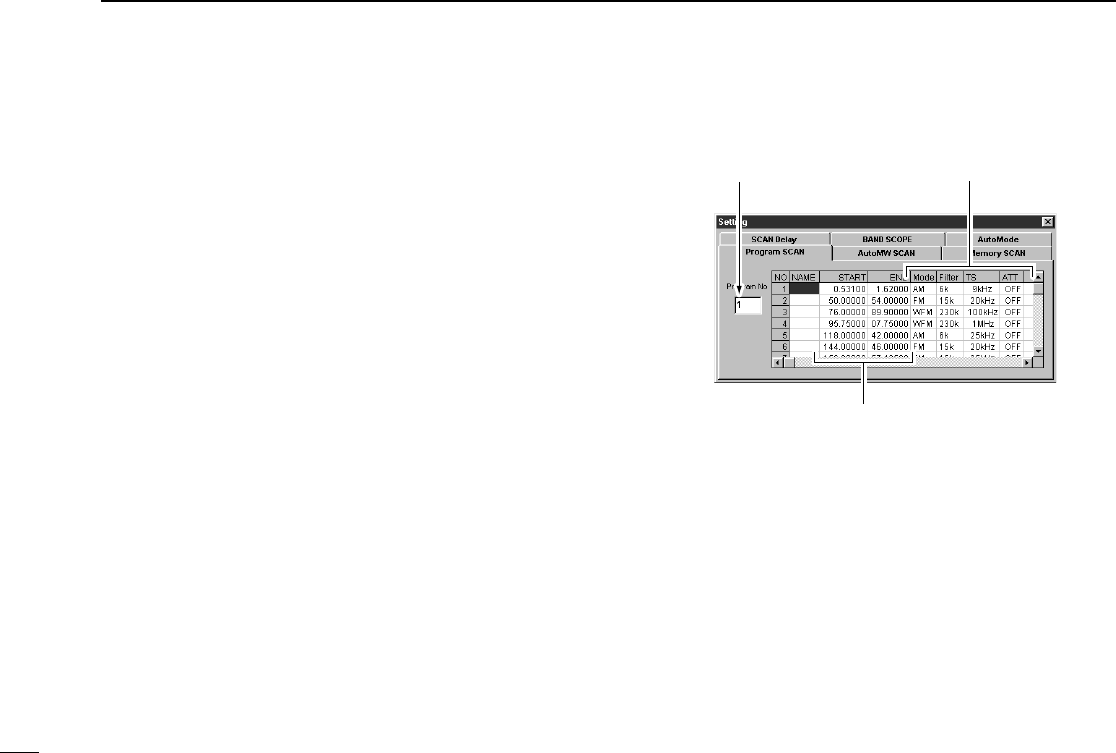
28
5
SCAN OPERATION
■ Setting scan edges
Settings such as frequency range, receive mode, tuning step,
etc. must be set in advance. Up to 20 settings can be pro-
grammed.
q Call up the setting screen if it is not displayed.
•For the multi-function receiver screen, click the [SET] button.
•For the simple function receiver screen, click the [MENU] button
and select the ‘Function Setting (SET).’When the scan controller
screen is in use, click the [SET] button on the screen.
w Click the [Program SCAN] tab to show the program list.
e Click a start frequency cell in the [START] column to se-
lect the data input condition.
•When a cell is clicked, the scan edges of the line are automati-
cally set as scan edges.
r Input the start frequency into the selected cell from the
keyboard, then push [Enter] (data appears automatically in
other cells when new range is entered.).
•Data must be set in this cell or the [END] cell before data can be
set in other cells.
•To erase the data, push the [Delete] key after selecting a [START]
or [END] cell.
t Set data into other cells as desired, then click the close
(["]) button to close the program list.
Selected scan edge number
Set other data, if desired
Scan edge frequency