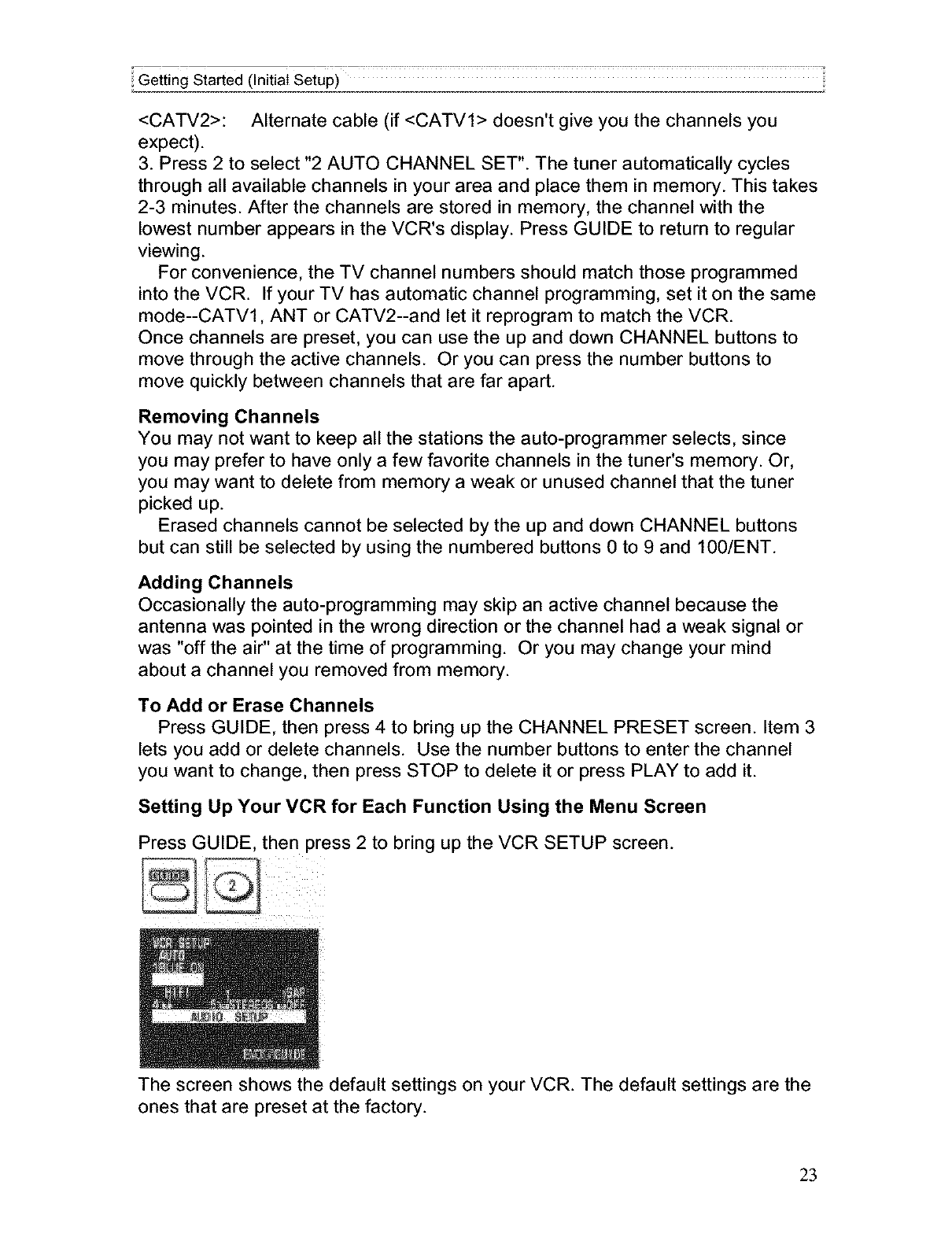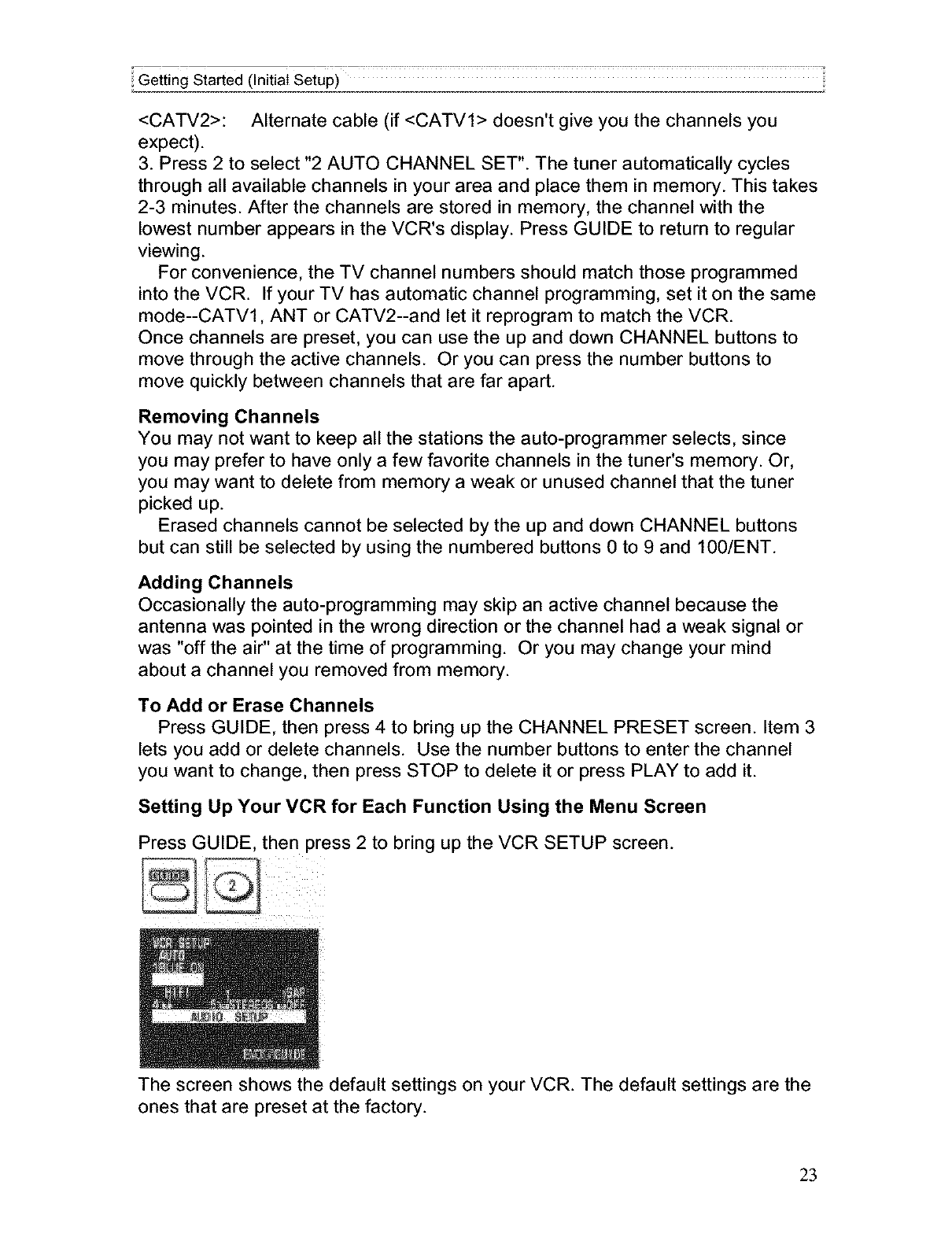
Getting Started (Initial Setup)
<CATV2>: Alternate cable (if <CATVI> doesn't give you the channels you
expect).
3. Press 2 to select "2 AUTO CHANNEL SET". The tuner automatically cycles
through all available channels in your area and place them in memory. This takes
2-3 minutes. After the channels are stored in memory, the channel with the
lowest number appears in the VCR's display. Press GUIDE to return to regular
viewing.
For convenience, the TV channel numbers should match those programmed
into the VCR. If your TV has automatic channel programming, set it on the same
mode--CATV1, ANT or CATV2--and let it reprogram to match the VCR.
Once channels are preset, you can use the up and down CHANNEL buttons to
move through the active channels. Or you can press the number buttons to
move quickly between channels that are far apart.
Removing Channels
You may not want to keep all the stations the auto-programmer selects, since
you may prefer to have only a few favorite channels in the tuner's memory. Or,
you may want to delete from memory a weak or unused channel that the tuner
picked up.
Erased channels cannot be selected by the up and down CHANNEL buttons
but can still be selected by using the numbered buttons 0 to 9 and 100/ENT.
Adding Channels
Occasionally the auto-programming may skip an active channel because the
antenna was pointed in the wrong direction or the channel had a weak signal or
was "off the air" at the time of programming. Or you may change your mind
about a channel you removed from memory.
To Add or Erase Channels
Press GUIDE, then press 4 to bring up the CHANNEL PRESET screen. Item 3
lets you add or delete channels. Use the number buttons to enter the channel
you want to change, then press STOP to delete it or press PLAY to add it.
Setting Up Your VCR for Each Function Using the Menu Screen
Press GUIDE, then press 2 to bring up the VCR SETUP screen.
The screen shows the default settings on your VCR. The default settings are the
ones that are preset at the factory.
23