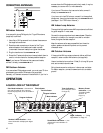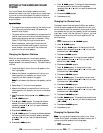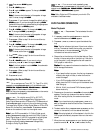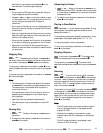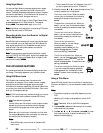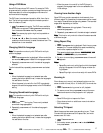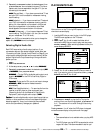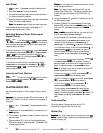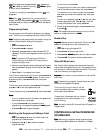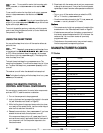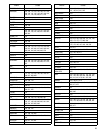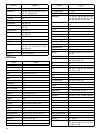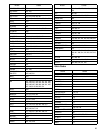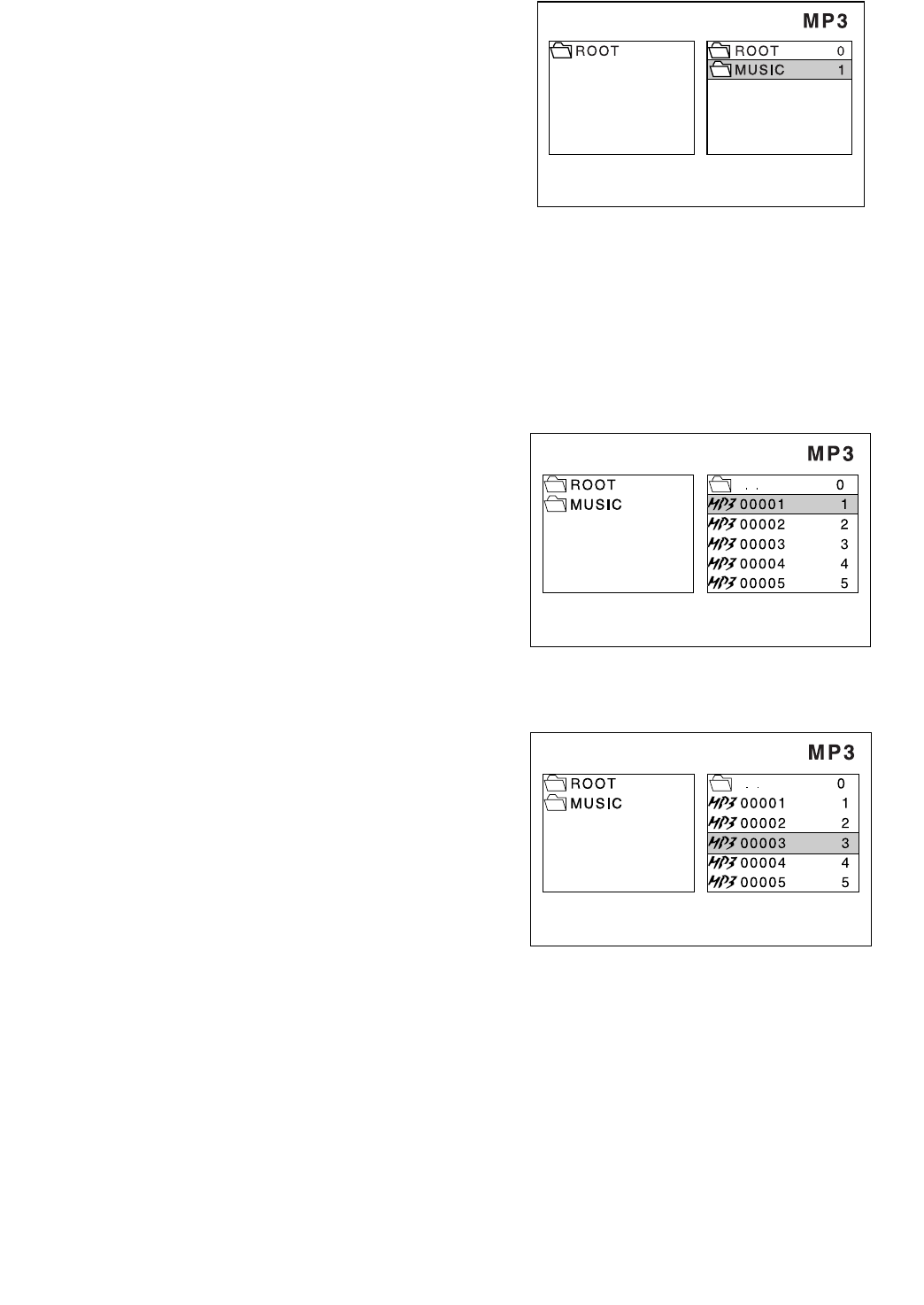
18
3
— Use the remote for these steps.
4
— Use the receiver for these steps.
3
or
4
— Use either device for these steps.
3. Repeatedly press
ENTER
to select the desired aspect, then
press
DVD SET UP
. You must select the type of TV picture
(aspect ratio) that corresponds to the type of TV you are
connecting to the receiver.
*0)ýFI
*0)ýFI*0)ýFI
*0)ýFI
(Pan and Scan) — If you have a conventional TV set
and your DVD is not formatted for widescreen viewing,
use this setting.
*0)ýB8
*0)ýB8*0)ýB8
*0)ýB8
(Letterbox) — If you have a conventional TV set and
your DVD is formatted for widescreen viewing, use this
setting. All video material not formatted in the Pan and
Scan style is played back in the letterbox style. Black
bands appear at the top and bottom of the screen.
',0/ýM?:;
',0/ýM?:;',0/ýM?:;
',0/ýM?:;
(Widescreen) — If you have a widescreen TV set,
use this setting. The DVD plays in full size. (You must also
set your widescreen TV to “full size”).
N
NN
No
oo
ot
tt
te
ee
e:
::
: If your DVD is not encoded to allow you to change the
aspect ratio,
JLý:?IFB7O
JLý:?IFB7OJLý:?IFB7O
JLý:?IFB7O
cannot be changed.
Selecting Digital Audio Out
Each DVD has a variety of audio output options. If you
connected a device to the receiver’s digital optical jacks (see
“Connecting a Digital (Optical) Audio Device” on Page 9), you
might have to change the digital audio output setting. Set the
player’s Digital Audio Output according to the type of audio
system you use.
1.
3
Press
DVD SET UP
.
2. At the setup screen, press
8
88
8
or
9
99
9
to select
:?=?J7BýEKJ
:?=?J7BýEKJ:?=?J7BýEKJ
:?=?J7BýEKJ
.
3. Repeatedly press
ENTER
to select the desired output (
F9Cý
F9CýF9Cý
F9Cý
or
8?JIJH;7C
8?JIJH;7C8?JIJH;7C
8?JIJH;7C
), then press
DVD SETUP
.
8?JIJH;7C
8?JIJH;7C8?JIJH;7C
8?JIJH;7C
— To play DVDs, the digital audio output must
be set to
8?JIJH;7C
8?JIJH;7C8?JIJH;7C
8?JIJH;7C
for the DVD to use Dolby Digital or
DTS modes.
I
II
Im
mm
mp
pp
po
oo
or
rr
rt
tt
ta
aa
an
nn
nt
tt
t:
::
: To play audio CDs, you do not have to change
8?JIJH;7C
8?JIJH;7C8?JIJH;7C
8?JIJH;7C
to
F9C
F9CF9C
F9C
; the receiver makes the switch
automatically.
F9Cý
F9CýF9Cý
F9Cý
(Pulse Code Modulation) — To record audio from the
receiver to an MD player or other equipment (see
“Recording Audio from the Receiver to Digital Audio
Equipment”) set the digital audio output to
F9C
F9CF9C
F9C
.
C
CC
Ca
aa
au
uu
ut
tt
ti
ii
io
oo
on
nn
n:
: :
: If an active digital audio output signal is supplied to a
receiver or other equipment without a corresponding digital
decoding capability, a very loud noise might be produced
which could permanently damage your speakers.
PLAYING MP3 FILES
You must turn on the TV during MP3 operation in order to
view the on screen display.
1. Load the MP3 disc you want to play in the DVD player.
The MP3 menu appears on the TV screen.
2.
3
Press
ýG
,
H
,
I
, or
J
to select the folder which
contains the MP3 files you want to play, and then press
ENTER
or
BAND
/
J
. When switching between folders, the
screen displays SEARCH.
3. Press
ýG
,
H
,
I
, or
J
to select the MP3 files you want to
play. If you want to return to the previous menu, press
FM
MODE
/
'
, and then
G
,
H
,
I
, or
J
.
4. Press
ENTER
or
BAND
/
J
to play the file. To play the
previous file or next file during playback, press
PRESET
)
or
-
. The receiver will not scroll through titles during
playback.
Pressing
PRESET
)
or
-ý
when the DVD player is stopped
moves the screen display to the previous or next page.
N
NN
No
oo
ot
tt
te
ee
es
ss
s:
• The resume feature is not available when you play MP3
files.
• This DVD player can play MP3 files recorded at a wide
range of bit rates. The recommended bit rate for opti-