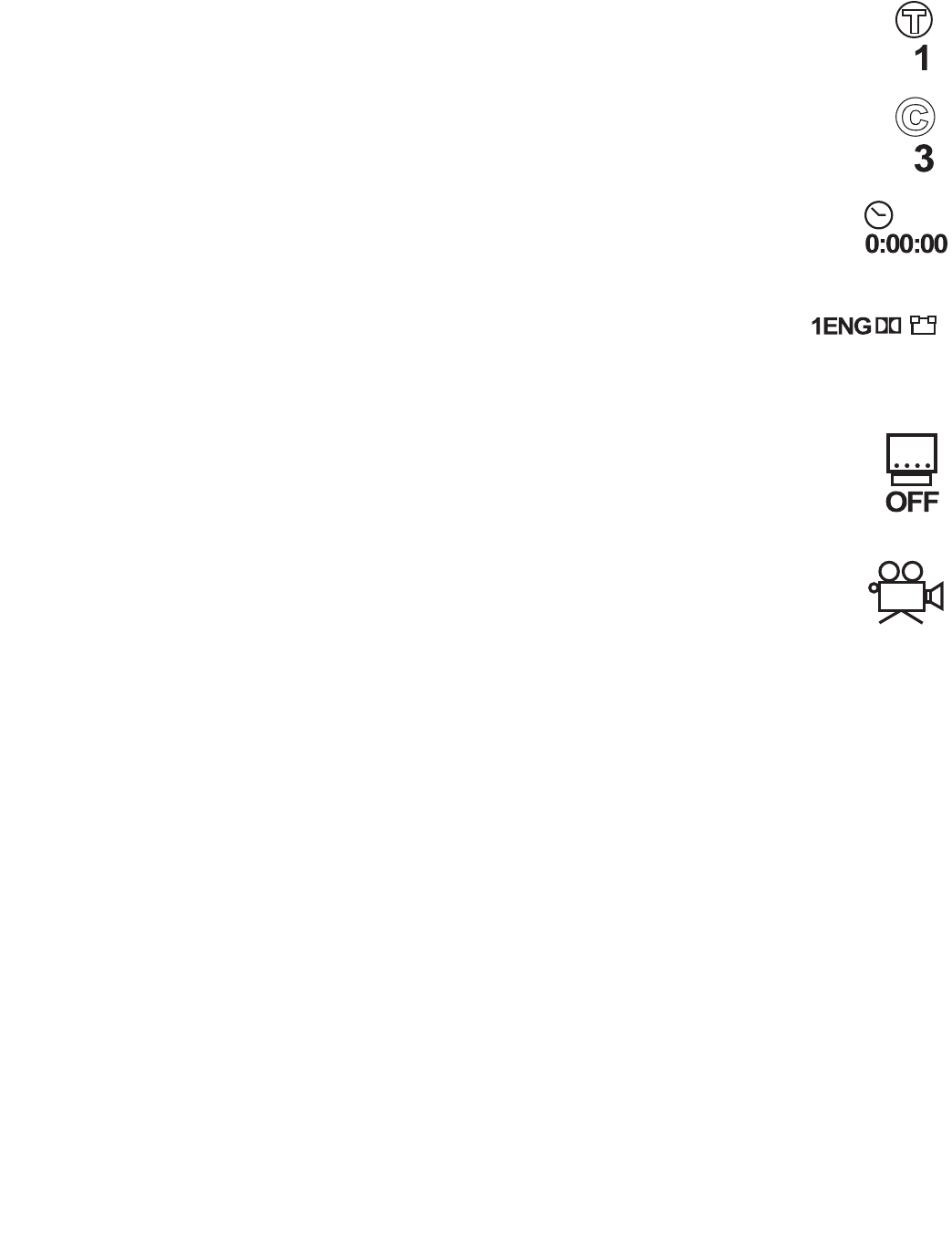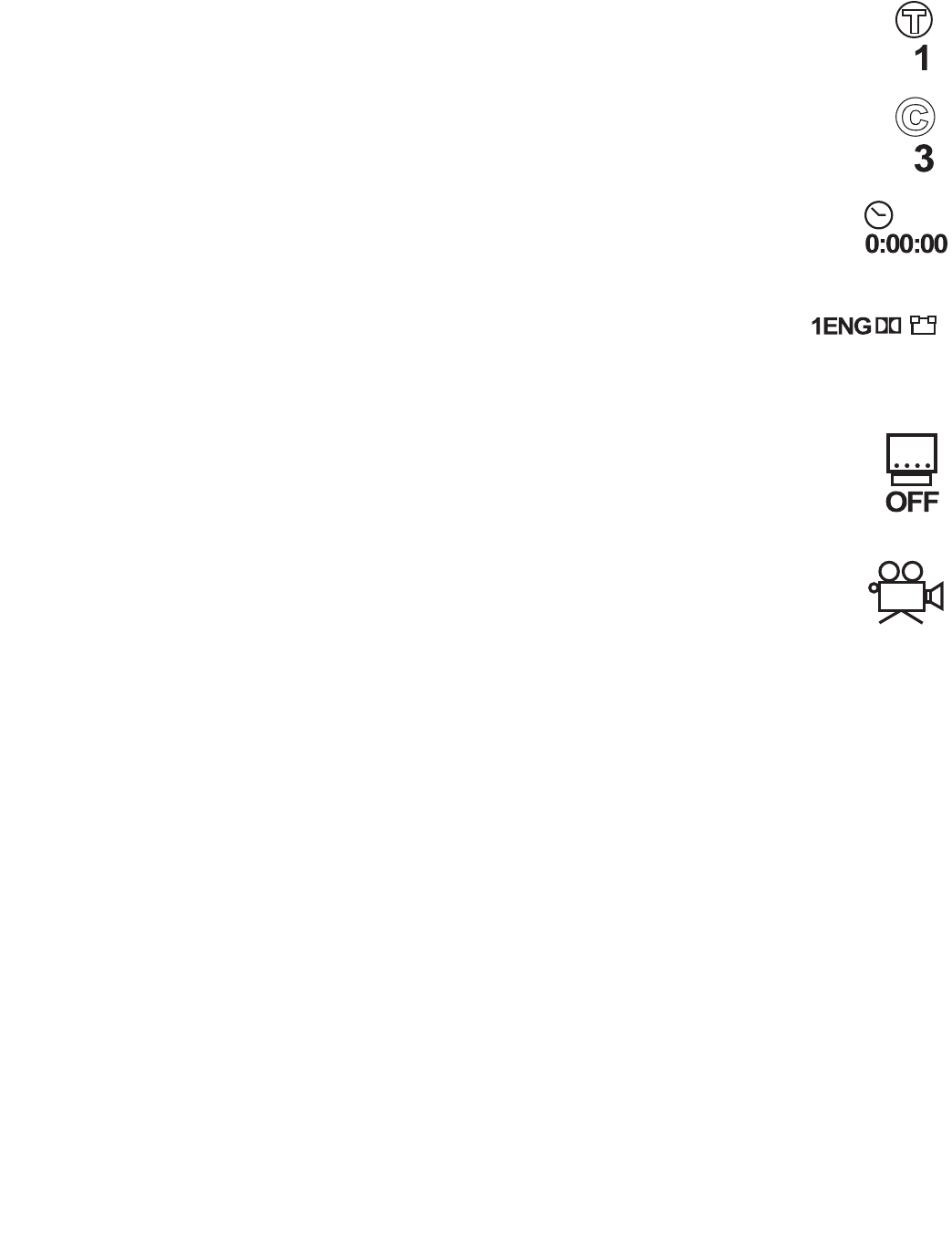
16
3
— Use the remote for these steps.
4
— Use the receiver for these steps.
3
or
4
— Use either device for these steps.
Using Night Mode
You can use Night Mode to compress large dynamic ranges,
resulting in “quieter” explosions and other loud sounds in
movies. The Night Mode feature adjusts the dynamic range so
that there is less disparity in the noise level of all sounds in a
movie (explosions, music, dialogue, and so on).
4
While in Dolby Digital or Dolby Digital Stereo mode,
press
NIGHT MODE
to turn Night Mode on. The receiver
displays
D?=>J
D?=>JD?=>J
D?=>J
. Press
NIGHT MODE
again to turn it off.
N
NN
No
oo
ot
tt
te
ee
e:
::
: Night Mode is not available for movies using DTS mode,
or when the audio is set to PCM mode.
Recording Audio from the Receiver to Digital
Audio Equipment
Some DVDs might be encoded with an anti-copy digital signal.
If this is the case, you must disconnect your MD recorder (or
other digital equipment) from the
DIGITAL OUT
jack on the
receiver’s back. Use audio/video cables to connect the
equipment to
TAPE OUT
.
N
NN
No
oo
ot
tt
te
ee
e:
: :
: To ensure proper recording quality when you make a
copy of a DVD/CD via TAPE output, set the front speaker size
to
<#B7H=;
<#B7H=;<#B7H=;
<#B7H=;ý
ýý
ý
(see “Changing the Speaker Size” on Page 13). Set
the surround mode to
IJ;H;E
IJ;H;EIJ;H;E
IJ;H;E
.
DVD ADVANCED FEATURES
For the advanced features, the receiver’s display screen does
not change. The display appears on your television screen.
Using GUI Menu Icons
GUI (Graphic User Interface) menu icons show disc
information (for example, title or chapter number, elapsed
playing time, audio/subtitle language, angle) and player
information (for example, repeat play, play mode). Some icons
only allow you to view the indicated information. Other icons
allow you to change the settings.
N
NN
No
oo
ot
tt
te
ee
e:
::
: All GUI functions are only available through your remote
control. You cannot use the receiver to access GUI menus.
1.
3
Press
GUI
during playback.
Icons of the current title number, current chapter number,
elapsed time, the current audio soundtrack language,
current subtitle language, and current angle number
appear.
Below each icon is the current information for that menu
(for example,
(
((
(
appears under the chapter icon when you
are watching the movie’s second chapter).
N
NN
No
oo
ot
tt
te
ee
es
ss
s:
::
:
• Some DVDs might not provide all of the above GUI
menu icons.
• The on-screen GUI menu will disappear (time out) if
you do not press a button within 10 seconds.
2. Press the remote’s
6
66
6
or
7
77
7
to select the desired item. The
currently selected item is highlighted.
The first icon is the title icon. When you select it,
you can jump to the desired title number by
pressing the remote’s number keys, then
ENTER
.
The second icon is the chapter icon. When you
select it, you can jump to the desired chapter
number by pressing the remote’s number keys,
then
ENTER
.
The third icon is the time icon. When you
select it, you can move to a desired time in
the movie by pressing the number keys,
then
ENTER
.
The fourth icon is the audio icon.
When you select it, you can change
the soundtrack language by
repeatedly pressing
AUDIO
until the
desired language appears. To select
the current setting, press
ENTER
.
The fifth icon is the subtitle icon. When you
select it, you can change the subtitle language
by repeatedly pressing
SUB TITLE
until the
desired language appears. To select the current
setting, press
ENTER
.
The last icon is the angle icon. When you select
it, you can change the angle by repeatedly
pressing
ANGLE
until the desired number
appears. To select the current setting, press
ENTER
.
Using a Title Menu
Some DVDs may contain two or more titles. If the disc has a
title menu recorded on it, you can use
TITLE
to select the movie
title.
N
NN
No
oo
ot
tt
te
ee
es
ss
s:
::
:
• The details of operation might differ depending on the
DVD.
• Selecting a title might not be possible on certain DVD
discs.
1.
3
Press
TITLE
. A list of the DVD’s titles appears.
2. Press
BAND/
J
JJ
J
or
ENTER
to resume play from the scene
when
TITLE
was first pressed.
3. Press
8
88
8
,
9
99
9
,
6
66
6
, or
7
77
7
, then
ENTER
or
BAND/
J
JJ
J
. Or press
the numeric button(s), to select the desired title. The
selected title starts playing.