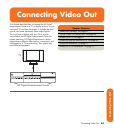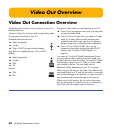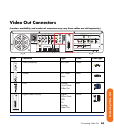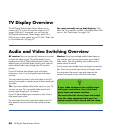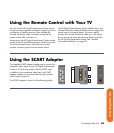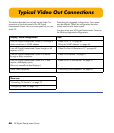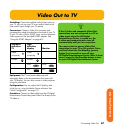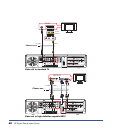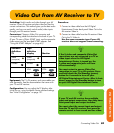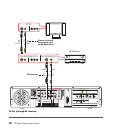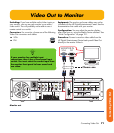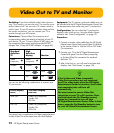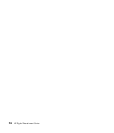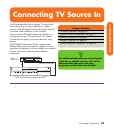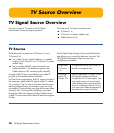Connecting Video Out 69
Connecting Video Out
Video Out from AV Receiver to TV
Switching: Switch audio and video through your AV
receiver if your AV receiver switches video and has the
correct connections. This method gives you the best audio
quality, and you can easily switch audio/video inputs
through your AV receiver remote.
Connectors: Choose a Video Out connector and
corresponding cable that attaches to the back of your TV.
(If your TV uses a 20-pin SCART input, use the composite
video output and the provided SCART adapter. See
“Using the SCART Adapter” on page 65.)
Equipment: The TV, AV receiver, and some cables are
sold separately. See the documentation that came with
your TV and AV receiver.
Configuration: You can adjust the TV display, after
initial turn on, using the Media Center software settings.
See “Initial Configuration” on page 121.
Procedure:
1 Connect a video cable from the HP Digital
Entertainment Center back panel Video Out to the
AV receiver Video In.
2 Connect a video cable from the AV receiver Video
Out to the TV Video In.
Use the same connector type if your AV
receiver does not support cross-connecting.
Standard
definition
TV
High
definition
display Monitor
Video
(composite)
Video
(composite)
S-video S-video
VGA VGA
DVI DVI
n
If the S-video and composite Video Out
connections are not connected to a TV or
video input when the HP Digital
Entertainment Center is turned on, the
S-video and composite jacks will turn
off automatically.
You must restart to ensure Video Out
connection to your TV or AV receiver. Press
and hold down the On/Standby (power)
button for 4 seconds to turn off your
HP Digital Entertainment Center. After it shuts
down, press the On/Standby button to turn
on your HP Digital Entertainment Center.
n
If your TV and AV receiver have multiple
input and output connections, then they have
front panel input and output switches.
You must select the correct input and output
from the TV and AV receiver front panel or
remote control to hear sound and see video.