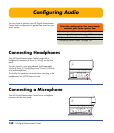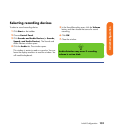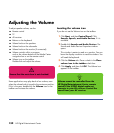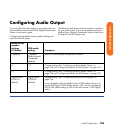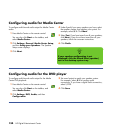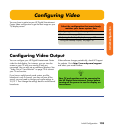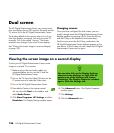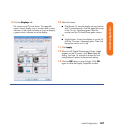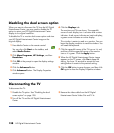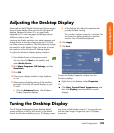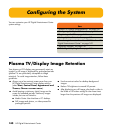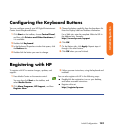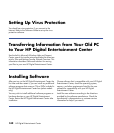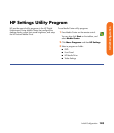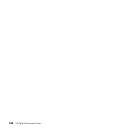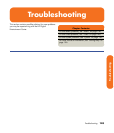138 HP Digital Entertainment Center
Disabling the dual screen option
When you want to disconnect the TV from the HP Digital
Entertainment Center, you may need to disable the TV
option to return your HP Digital Entertainment Center
display to its original resolution.
To disable the TV or monitor dual screen option and view
your HP Digital Entertainment Center image on the
original display:
1 Press Media Center on the remote control.
You can also click Start on the taskbar, and
select Media Center.
2 Click More Programs, HP Settings, and then
Resolution.
3 Click OK at the prompt to open the display settings
window.
4 Click the Advanced button.
5 Click Advanced button. The Display Properties
window opens.
6 Click the Displays tab.
The monitors and TVs are shown. The upper-left
corner of each display icon is a button and a status
indicator. A red corner indicates an inactive display;
a green corner indicates an active display.
This window is easier to read on a monitor. You can
lower the display resolution to read the window. You
will need the keyboard.
7 Click the upper-left corner of the TV icon so it is red,
and then click the upper-left corner of the monitor
icon so it is green. Click the Apply button.
8 When the HP Digital Entertainment Center image
appears on the TV screen, click Yes to keep the
setting. You have 15 seconds to accept this new
setting before it reverts to the previous setting.
9 Click the OK button to save changes, and then click
OK again to close the Display Properties window.
Disconnecting the TV
To disconnect the TV:
1 Disable the TV option. See “Disabling the dual
screen option” on page 138.
2 Turn off the TV and the HP Digital Entertainment
Center.
3 Remove the video cable from the HP Digital
Entertainment Center Video Out and TV In.