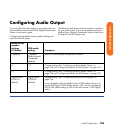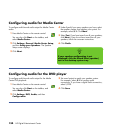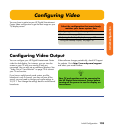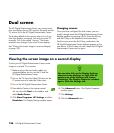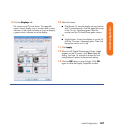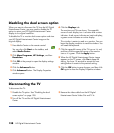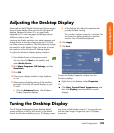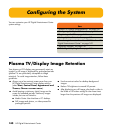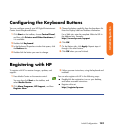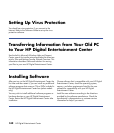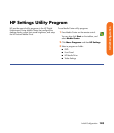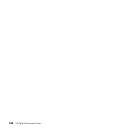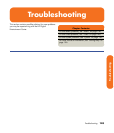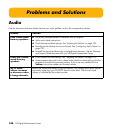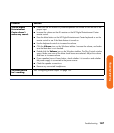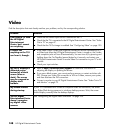Initial Configuration 141
Initial Configuration
Configuring the Keyboard Buttons
You can configure some of your HP Digital Entertainment
Center shortcut keyboard buttons.
1 Click Start on the taskbar, choose Control Panel,
and then click Printers and Other Hardware, if
it is available.
2 Double-click Keyboard.
3 In the Keyboard Properties window that opens, click
the Buttons tab.
4 Double-click the button you want to change.
5 Choose the button capability from the drop-down list.
Enter the Display label and Address information.
For a Web site, enter the complete Web site URL in
the Address box. Example:
http://www.hp.com/support
6 Click OK.
7 On the Buttons tab, click Apply. Repeat steps 4
through 6 for other buttons.
8 Click OK when you are finished.
Registering with HP
To register with HP to receive changes, updates, and
support:
1 Press Media Center on the remote control.
You can also click Start on the taskbar, and
select Media Center.
2 Click More Programs, HP Support, and then
Register Now.
3 Follow onscreen instructions, using the keyboard and
trackball.
You can also register with HP in the following ways:
■ Double-click the registration icon on your desktop,
and follow onscreen instructions.
■ Register online at:
http://register.hp.com