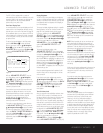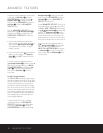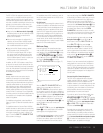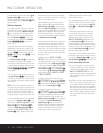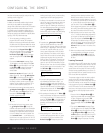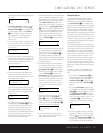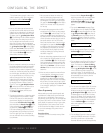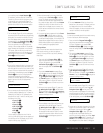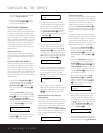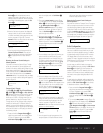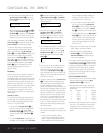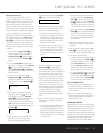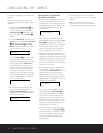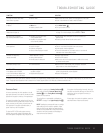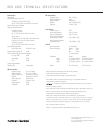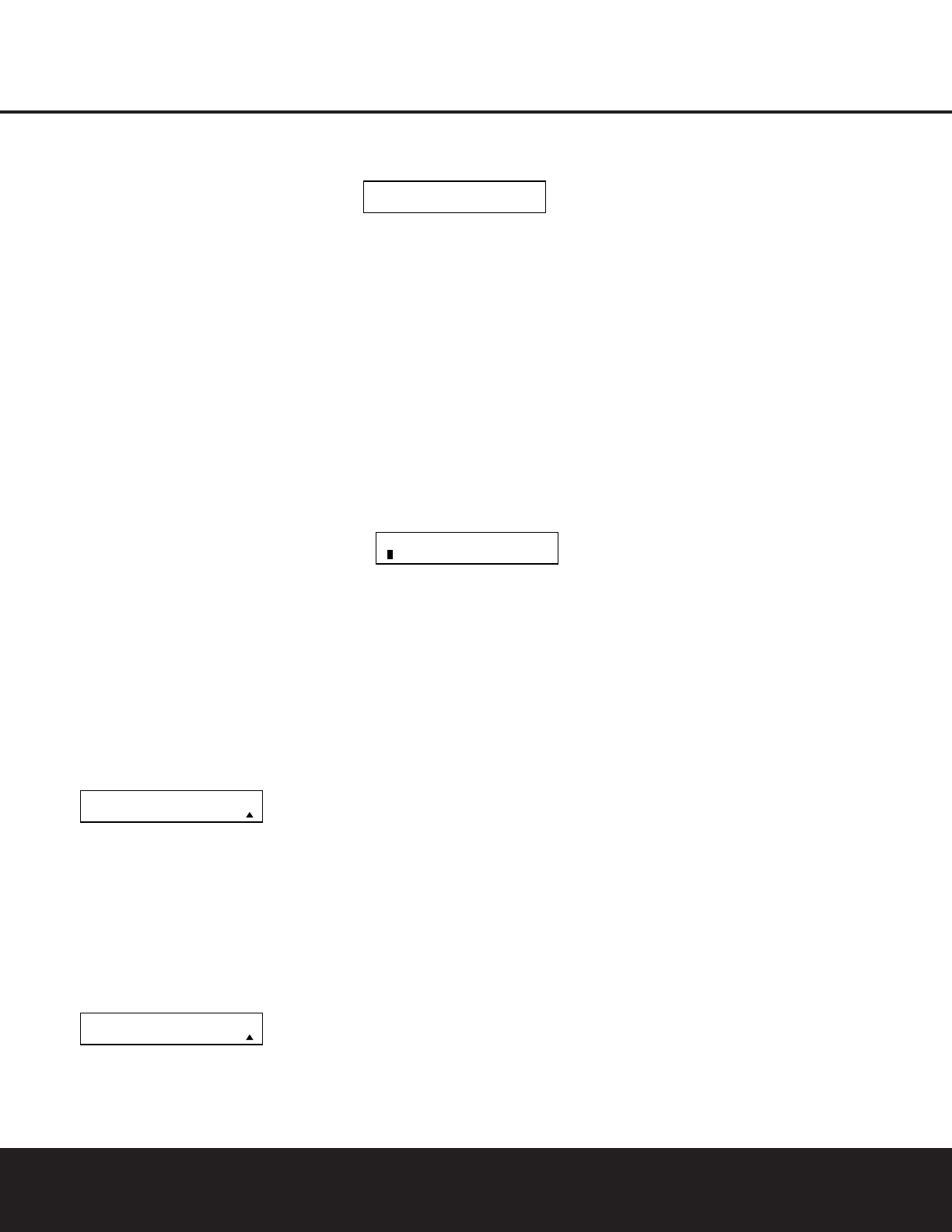
CONFIGURING THE REMOTE 49
CONFIGURING THE REMOTE
Renaming Individual Keys
Thanks to the programming flexibility of the DPR
remote, an individual button on the remote may be
assigned a feature or function that is different from the
name that appears as the factory default when the
button is pressed. However, with the Rename Key
function it is possible to rename almost any button on
the remote so that when the button is pressed you will
see a more descriptive or appropriate name displayed.
To rename a specific button on the remote, follow
these steps. For instance, this example will show you
how to program the remote so that
ZOOM appears in
the remote’s LCD display when you press the
Tone
Button
V since it does not have a preprogrammed
function for DVD players. Of course, remember that
you will first have to learn the codes for that function
into the Tone button, following the instructions shown
on page 42.
1. Press and hold the
Program Button
O
for
about three seconds while the message shown
in Figure 18 appears in the remote’s
LCD
Information Display
2
. Release the button
when the red light under the
Set Button
q
appears.
2.
The remote’s MAIN MENU message (Figure 17),
will appear in the LCD display and the Set Button
q
will remain illuminated in red. Press the
⁄
/
¤
Navigation Button o until RENAME
appears on the bottom line of the LCD screen, as
shown in Figure 69.
3. At the next menu screen press the
⁄
/
¤
Navigation Button o until RENAME KEY
appears on the bottom line of the LCD screen, as
shown in Figure 72. Press the
Set Button
q
to continue.
Figure 72
4. The next display screen (Figure 73) is where
you select the device within which the key to be
renamed exists. Press the
⁄
/
¤
Navigation
Buttons
o until the name of the base device
appears. In our example, since we want to
rename a button within the DVD device memory,
DVD should appear in the lower line of the LCD.
When the desired device name appears, press the
Set Button
q
.
Figure 73
5. At the next menu screen you will select the first
button within the device to be renamed, as
instructed in the display shown in Figure 74.
Select the button (in this case, the
Tone Button
V) simply by pressing it on the remote.
Figure 74
6. Depending on whether or not the button pressed
already has a named function within the device
selected, one of two things will happen.
a. If the button to be renamed already has a pre-
programmed, or previously renamed title in the
remote’s memory, you will see that name on
the top line of the LCD display, and a blinking
block cursor will appear on the far left side of
the bottom line of the display.
b. If the button to be renamed does not have a
function in the device selected, the top line of
the LCD screen will be blank, and a blinking
block cursor will appear on the far left side
of the bottom line of the display, as shown in
Figure 76.
Figure 76
7. To enter the new name for the key, press the
Numeric Keys
A
. The letters above the
numbered buttons indicate which letters or sym-
bols will appear when the button is pressed during
the renaming process. The first press of the but-
ton will enter the first character shown, subse-
quent presses of the same button will change the
display to the other letters above that numbered
key. For example, since the first letter we need to
rename the Tone button to Zoom is a “Z,” you
would locate the “Z” above the “9” button, and
press the button four times. The first press shows
a “W,” the subsequent presses step through the
other letters available until the “Z” appears.
Consult the table on page 48 to see which
characters are available by pressing a particular
button.
8. After you enter the first letter of the new device
name, there are three options for entering the
next character:
a.
To enter a letter that requires a different numeric
key to be pressed, simply press that button.
The cursor will automatically move to the next
position and the first letter accessed by the new
button will appear. Following our example, the
next letter needed is an “O,” so you would press
the “6” button once.
b. To enter a letter that uses the same numeric
key, you must first press the
›
Navigation
Button
o
to move the blinking cursor block
to the next position. Then press the
Numeric
Key
A
as required to enter the desired letter.
This is the way you would enter the second “O”
in the word ZOOM, and again for the letter “M.”
c. To enter a blank space, press the
›
Navigation
Button
o
twice. The first press will move the
cursor to the right, and the second press will
move the cursor one more space to the right,
leaving a blank space between the last letter
and the next one.
9. Repeat Steps 7 and 8 as needed to complete
entering the needed letters, numbers, characters
and spaces.
10. When the text entry is complete, press the
Set
Button
q
. The new name will be entered into
the remote’s memory, replacing the default name.
11. At this point you have two options:
a. If you wish to program an additional key within
the same device, press the
Set Button
q
as
instructed by the bottom line of the LCD display
reading
ANOTHER KEY. The remote will
return to the
SELECT A KEY menu option
as shown in Step 6. Repeat the instructions in
Steps 6 though 11 to rename the next key.
b. If you have no additional keys to rename, press
the
⁄
Navigation Button
o
once so that
the menu screen displays
EXIT on the bottom
line of the display. Press the
Set Button
q
to return the remote to normal operation.
NOTES ON RENAMING KEYS:
• Renaming a key does not change its function. You
may change the function of an individual key by
learning a new code into the remote. See page 42
for more information.
• When a key is renamed it will only apply to the
specific device selected in Step 4. The same key
may be renamed as needed for each individual
device with which it is used.
Resetting the Remote
Depending on the way in which the remote has been
programmed, there may be a situation where you wish
to totally erase all changes that have been made to
the remote and return it to the factory defaults. You
may do that by following the steps shown below, but
remember that once the remote is reset, ALL changes
that have been made, including programming for use
with other devices, learned keys, macros, punch-
through settings and key names, will be erased and
SELECT A KEY
SELECT A DEVICE
DVD
RENAME
RENAME KEY