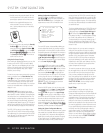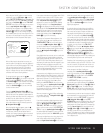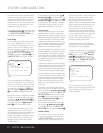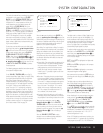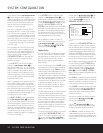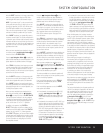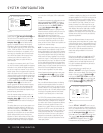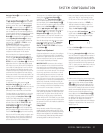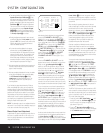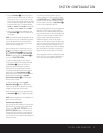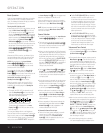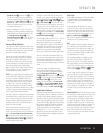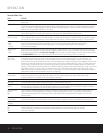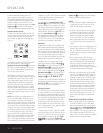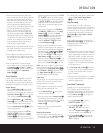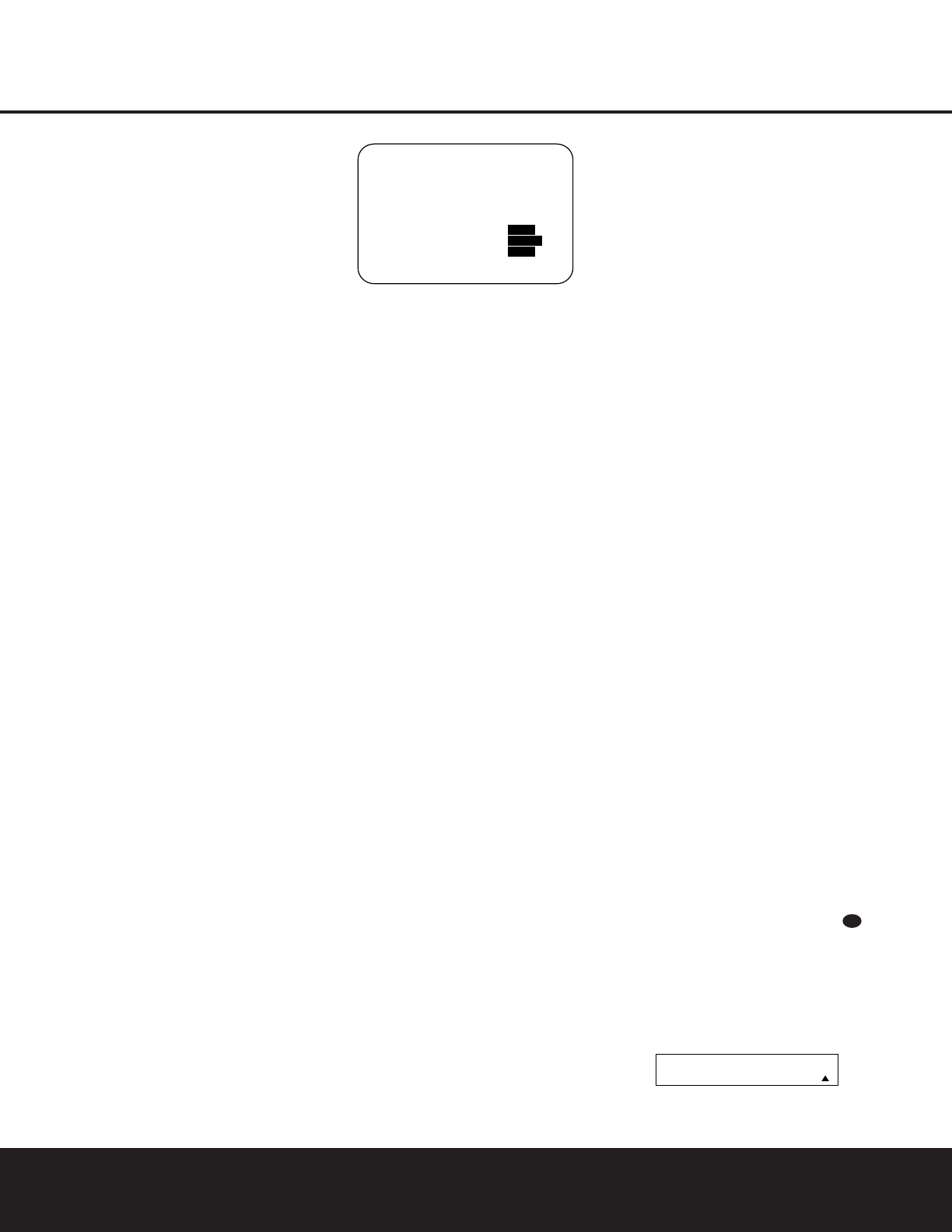
SYSTEM CONFIGURATIONSYSTEM CONFIGURATION
28 SYSTEM CONFIGURATION28 SYSTEM CONFIGURATION
• The channel position being adjusted will flash in the
Speaker/Channel Input Indicators %. If the
test noise is heard from a channel other than the
one shown in the indicator, there is an error in the
speaker connections. If this is the case, press the
Test Button f TWICE to stop the adjustment.
Then turn the unit off and verify that all speakers
are connected to the proper
Speaker Outputs
efgh and that any connections made to
speakers powered by optional amplifiers through
the
Preamp Outputs ‹ are correct.
• During the adjustment process for each channel,
you will see indications of
LOW, HIGH and a level
readout in
dB. This is normal, and it confirms that
EzSet is doing its job of changing the levels to
match the desired reference.
• If a channel cannot be adjusted to the proper
reference level, you will see
FAIL displayed in
the remote’s bottom LCD line before the test tone
moves to the next channel. This is usually an indi-
cation that the volume control was set too low.
When EzSet stops circulating the tone through all
channels and returns to normal, adjust the volume
level and repeat the procedure from Step 3.
7. After the test noise has circulated once through each
channel, it will send the tone to each channel once
again, to verify the settings.
8. After two complete circulations of the tone, the levels
are set. Upon completion of the second circulation,
the
LCD Information Display c will flash
COMPLETE three times and then go out. The
tone will stop and the DPR 1005 will return to
normal operation.
If you find that the output levels chosen by EzSet are
either uncomfortably low or high, you may repeat the
procedure. Return to Step 2 and adjust the master vol-
ume either slightly higher or lower to accommodate your
particular room layout and your tastes. You may repeat
this procedure as many times as necessary to achieve a
desired result. In order to prevent possible damage to
your hearing or your equipment, it is important to avoid
setting the master volume above 0dB.
NOTE: The subwoofer output is not adjusted when the
test tone is in use. To adjust the subwoofer output, you
must use an external source (see page 36).
Manual Output Level Adjustment
Output levels may also be adjusted manually, either to
set them to a specific level with an SPL meter, or to
make fine tuning adjustments to the levels obtained
using the EzSet remote.
Figure 13
Manual output level adjustment is most easily done
through the
CHANNEL ADJUST menu
(Figure 13). If you are already at the
MASTER
MENU
, press the
¤
Navigation Button o until
the on-screen
➔ cursor is next to the CHANNEL
ADJUST
line. If you are not at the MASTER
MENU
, press the OSD Button U to bring up
the
MASTER MENU (Fig. 1), and then press the
¤
Navigation Button o until the on-screen ➔
cursor is next to the CHANNEL ADJUST
line. Press the Set Button q to bring the
CHANNEL ADJUST menu (Figure 13) to
the screen.
When the
CHANNEL ADJUST menu first
appears the test tone is off. If desired, you may imme-
diately use the
⁄
/
¤
Navigation Button o to
select any channel for adjustment using an external
source, such as a test disc, from which to judge the
output levels. After the
➔ cursor is pointing to the
channel to be adjusted, press the
‹
/
›
Navigation
Button
o to raise or lower the output level.
However, before proceeding with any manual adjust-
ment we recommend that you first use the DPR’s
internal test tone generator and automatic sequencer
to send a tone to each channel so that you may verify
that all speaker connections have been properly made.
To turn the test tone on and have it automatically cir-
culate among the channels where a speaker has pre-
viously been configured (see page 24), press the
⁄
/
¤
Navigation Button o until the ➔ cursor is
pointing to the
TEST TONE line on the menu.
Next, press the
‹
/
›
Navigation Button o until
AUTO SEQ is shown in highlighted video. At this
time the test tone will immediately begin to circulate
clockwise around the room, playing for two seconds in
each speaker before switching to the next speaker
position. The
➔ cursor will blink next to the active
speaker to indicate which speaker the sound should
be coming from.
As the test noise circulates, listen to make certain that
the sound comes from the speaker position shown in
the
Lower Display Line &. If the sound from a
speaker location does NOT match the position indicated
in the display, turn the DPR 1005 off using the Main
Power Switch
A and check the speaker wiring or
connections to external power amplifiers to make cer-
tain that each speaker is connected to the correct out-
put terminal.
After checking for speaker placement, let the test
noise circulate again, and listen to see which channels
sound louder than the others. Using the front left
speaker as a reference, press the
‹
/
›
Navigation
Button
o to bring all speakers to the same volume
level. When the
‹
/
›
Navigation Button o is
pushed, the test noise circulation will pause on the
channel being adjusted to give you time to make
the adjustment. When you release the button, the
circulation will resume after five seconds.
Continue to adjust the individual channels until the
volume level sounds the same from each speaker.
Adjustments should be made with the
‹
/
›
Navigation
Button
o only, NOT the main volume controls. If you
are using a sound-pressure level (SPL) meter for pre-
cise level adjustment, set the volume so that the meter
reads 75dB, C-Weighting Slow.
You may also make these same adjustments with
complete manual control over the channel being
adjusted by pressing the
⁄
/
¤
Navigation Button
o until the ➔ cursor is pointing to the TEST
TONE SEQ
line on the menu and then using the
‹
/
›
Navigation Button o to select MANUAL
in the highlighted video. In the MANUAL mode, the
test tone will also start immediately, but the tone will
only be moved to another channel by pressing the
⁄
/
¤
Navigation Button o. When the manual
sequencing mode is active, the tone is turned off by
pressing the
⁄
/
¤
Navigation Button o until the
➔ cursor is pointing to the TEST TONE line and
the
‹
/
›
Navigation Button o is then pressed to
select
OFF in the highlighted video.
The DPR’s EzSet feature may also be used as an SPL
meter to assist in accurate setting of the output levels,
when either the internal test tone or an external source
such as a test disc is used. To use the remote as an
SPL meter, follow these steps:
1. Press and hold the
SPL Select Button until
the red LED under the
Set Button q lights and
the LCD screen in the remote changes to the dis-
play shown in Figure 10.
2. Press the
⁄
Navigation Button o once to
change the bottom line of the remote’s LCD display
to read
MANUAL SPL as shown in Figure 14.
Figure 14
SET SPKR LEVELS
MANUAL SPL
45
* CHANNEL ADJUST *
FL :0 dB SBR :0 dB
CEN :0 dB SBL :0 dB
FR :0 dB SL :0 dB
SR :0 dB SUB :0 dB
CHANNEL RESET :OFF ON
TEST TONE SEQ :AUTO
TEST TONE :OFF ON
BACK TO MASTER MENU
→