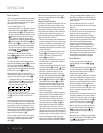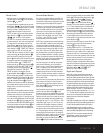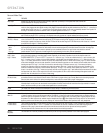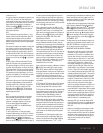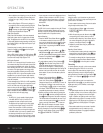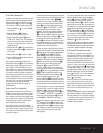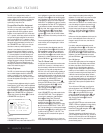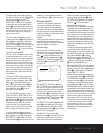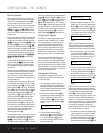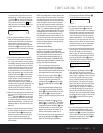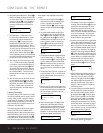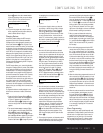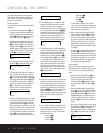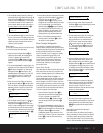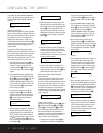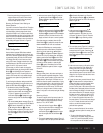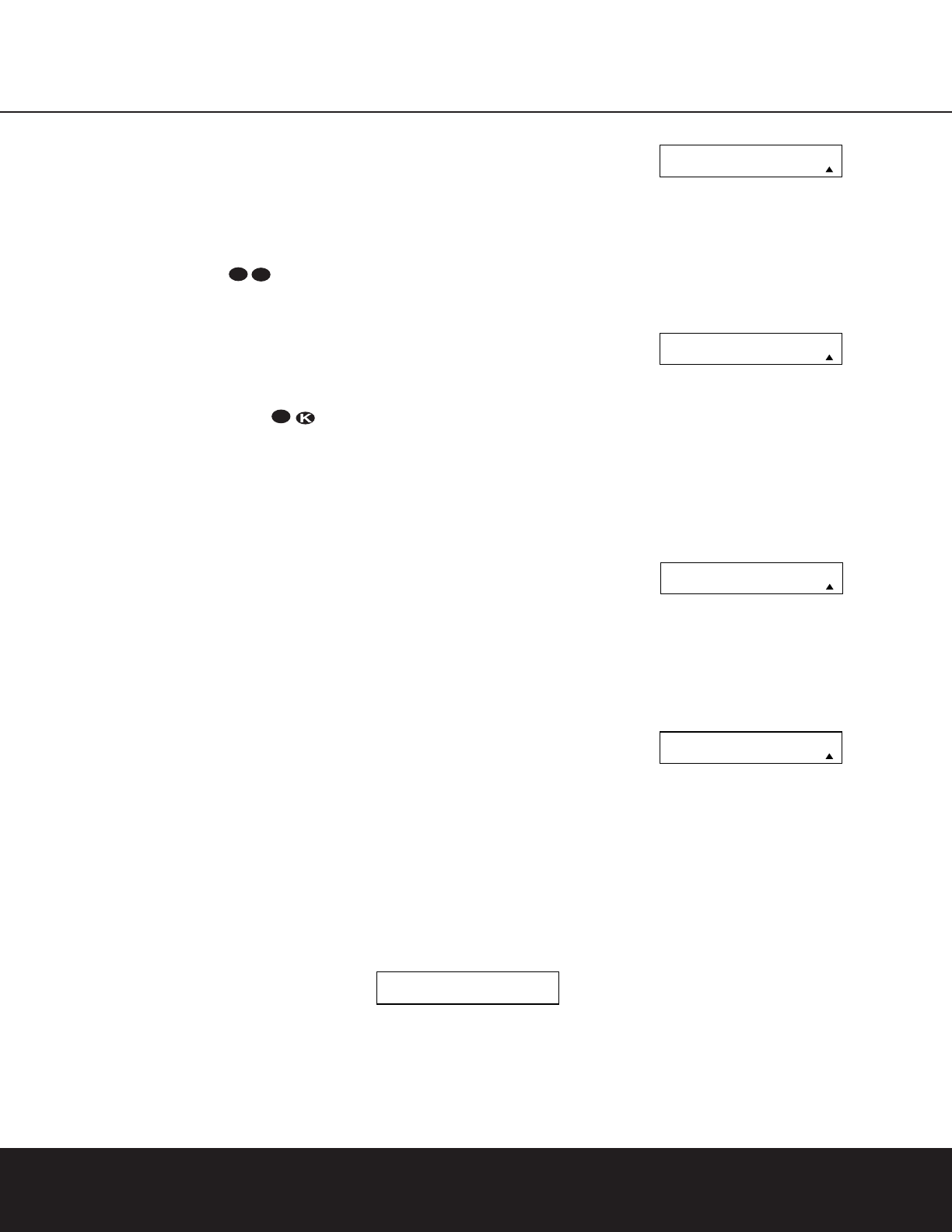
32 CONFIGURING THE REMOTE
Multiroom Operation
When operating the DPR 1001 from a remote room
location where an IR sensor link has been connected to
the DPR 1001’s rear-panel
Multiroom IR Input £,
you may use either the main remote control or the
Zone II remote.To turn on the multiroom feed, press any
of the
Input Selector buttons on the Zone II remote
ç∂
or the main remote
d .Press the
AVR Selector e
∫
to turn the unit on to the last
source, or any of the other Selector buttons to turn on to
a specific source.
As long as an IR feed to the DPR 1001 has been estab-
lished from the remote room, using any of the buttons
on either remote will control the remote location volume
r
î
, change the tuner frequency w
É
, change
the tuner preset v
©
or mute the output .
If the DPR 1001’s Remote IR Output Jack ¢ is con-
nected to an IR Input jack on compatible Harman Kardon
audio components such as CD, DVD or cassette players,
the transport functions of those machines may also be
controlled using the
Transport Controls qst
ux
Ƀ©˙∆
on either remote
control.
To turn the system off from the remote room, press
the
Power Off Button a
å
. Remember that the
DPR 1001 may be turned on or off from the remote
room, regardless of the system’s operation or status in
the main room.
NOTE: When the tuner is selected as the source for the
remote zone, any change to the frequency or preset will
also change the station being listened to in the main
room, if the tuner is in use there. Similarly,if someone in
the main room changes the station, the change will also
impact the remote room.
To activate the feed to the remote room, while you are in
the main listening room where the DPR 1001 is located,
press the
Multiroom Button ` on the remote. Next,
press the
Set Button p.Press the
⁄
/
¤
Navigation
Buttons
n to turn the multiroom feed on or off.When
the multiroom system is on, the
Multi Indicator C will
light in the
Main Information Display ^, and the
Lower Display Line B and OSD will display MULTI
ON
. Press the Set Button p to enter the setting.
When the multiroom system is turned on, the input
selected using the multiroom menu will be fed to the
Multiroom Output Jacks ª on the rear panel.The
volume will be as set in the previous selection, although
it may also be adjusted using an optional IR sensor and
the Zone II remote in the remote location or on the
optional audio power amplifier connected to the
Multiroom Output Jacks ª.
Once the multiroom system is turned on, it will remain on
even if the DPR 1001 is placed in the Standby mode in
the main room by pressing the
Power Off Button
å
a or the On/Standby Button 2.To turn off
the multiroom system, even when the DPR is in Standby
mode in the main listening room, press the
Multiroom
Button
` and then the Set Button p. Press the
⁄
/
¤
Navigation Buttons n so that the Multiroom
Indicator C goes out, and the Lower Display Line
B and OSD will display MULTI OFF. Press the
Set Button p to enter the setting and turn the unit off.
Even when the DPR 1001 is turned off in the main room,
the multiroom system may be turned on at any time by
pressing the
Multiroom Button `,or any of the
Selector Buttons
∫ç∂
in the remote room.
Configuring the Remote
The DPR 1001 remote is factory-programmed for
all functions needed to operate the unit. In addition,
it is also preprogrammed to operate most recent
Harman Kardon DVD players and changers, CD
players and changers, CD recorders and cassette
decks. The codes for other brand devices may be
programmed into the DPR 1001 remote using its
extensive library of remote codes or a head-to-head
learning process for codes not in the internal library.
Thanks to the remote’s advanced technology and
two-line LCD display, it is no longer necessary to
look up cumbersome codes when programming the
remote; following the steps outlined below, you simply
search for the brand name from the remote’s memory.
We recommend that you first try the preprogrammed
code entry method. If that procedure is not successful,
then try the code learning method.
Preprogrammed Code Entry
The easiest way to program the DPR remote for
operation with a source device from another brand
is to follow these steps:
1. Turn on the power to the device you wish to pro-
gram into the DPR remote.This is important, as in a
later step you will need to see whether the device
turns off to determine whether the remote has been
programmed for the proper remote codes.
2. Press and hold the
Program Button y for
about three seconds while the message shown
in Figure 15 appears in the remote’s
LCD
Information Display
c. Release the button
when the red light under the
Set Button p
appears.
Figure 15
3. The remote’s MAIN MENU message
(Figure 16), will appear in the LCD display and
the
Set Button p will remain illuminated
in red. Press the
Set Button p to begin
the process of selecting a device and locating
the proper remote codes.
Figure 16
4. SELECT A DEVICE will appear in the LCD
display (Figure 17). Press the
⁄
/
¤
Navigation
Buttons
n to scroll through the list of device
categories and press the
Set Button p when
the device you wish to set the codes for appears.
For this example, we will select “TV” to enter the
codes needed to operate your TV.
Figure 17
NOTE: The codes for hard-drive recorder products
(PVR) such as TiVo and Replay are programmed by
selecting VCR as the device. For satellite-based TiVo
products, check under the brand name of the product.
5. At the next menu screen on the remote (Figure
18) press the
Set Button p to enter the
Manual mode, which means that you will select
the brand name of the device from the list pro-
grammed into the remote’s memory.
Figure 18
6. The next menu screen on the remote (Figure 19)
will show the start of the list of available brands.
Press the
⁄
/
¤
Navigation Buttons n until
the brand name of the device you are program-
ming into the remote appears on the lower line of
the display and then press the
Set Button p.
Figure 19
NOTE: If the brand name for the product you wish to
program does not appear in the list, the codes may
still be available, as some manufacturers share codes.
If the desired brand is not listed, press the
Clear
Button
j to exit the programming process,
and skip to the instructions shown on page 33 for the
“Automatic” method of programming the remote. If
desired, or if the codes for your brand are not part
of the remote’s library at all, you may still use the DPR
remote to program most infrared-controlled products
by “learning” the commands from the product’s
original remote into the DPR remote. The instructions
for Learning Commands are on page 34.
7. The next step is important, as it determines which
codes will operate the source device or display.
Point the DPR remote at the device being pro-
grammed and, following the instructions shown in
the remote’s
LCD Information Display c,
press and release the
Numeric Keys k shown
SELECT BRAND
RCA
PROGRAM DEVICE
MANUAL
SELECT A DEVICE
TV
MAIN MENU
PROGRAM DEVICE
HOLD PROG BUTTON
FOR 3 SECONDS
33
43
34
CONFIGURING THE REMOTE