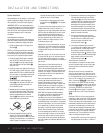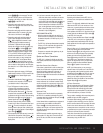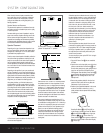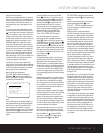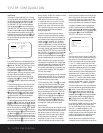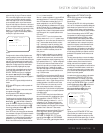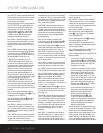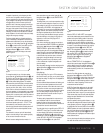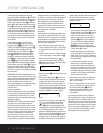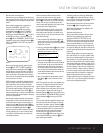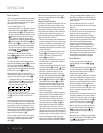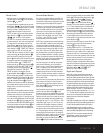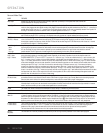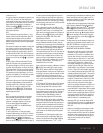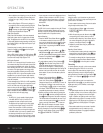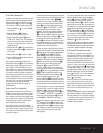22 SYSTEM CONFIGURATION
SYSTEM CONFIGURATION
To change the delay time settings from the remote
control, press the
Delay Select Button . FRONT
DELAY
will appear in the bottom line of the on-screen
display as well as in the
Lower Display Line B. Next,
press the
⁄/¤ Navigation Buttons n to select the
desired speaker delay adjustment and then press the
Set
Button
p.Press the ⁄/¤
Navigation Buttons n
to enter the speaker-to-listening
position distance for the
speaker position being adjusted.When the desired set-
ting appears, press the
Set Button
p to enter the set-
ting. To adjust another delay parameter,
repeat the proce-
dure outlined above.When all desired settings have been
made, simply wait five seconds and the unit will return to
normal operation.
To change the delay settings from the front panel,
press the
Set Button ! and then press the ⁄/¤
Navigation Buttons )@ until the amber LED is next
to
DELAY in the System Configuration Indicators %
on the right side of the front panel and DELAY
MODE
appears in the Lower Display Line B and
on-screen display.Within five seconds, press the
Set
Button
!;FRONT DELAY will now appear in
the displays. If an adjustment is required, press the
Set
Button
! again, and then press the ⁄/¤ Navigation
Buttons
)@ again to enter the speaker-to-listening-
position distance.When the desired speaker configuration
has been selected, press the
Set Button ! to enter the
setting and then repeat this procedure to select another
speaker group if required.When all settings are complete,
the DPR 1001 will return to normal operation and displays
within five seconds.
OPERATIONAL NOTE: When making adjustments to the
delay time using the front panel or remote control for data
entry, the unit of measurement will be the same as the last
settings made using the OSD menu system.To change
the unit of measurement used for the front panel or
remote control adjustments, you must first make a change
at the
DELAY UNIT line of the DELAY
ADJUST
menu.
Output Level Adjustment
Output level adjustment is a key part of the configuration
of any surround-sound product. It is particularly important
for a digital receiver such as the DPR 1001, as correct
outputs ensure that you hear sound tracks with the proper
directionality and intensity.
IMPORTANT NOTE: Listeners are often confused about
the operation of the surround channels.While some
assume that sound should always be coming from each
speaker,most of the time there will be little or no sound in
the surround channels.This is because they are only used
when a movie director or sound mixer specifically places
sound there to create ambience, a special effect or to
continue action from the front of the room to the rear.
When the output levels are properly set, it is normal for
surround speakers to operate only occasionally.Artificially
increasing the volume to the rear speakers may destroy
the illusion of an enveloping sound field that duplicates the
way
you hear sound in a movie theater or concert hall.
Before beginning the output level adjustment process,
make certain that all speaker connections have been
properly made.The system volume should be set to the
level that you will use during a typical listening session, or
to the recommended –15dB setting.
Using EzSet
Harman Kardon’s exclusive EzSet remote makes it possi-
ble to quickly and accurately set the DPR 1001’s output
levels without the use of a sound-pressure meter,although
manual adjustment is also available. However, for the easi-
est setup, follow these steps while seated in the listening
position that will be used most often:
1. Make certain that all speaker positions have been
properly configured for their “large” or “small” settings
(as outlined above) and turn off the OSD system if it
is in use.
2. Adjust the volume so that it is at
-15dB, as shown
in the on-screen display or
Lower Display Line B.
3. Press and hold the
SPL Select Button on
the remote until the red LED under the
Set Button
p lights and the LCD screen in the remote changes
to the display shown in Figure 8.
Figure 8
4. Press the Set Button p within five seconds to move
to the next step.
5. Press the
⁄
Navigation Button n until the lower
line of the remote’s LCD display shows the number of
speakers in your system. (Don’t count the subwoofer
or speakers that are part of a multizone system!) For
example, if you have left, center, right, surround left and
right, and surround back left and right speakers for a full
7.1 system, press the button twice so that the bottom
line reads
7 CHANNELS, as shown in Figure 9.
Figure 9
6. Hold the remote in front of you at arm’s length, being
sure not to cover the
EzSet Microphone Sensor
at the top of the remote, and press the Set
Button
p within five seconds to begin the EzSet
calibration process.At this point, EzSet will take control
of your DPR, starting the test tone at the front left
speaker,and automatically adjusting the output level so
that this is correct. During the adjustment the on-screen
display and the
Lower Display Line B will display
the speaker position on the left side of the display and
the offset from reference level on the right side of the
display. In addition,the speaker position will also appear
on the left side of the remote’s bottom line and the
right side of the display will give you a level indication,
as shown in Figure 10.
Figure 10
• The channel position being adjusted will flash in the
Speaker/Channel Input Indicators E. If the test
noise is heard from a channel other than the one
shown in the Indicator,there is an error in the
speaker connections. If this is the case, press the
Test Button f TWICE to stop the adjustment.
Then, turn the unit off and verify that all speakers
are connected to the proper
Speaker Outputs
cdef and that any connections made to
speakers powered by optional amplifiers through the
Preamp Outputs i are correct.
• During the adjustment process for each channel,
you will see indications of
LOW,HIGH and a level
readout in
dB.This is normal, and it confirms that
EzSet is doing its job of changing the levels to match
the desired reference.
• If a channel cannot be adjusted to the proper
reference level, you will see
FAIL displayed in
the remote’s bottom LCD line before the test tone
moves to the next channel.This is usually an indica-
tion that the volume control was set too low.When
EzSet stops circulating the tone through all channels
and returns to normal, adjust the volume level and
repeat the procedure from Step 3.
7. After the test noise has circulated once through each
channel, it will send the tone to each channel once
again, to verify the settings.
8. After two complete circulations of the tone, the levels
are set. Upon completion of the second circulation,
the
LCD Information Display c will flash
COMPLETE three times and then go out.The
tone will stop and the DPR 1001 will return to
normal operation.
If you find that the output levels chosen by EzSet are
either uncomfortably low or high, you may repeat the pro-
cedure. Return to Step 2 and adjust the master volume
either slightly higher or lower to accommodate your partic-
ular room layout and your tastes.You may repeat this pro-
cedure as many times as necessary to achieve a desired
result. In order to prevent possible damage to your hear-
ing or your equipment, we emphasize that you should
avoid setting the master volume above 0dB.
EZSET CHANNELS: 5
SPEAKER:1 68d B
45
SELECT # SPEAKERS
7 CHANNELS
SET SPKR LEVELS
EZSET
44
36