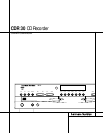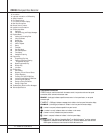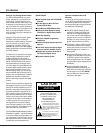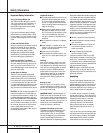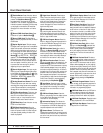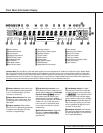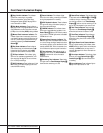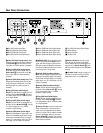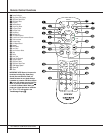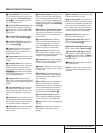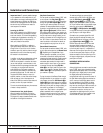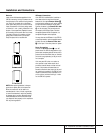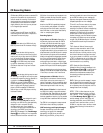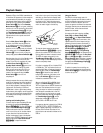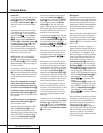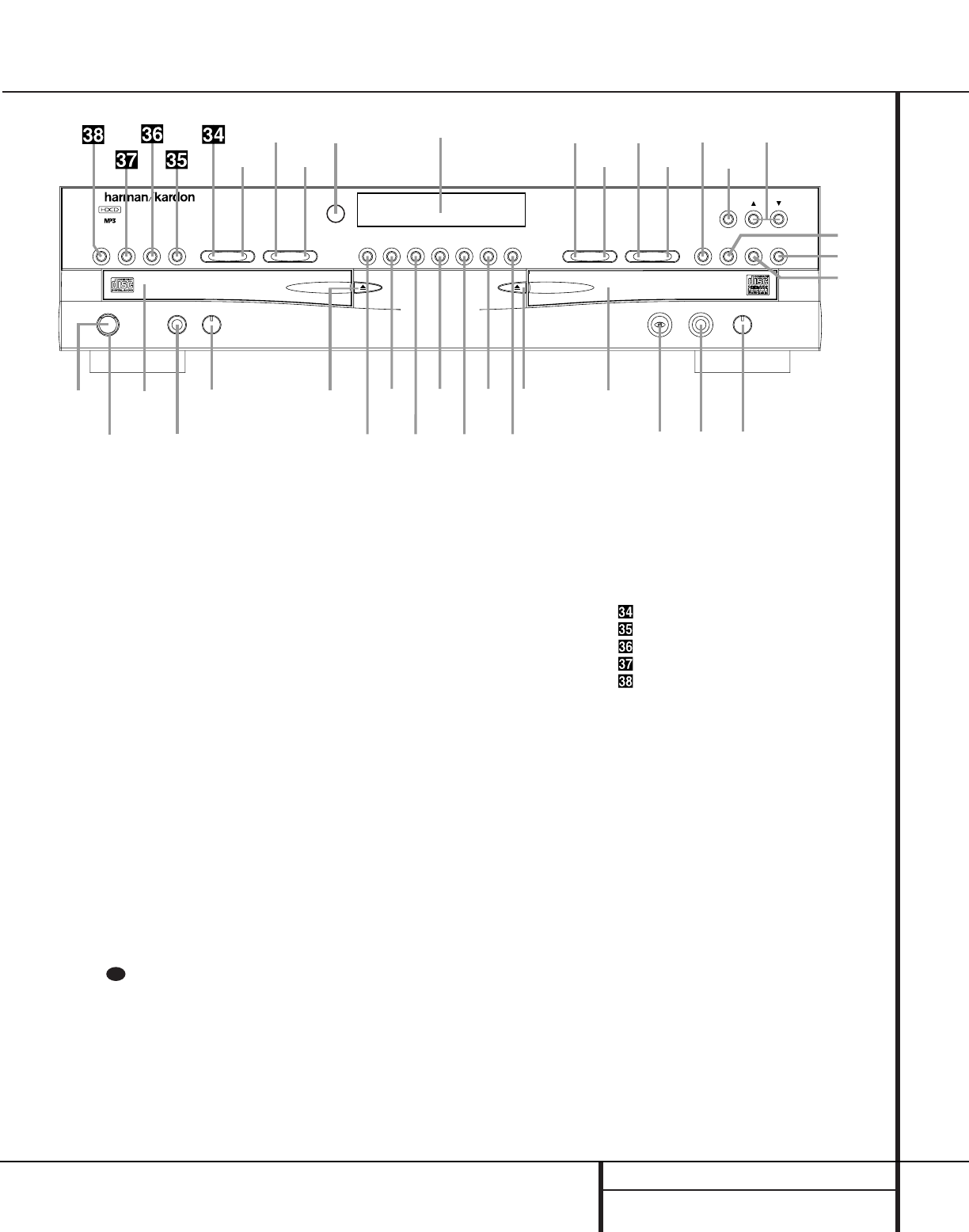
5 FRONT PANEL CONTROLS
1 Power Switch: Press this switch to apply
power to the CDR 30.When the unit is first
turned on, the Standby Mode Indicator 2
surrounding the switch will turn green. Once
the unit has been turned on with this switch, it
may be operated from either the front panel or
remote control. Press the switch again to turn
the unit completely off.
2 Standby Mode Indicator: When the
CDR 30 is in the ON mode, this indicator will
glow green.When the unit has been placed in
the Standby mode by pressing the Power-Off
Button on the remote, the indicator will
glow amber, indicating that the unit is still
connected to the AC main supply and may be
turned on from the remote control.
3 Play (CDP) Deck: This disc drawer is used
to play back conventional CD discs, MP3 discs
and CD-R or CD-RW discs that have been
finalized.
4 Headphone Jack: Connect standard head-
phones to this jack for private listening.
5 Headphone Level Control: Turn this
control to adjust the volume level to the head-
phones. Note that the use of this control will
not change the analog output levels at the rear
panel audio outputs ¡™.
6 Play Deck (CDP) Open/Close: Press this
button to open the Play Deck 3.
7 Record Button: Press this button to begin
the recording process. See pages 21–25 for
more information on CD recording.
8 Sync Record Button: Press this button
once to begin an automated recording of a sin-
gle track from an external CD player when a
digital connection is used. Press it twice to
begin automated recording of an entire disc.
See page 22 for more information on CD Sync
recording.
9 1 Track Dub Button: Press this button to
begin the process of copying a single track from
the CDP deck to a CD-R or CD-RW disc in the
CDR deck.
) Dubbing Button: Press this button to
begin the process of making a complete copy
of the disc in the Play Deck 3 to a CD-R or
CD-RW disc in the Record Deck %. See
page 21 for more information on dubbing.
! Speed Select Button: Press this button
to select the recording speed for internal dubs.
See page 21 for more information on selecting
the proper speed.
@ Erase Button: Press this button to erase
one or more tracks or the entire contents of an
unfinalized CD-RW disc.When a CD-RW disc
has already been finalized you may erase the
entire disc or you may “unfinalize” the disc by
erasing the TOC data. See page 24 for more
information on erasing CD-RW discs.
29
Front Panel Controls
1 Power Switch
2 Standby Mode Indicator
3 Play (CDP) Deck
4 Headphone Jack
5 Headphone Level Control
6 Play (CDP) Open/Close
7 Record Button
8 Sync Record Button
9 1 Track Dub Button
) Dubbing Button
! Speed Select Button
@ Erase Button
# Finalize Button
$ Record (CDR) Deck Open/Close
% Record (CDR) Deck
^ Optical Digital Input
& Coaxial Digital Input
* Analog Record Level Control
( CDR Play/Select Button
Ó CDR Deck Stop
Ô CDR Deck Pause
Digital Level Controls
Ò MP3 Select Button
Ú CDR Deck Program Button
Û CDR Deck Next Track Button
Ù CDR Deck Previous Track Button
ı Input Select
ˆ CDR Deck Display Select
˜ Information Display
¯ Remote Sensor
˘ CDP Deck Display Select
¸ Dual/Single Play Select
˝ CDP Next Track
CDP Deck Previous Track
CDP Deck Program
CDP Deck Pause Button
CDP Deck Play Button
CDP Deck Stop Button
STOP
CDR 30
PLAY PAUSE PROGRAM PREV. NEXT DUAL DISPLAY DISPLAY INPUT PREV. NEXT PROGRAM PAUSE
MP3 DIG. REC
PLAY/SELECT STOPRecord
Power Phones Phones Level Optical In Digital In Analog Rec. Level
Sync Rec. 1 Trk. Dub Dubbing Speed Erase Finalize
2
1
3
5
6
7
8
9
)
!
#
@
$
%
*
&^
4
Ó
Ú
Û
Ù
ı
ˆ
˜
¯
¸
˝
˘
Ô
Ò
(