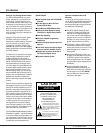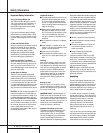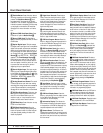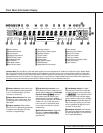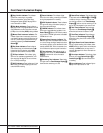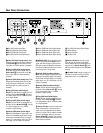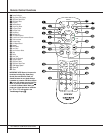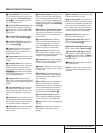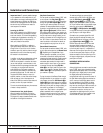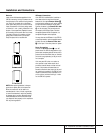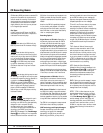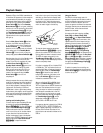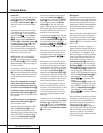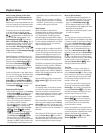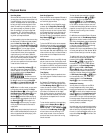11 REMOTE CONTROL FUNCTIONS
Remote Control Functions
a Power-On Button: Press this button to
turn the CDR 30 on. Note that in order for this
control to function, the Front Panel Power
Switch 1 must first be pressed so that the
unit is in the Standby mode.
b Play Deck (CDP) Display Control: Press
this button to cycle through the various time
display options for the disc in the Play Deck
3. See page 18 for more information on time-
display options.
c Play Deck (CDP) Open/Close: Press this
button to open or close the Play Deck 3.
d Play Deck (CDP) Select: Press this but-
ton to control or program the functions of the
disc in the Play Deck 3.
e Program: Press this button to begin the
programming sequence for one of the CD
decks. See page 19 for more information on
programming the CDR 30.
f Reverse Search: Press this button to play
the selected disc in reverse to locate a desired
passage.
g Single Play Select: When this button is
pressed, the CDR 30 will function as a two-disc
CD player/ changer. In the Single mode, the
audio output will be routed to all output jacks
¡™¢∞•, regardless of which CD deck is
actually playing. See page 18 for more informa-
tion on the Single-Play mode.
h Program Check: Press this button to
check or edit a programmed playback sequence.
See page 19 for more information on programmed
playback.
i Previous-Track Skip: Press this button to
skip backwards to the beginning of the track
currently being played. Press it a second time to
move back to the beginning of each previous
track.
j Play/Select: This button has two functions.
It will most often be used as a standard play button,
but when setting up certain record functions,
it is also used as an Enter or Select button.
k Random Play:When the CD deck is stopped,
press this button to begin random play of all
tracks on a disc.
l Text Readout Select: Press one of these
buttons to view the CD Text or MP3 Text data
from the disc playing in either the CDP or CDR
decks. If one of the buttons is pressed and the
disc playing does not contain text a NO TEXT
message will be displayed in the Time/Message
Display F.
m Auto/Manual Track Increment Selector:
Press this button to select between automatic
and manual track increments during a recording
session. See page 23 for more information on
track increments.
n Track Increment: When the Manual
mode for track increments is selected during
recording, press this button to increase the
track number. NOTE: This function does not
operate during CD Sync or dub recording.
o Numeric Keys: Press these buttons to
access a specific track for playback or during
the programming process. See page19 for more
information on programmed playback.
p A-B Repeat: Press this button to specify a
segment of a disc for repeat play. See page 19
for more information on repeat play.
q Repeat: Press this button once to repeat
the current track.To repeat an entire disc, press
the button twice.
r MP3 Select: When a Multi-session disc
with both CD Audio and MP3 data is playing,
press this button to select playback of either
type of information.
s Intro Scan: Press one of these buttons to
start the Intro Scan feature for either deck.
When Intro Scan is in use, the unit will play the
first ten seconds of each track on the disc.To
play any track in its entirety during the Intro
Scan process, press the Play Button j.
t Level Indicator Select: Press these
buttons to select the playback level display for
either the play (CDP) or record (CDR) decks.
u Stop: Press this button to stop playback or
recording.
v Pause: Press this button to momentarily
pause playback. Press it again to resume
playback.
w Next Track/Skip: Press this button to skip
forward to the next track on a disc.
x Dual Play Playback: Press this button to
enable both CD decks to play back at the same
time and function as separate, independent CD
units. In this mode it is also possible to record
from an external source while the Play Deck is
functioning as a standard CD player. See page 18
for more information on dual-play capability.
y Forward Search: Press this button to
play a disc in a fast-forward mode.
z Record Deck (CDR) Select: Press this
button to control or program the functions of
the disc in the Record Deck %.
` Record Deck (CDR) Open/Close: Press this
button to open or close the Record Deck %.
Record Deck (CDR) Display Control:
Press this button to cycle through the various
time-display options for the disc in the Record
Deck %. See page 18 for more information on
time-display options.
Power Off: Press this button to place the
unit in a Standby mode.
Clear: Press this button to clear an item
in a program sequence. See page19 for more
information.
30
29
28