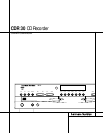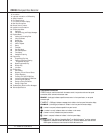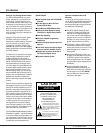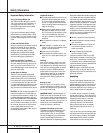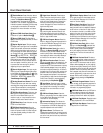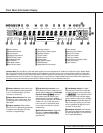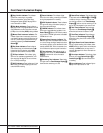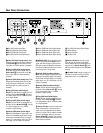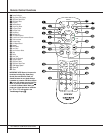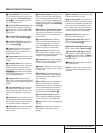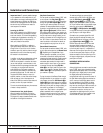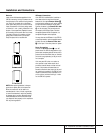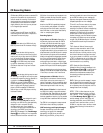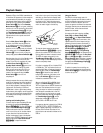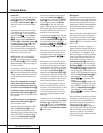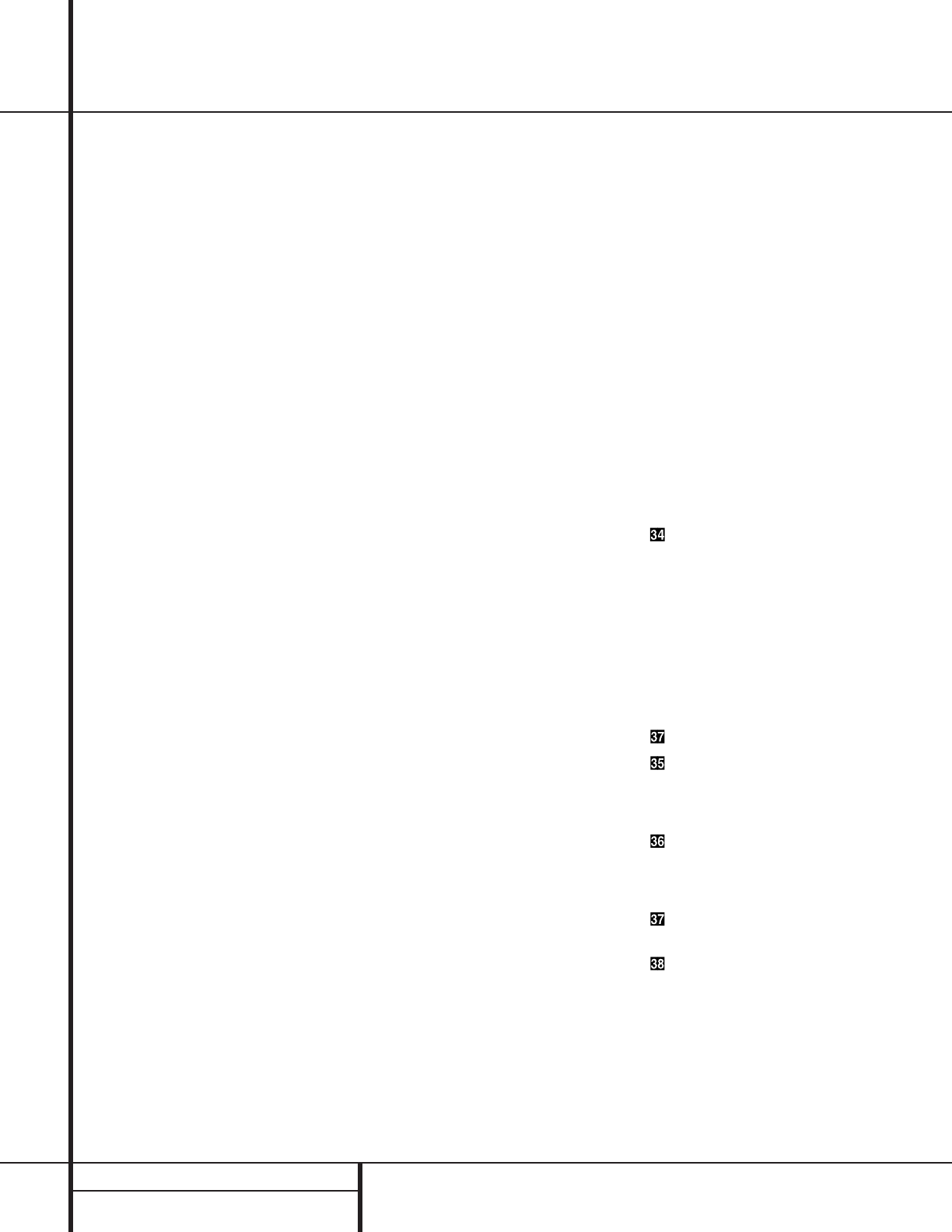
6 FRONT PANEL CONTROLS
Front Panel Controls
# Finalize Button: Press this button when a
recording is complete to initiate the finalization
process.The Play/Select Button ( must
be pressed within three seconds to activate
finalization. Until this button is pressed and the
finalization process is complete, CD-R discs may
not be played on conventional CD machines.
See page 23 for more information on finaliza-
tion.
$ Record (CDR) Deck Open/Close: Press
this button to open the Record Deck %.
% Record (CDR) Deck: This Disc Deck is
used to record or play back CD, MP3, CD-R and
CD-RW discs.
^ Optical Digital Input: This jack accepts
the digital audio input signal from a compatible
digital audio product and should be connected
directly to the optical digital audio output on a
CD or DVD player or an A/V receiver or proces-
sor.To select this input, press the Input Select
Button ı until OPTICAL DIGITAL
appears in the Time/Message Display F.
Note that the cover with the “eye” icon must
be removed before the input is used. Save the
cover and replace it when the jack is not in use
to prevent dust from entering the jack and
degrading the input’s performance.
& Coaxial Digital Input: This input may be
used to connect a portable digital audio player
to the CDR 30 for digital recording.To select this
input, press the Input Select Button ı until
COAXIAL DIGITAL appears in the
Time/Message Display F.
* Analog Record Level Control: The control
is used to adjust the input level when making
recordings from analog sources such as cassettes,
or when CDs are recorded in an analog mode.
See page 23 for more information on record levels.
( CDR Play/Select Button: This button has
two functions. It may be pressed when a stan-
dard CD is in the Record Deck to put the
machine in play, or it may be used to enter a
selection or start certain record functions.
Ó CDR Deck Stop: Press this button to stop
the CD in the Record Deck.
Ô CDR Deck Pause Button: When the
Record Deck is in the Play mode, pressing this
button will pause the disc. If the disc has previ-
ously been paused, pressing this button will
restart the playback.
Digital Level Controls: These buttons
raise or lower the record level when a digital
recording is being made. Pressing both buttons
briefly and then release them to change from
manual to automatic digital recording level
control. See page 23 for more information on
digital recording levels.
Ò MP3 Select Button: When a “Multisession”
disc containing both standard CD audio and
MP3 tracks is playing, the unit will default to
play of the standard CD audio tracks. Press this
button to play the MP3 tracks.
Ú CDR Deck Program Button: Press this
button to begin the programming sequence for
a disc in the CDR deck. See page 19 for more
information on programmed playback.
Û CDR Deck Next Track: When a disc is
playing in the Record Deck %, press and hold
this button to play the disc in a fast-forward
mode to quickly locate a desired passage.At any
time, tapping the button and quickly releasing it
will move to the next track on a disc in play.
Ù CDR Deck Previous Track: This button
has two functions.When a disc is playing in the
Record Deck %, press and hold this button
to play the disc in a fast reverse mode to quickly
locate a desired passage.At any time, tapping
the button and quickly releasing it will move to
the beginning of the current track, and the next
press will move to the previous track.When a
disc is stopped, each press will move back one
for programming or play when the disc is stopped.
Once a track is entered, it may be played by
simply pressing the Play Button (j.
ı Input Select: Press this button to select
the input source (coaxial rear, optical rear,coaxial
front, optical front and analog) for recording.
See page 23 for more information on input
selection.
ˆ CDR Deck Display Select: Press this
button to cycle through the time display options
for the Record Deck. See page 18 for more
information on the time display.
˜ Information Display: The indicators in
the Information Display provide status reports
on the operation of the CDR 30. See page 7 for
complete explanations of each indicator.
¯ Remote Sensor: The IR sensor that
receives the commands from the remote control
is behind this area. Do not cover or obscure this
part of the front panel to avoid any malfunction
with the remote.
˘ CDP Deck Display Select: Press this but-
ton to cycle through the time display options
for the Play Deck. See page 18 for more infor-
mation on the time display.
¸ Dual/Single Play Select: Press this but-
ton to enable both CD decks to play at the
same time and function as separate, independ-
ent CD units or to have the unit play through
all the tracks on the disc in one deck and then
switch to the other. In the Dual mode it is also
possible to record from an external source in
the CDR while the CDP Deck is functioning as a
standard CD player. See page 18 for more infor-
mation on dual-play capability.
˝ CDP Deck Next Track: When a disc is
playing in the Play Deck 3, press and hold
this button to play the disc in a fast-forward
mode to quickly locate a desired passage.
At any time, tapping the button and quickly
releasing it will move to the next track on a
disc in play.
CDP Deck Previous Track: This button
has two functions.When a disc is playing in the
Play Deck 3, press and hold this button to
play the disc in a fast-reverse mode to quickly
locate a desired passage.At any time, tapping
the button and quickly releasing it will move to
the beginning of the current track, and the next
press will move to the previous track.When a
disc is stopped, each press will move back one
track for programming or play when the disc is
stopped. Once a track is entered, it may be
played by simply pressing the Play Button
j.
CDP Deck Program Button: Press this
button to begin the programming sequence for
a disc in the CDR deck. See page 19 for more
information on programmed playback.
CDP Deck Pause: When the CDP Deck is
running, pressing this button will pause the
disc. If the disc has previously been paused,
pressing this button will restart the playback.
CDP Deck Play Button: Press this button
to begin playback of a CD in the CDP Deck.
CDP Deck Stop Button: Press this button
to stop the CD in the CDP Deck.