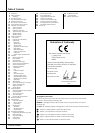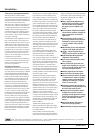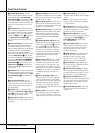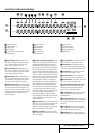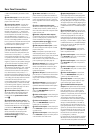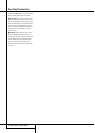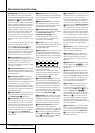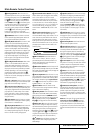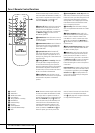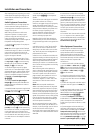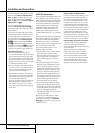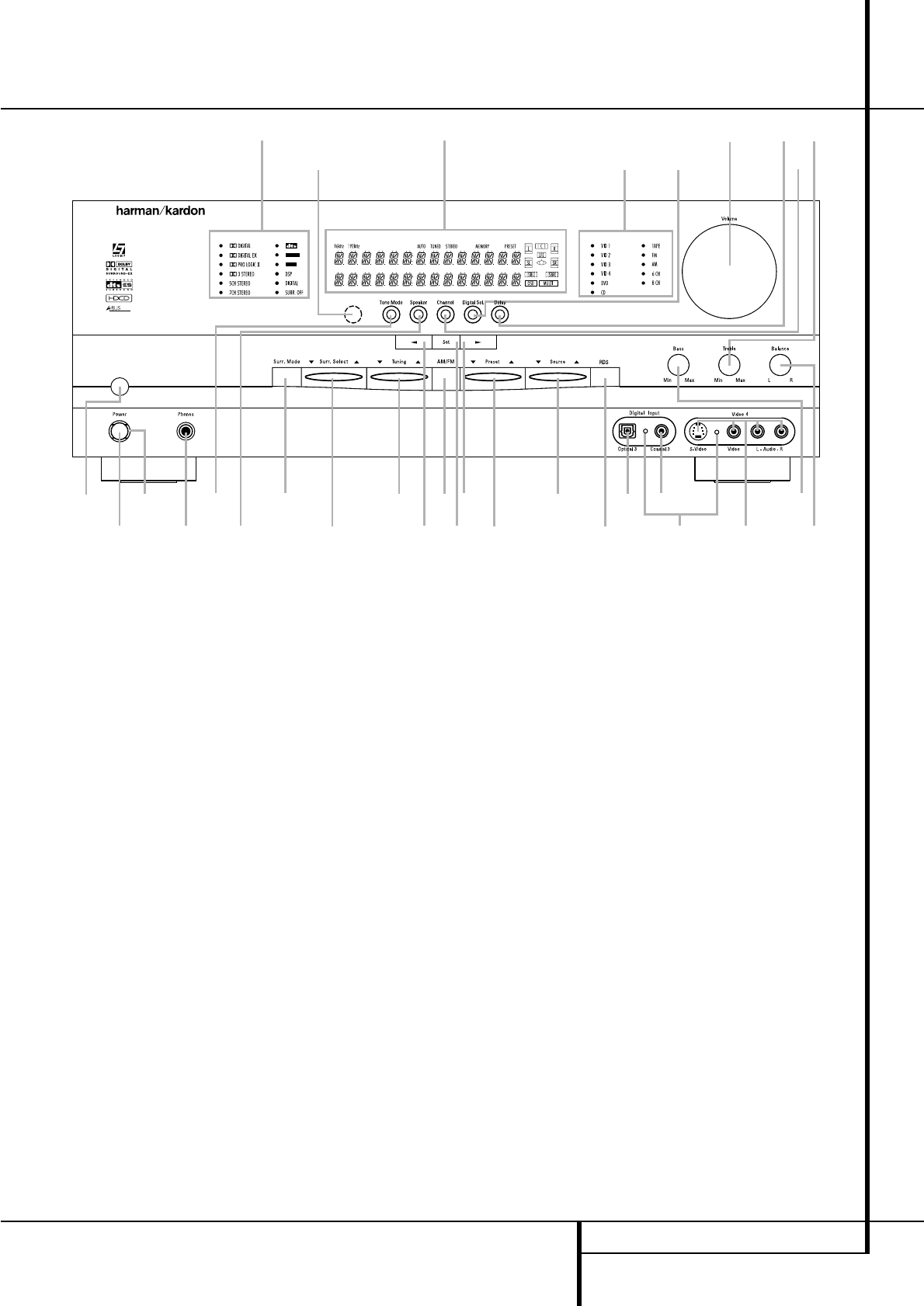
FRONT PANEL CONTROLS 5
1
Main Power Switch: Press this button to
apply power to the AVR 5550. When the switch
is pressed in, the unit is placed in a Standby
mode, as indicated by the orange LED
3
surrounding the System Power Control
2
.
This button MUST be pressed in to operate the
unit. To turn the unit off completely and prevent
the use of the remote control, this switch
should be pressed until it pops out from the
front panel so that the word “OFF” may be
read at the top of the switch.
NOTE: This switch is normally left in the “ON”
position.
2
System Power Control: When the Main
Power Switch
1
is “ON,” press this button to
turn on the AVR 5550; press it again to turn the
unit off (to Standby). Note that the Power
Indicator surrounding the switch
3
will turn
green when the unit is on.
3
Power Indicator: This LED will be
illuminated in orange when the unit is in the
Standby mode to signal that the unit is ready to
be turned on.When the unit is in operation, the
indicator will turn green.
4
Headphone Jack: This jack may be used to
listen to the AVR 5550’s output through a pair of
headphones. Be certain that the headphones
have a standard 6.3 mm stereo phone plug. Note
that the main room speakers and all Preamp
Outputs
b
will automatically be turned off
when the headphone jack is in use.
5
Surround Mode Group Selector: Press this
button to select the top-level group of surround
modes. Each press of the button will select a
major mode grouping in the following order:
Dolby Modes ➜ DTS Digital Modes ➜ VMAx
Modes ➜ DSP Modes ➜ Stereo Modes ➜
Logic 7 Modes
Once the button is pressed so that the name of
the desired surround mode group appears in the
on-screen display and in the Lower Display Line
B
, press the Surround Mode Selector
9
to
cycle through the individual modes available. For
example, press this button to select Dolby modes,
and then press the Surround Mode Selector
9
to choose from the various mode options.
6
Speaker Selector: Press this button to
begin the process of configuring the AVR 5550
for the type of speakers it is being used with. For
complete information on configuring the speaker
settings using the front-panel controls see page
21.
7
‹
Button: When an adjustment is being
made using the Channel Select
Ù
or Digital
Select
Û
buttons, this button may be pressed
to scroll through the available options.
8
Tone Mode: Pressing this button enables or
disables the Balance, Bass and Treble tone
controls. When the button is pressed so that the
words
TONEINappear in the Main Infor-
mation Display
˜
, the settings of the Bass
and Treble
Ú
controls and of the Balance
control
Ò
will affect the output signals. When
the button is pressed so that the words
TONE
OUT
appear in the Main Information
Display
˜
, the output signal will be “flat,”
without any balance, bass or treble alteration, no
matter how the actual Controls
ÒÚ
are
adjusted.
Front Panel Controls
1
2
3
4
5
6
7
8
9
)
!
@
#
$
%
^
&
*
(
Ó
Ô
Ò
Ú
Û
Ù
ı
ˆ
˜
¯
˘
Main Power Switch
System Power Control
Power Indicator
Headphone Jack
Surround Mode Group Selector
Speaker Selector
‹
Button
Tone Mode
Surround Mode Selector
Tuning Selector
Tuner Band Selector
Set Button
Preset Station Selector
›
Button
Input Source Selector
RDS Selector
Delay Adjust Selector
Digital Optical 3 Input
Input/Output Status Indicators
Digital Coax 3 Jack
Video 4 Input/Output Jacks
Bass Control
Balance Control
Treble Control
Digital Select Button
Channel Select Button
Volume Control
Input Indicators
Main Information Display
Remote Sensor Window
Surround Mode Indicators
2
4
8
6
5
)
!
@
$
%
*
Ô
Ò
1
3
9 7 #
^
Ù
˘
˜
ˆÛ
&
¯
Ú
ı
AVR 5550
Ó
(
ready
LOGIC 7
VMAx