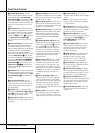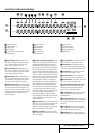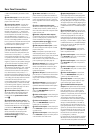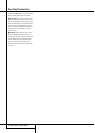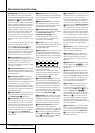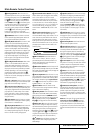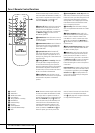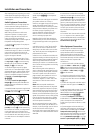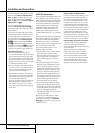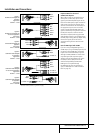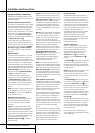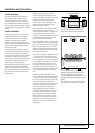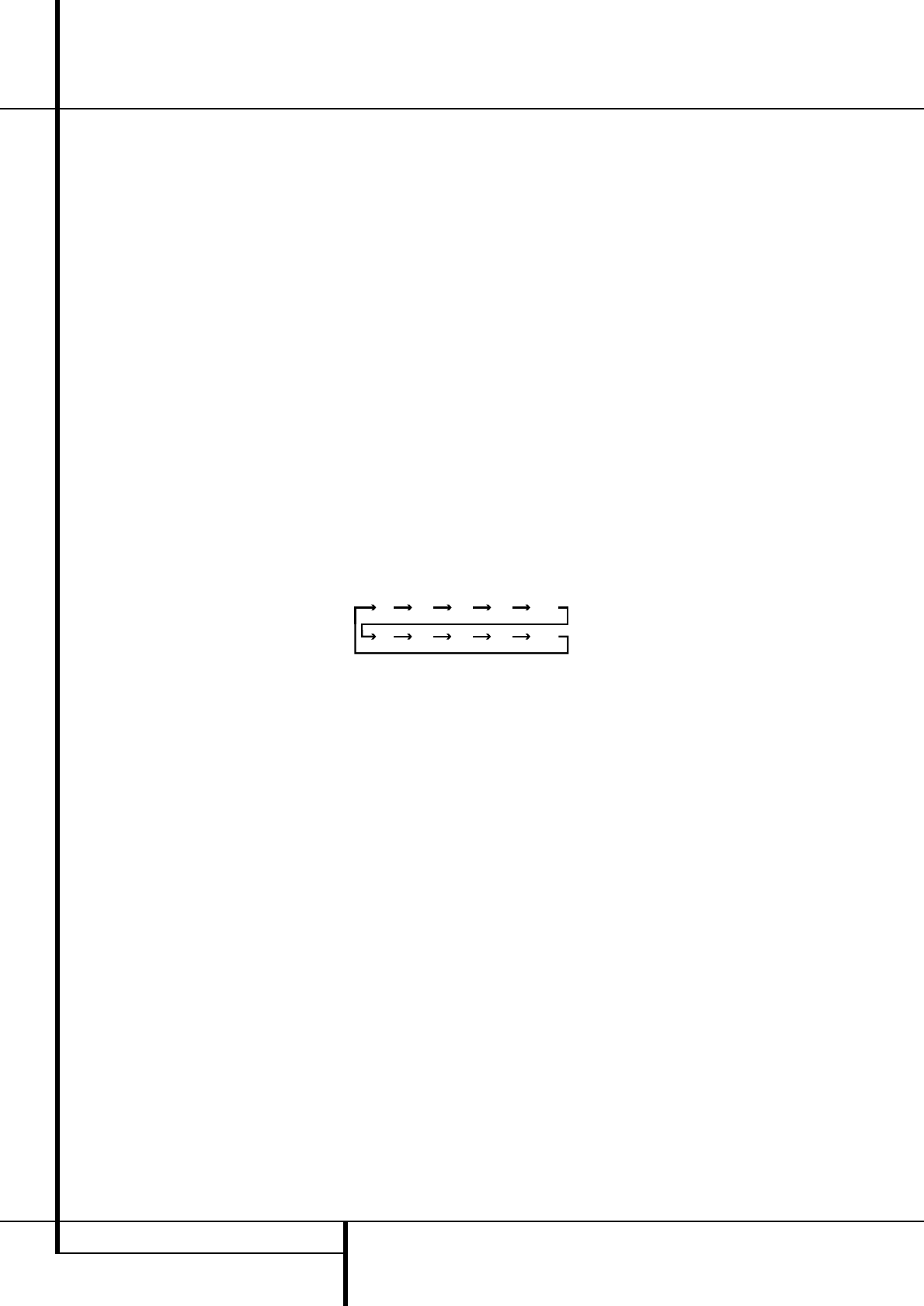
12 MAIN REMOTE CONTROL FUNCTIONS
Main Remote Control Functions
IMPORTANT NOTE: The AVR 5550’s remote may
be programmed to control up to seven devices,
including the AVR 5550. Before using the remote,
it is important to remember to press the Input
Selector button
4
that corresponds to the unit
you wish to operate. In addition, the AVR 5550’s
remote is shipped from the factory to operate the
AVR 5550 and most Harman Kardon CD or DVD
players and cassette decks. The remote is also
capable of operating a wide variety of other prod-
ucts using the control codes that are part of the
remote or by learning commands from other
remotes. Before using the remote with other prod-
ucts, follow the instructions on pages 42-45 to
program the proper codes for the products in your
system.
It is also important to remember that many of the
buttons on the remote take on different
functions, depending on the product selected
using the Input Selector Button
4
.The
descriptions shown here primarily detail the func-
tions of the remote when it is used to operate the
AVR 5550. (See page 45 for information about
alternate functions for the remote’s buttons.)
0
Power Off Button: Press this button to
place the AVR 5550 or a selected device unit in the
Standby mode. Note that when the AVR 5550 is
switched off this will turn off the main room
functions, but if the Multiroom system is activated,
it will continue to function.
1
IR Transmitter Window: Point this window
towards the AVR 5550 when pressing buttons on
the remote to make certain that infrared commands
are properly received.
2
Program/SPL Indicator: This three-color
indicator is used to guide you through the process
of programming the remote or learning com-
mands from a remote into the AVR 5550’s remote
code memory and it is also used as a level
indicator when using the remote’s EzSet capabili-
ties. (See page 26 for more information on setting
output levels, and see page 42 for information on
programming the remote.)
3
Power On Button: Press this button to turn
on the power to a device selected by pressing one
of the Input Selectors
4
(except Tape).
4
Input Selectors: Pressing one of these but-
tons will perform three actions at the same time.
First, if the AVR is not turned on, this will power
up the unit. Next, it will select the source shown
on the button as the input to the AVR. Finally, it
will change the remote control so that it controls
the device selected.After pressing one of these
buttons you must press the AVR Selector
button
5
again to operate the AVR’s functions
with the remote.
5
AVR Selector: Pressing this button will
switch the remote so that it will operate the AVR’s
functions. If the AVR is in the Standby mode, it will
also turn the AVR on.
6
AM/FM Tuner Select: Press this button to
select the AVR’s tuner as the listening choice.
Pressing this button when the tuner is in use will
select between the AM and FM bands.
7
6-Channel/8 Channel Direct Input:
Press this button to select the device connected to
the 6-Channel Direct Inputs or the
8-Channel Direct Inputs
9
(the input
available will depend on the selection 5.1 or
6.1/7.1 made in the surround mode setting,
see page 23 for more information).
8
Test Tone: Press this button to begin the
sequence used to calibrate the AVR 5550’s output
levels. (See page 26 for more information on
calibrating the AVR 5550.)
9
Sleep Button: Press this button to place the
unit in the Sleep mode. After the time shown in
the display, the AVR 5550 will automatically go
into the Standby mode. Each press of the button
changes the time until turn-off in the following
order:
Hold the button pressed for two seconds to turn
off the Sleep mode setting.
Note that this button is also used to change
channels on your TV,VCR and Sat receiver when
the appropriate source is selected, using the
device Input Selectors
4
.
A
Surround Mode Selector: Press this but-
ton to select any of the HALL,THEATER or VMAx
surround modes. Note that depending on the
type of input, some modes are not always avail-
able. (See page 29 for more information about
sur-round modes.) Note that this button is also
used to tune channels on your TV,VCR and Sat
receiver when the appropriate source is selected
using the device Input Selector
4
.
B
Night Mode: Press this button to activate
the Night mode. This mode is available only with
Dolby Digital encoded sources, and it preserves
dialog (center channel) intelligibilty at low vol-
ume levels (See page 25 for more information).
C
Channel Select Button: This button is
used to start the process of setting the
AVR 5550’s output levels with an external source.
Once this button is pressed, use the
⁄
/
¤
buttons
D
to select the channel being adjusted, then
press the Set button
F
, followed by the
⁄
/
¤
buttons
D
again, to change the level setting.
(See page 35 for more information.)
D
⁄
/
¤
Buttons:These multipurpose buttons
are used to change or scroll through items in the
on-screen menus or on the front panel or to
make configuration settings such as digital inputs
or delay timing.When changing a setting, first
press the button for the function or setting to be
changed (e.g., press the Digital Select Button
G
to change a digital input) and then press
one of these buttons to scroll through the list of
options or to increase or decrease a setting.The
sections in this manual describing the individual
features and functions contain specific informa-
tion on using these buttons for each application.
When the AVR 5550 remote is being programmed
for the codes of another device, these buttons are
also used in the “Auto Search” process (See page
42 for more information on programming the
remote.)
E
‹
Button: This button is used to change the
menu selection or setting during some of the
setup procedures for the AVR 5550.
F
Set Button: This button is used to enter
settings into the AVR 5550’s memory. It is also
used in the setup procedures for delay time,
speaker configuration and channel output level
adjustment.
G
Digital Select: Press this button to assign
one of the digital inputs
UV*Ó
to a source.
(See page 33 for more information on using
digital inputs.)
H
Numeric Keys: These buttons serve as a
ten-button numeric keypad to enter tuner preset
positions. They are also used to select channel
numbers when TV, VCR or Sat receiver has been
selected on the remote, or to select track num-
bers on a CD, DVD or LD player, depending on
how the remote has been programmed.
I
Tuner Mode: Press this button when the
tuner is in use to select between automatic
tuning and manual tuning.When the button is
pressed so that the AUTO indicator
J
goes out,
pressing the Tuning buttons
K
)
≠
will
move the frequency up or down in single-step
increments. When the FM band is in use and the
AUTO indicator
J
is on, pressing this button
will change to monaural reception making even
weak stations audible or improving the audio
performance with noisy stereo stations. (See page
40 for more information.)
J
Direct Button: Press this button when the
tuner is in use to start the sequence for direct
entry of a station’s frequency.After pressing the
button simply press the proper Numeric Keys
H
to select a station (See page 40 for more
information on the tuner).
90
min
80
min
70
min
60
min
50
min
40
min
30
min
20
min
10
min
OFF