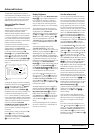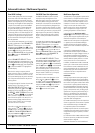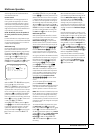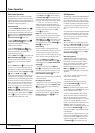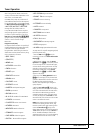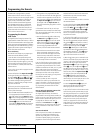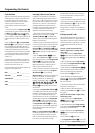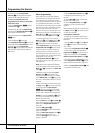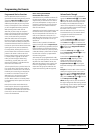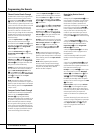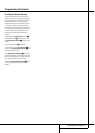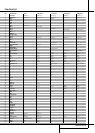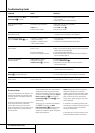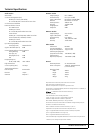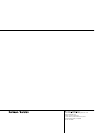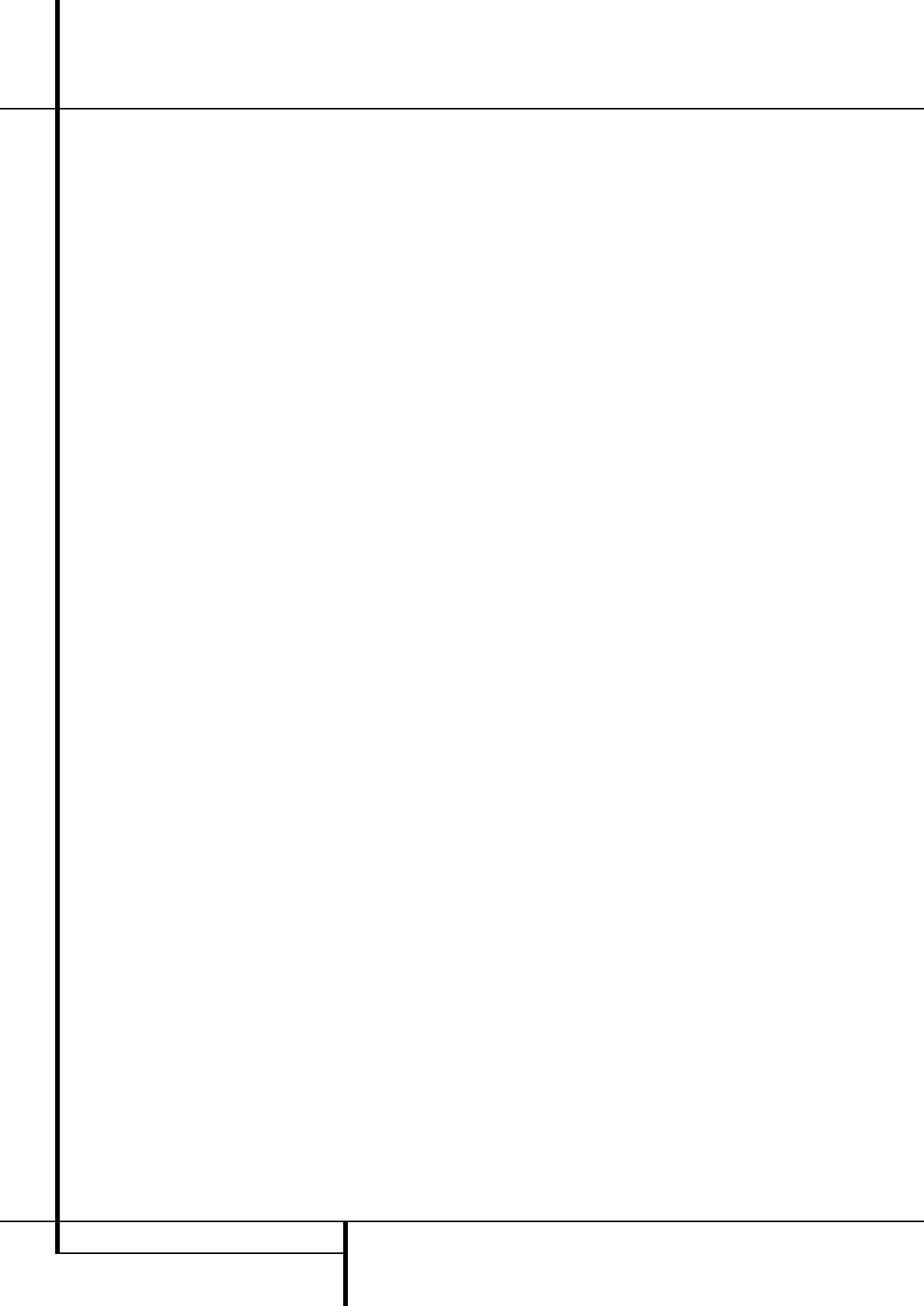
46 PROGRAMMING THE REMOTE
Programming the Remote
Channel Control Punch-Through
The AVR 5550’s remote may be programmed to
operate so that the channel control function,
performed with the Sleep
9
and Surround
A
buttons, for either the TV, cable or satellite
receiver used in your system may be used in con-
junction with one of the other devices controlled
by the remote. For example, while using and
controlling the VCR, you may wish to change
channels on a cable box or satellite receiver
without having to change the device selected by
the AVR 5550 or the remote. To program the
remote for Channel Control Punch-Through,
follow these steps:
1. Press the Input Selector button
4
for the
device you wish to have the channel control
associated with and the Mute button
g
at the
same time until the red light illuminates under the
Input Selector
4
and the Program/SPL
Indicator
2
flashes amber.
2. Press the Volume Down button
d
.The
Program/SPL Indicator
2
will stop flashing
and stay amber.
3. Press and release the AVR
5
or Input
Selector button
4
for the device that will be
used to change the channels. The Program/SPL
Indicator
2
will blink green three times and
then go out to confirm the data entry.
Example: To control the channels using your TV
while the remote is set to control the VCR, first
press the VID 1/VCR Input Selector button
4
and the Mute button
g
at the same time.
Next, release them and press the Volume Down
button
d
, followed by the same Input
Selector button
4
.
NOTE: To remove the Channel Control Punch-
Through and return the remote to its original con-
figuration, repeat the steps shown in the example
above. However, press the same Input Selector
in Steps 1 and 3.
Transport Control Punch-Through
The AVR 5550’s remote may be programmed to
operate so that the Transport Control
Functions
P
(Play, Stop, Fast Forward,
Rewind, Pause and Record) for a VCR, DVD or CD
will operate in conjunction with one of the other
devices controlled by the remote. For example,
while using and controlling the TV, you may wish
to start or stop your VCR or DVD without having
to change the device selected by the AVR 5550 or
the remote. To program the remote for Transport
Control Punch-Through, follow these steps:
1. Press the Input Selector
4
for the device
you wish to have the channel control associated
with and the Mute button
g
at the same time
until the red light illuminates, under the Input
Selector
4
and the Program/ SPL Indicator
2
flashes amber.
2. Press the Play button
P
.The Program/SPL
Indicator
2
will stop flashing and stay amber.
3. Press and release the AVR
5
or Input
Selector button
4
for the device that will be
used to change the channels. The Program/SPL
Indicator
2
will blink green three times and
then go out to confirm the data entry.
Example: To control the transport of a CD player
while the remote is set to control the TV, press the
VID 2/TV Input Selector button
4
and the
Mute button
g
at the same time. Next,
release them and press the Play button
P
,
followed by the CD Input Selector button
4
.
NOTE: To remove the Channel Control Punch-
Through and return the remote to its original con-
figuration, repeat the steps shown in the example
above. However, press the same Input Selector
in Steps 1 and 3.
NOTE: Before programming the remote for
Volume, Channel or Transport Punch-Through,
make certain that any programming needed for
the specific TV, CD, DVD, Cable or Satellite
Receivers has been completed.
Reassigning Device-Control
Selectors
Although any of the Input Selectors
4
is nor-
mally assigned to the category of product shown
on the remote, it is possible to reassign one of
these buttons to operate a second device of
another type. For example, if you have two VCRs
but no tape, you may program the TAPE
4
button to operate a second VCR. Before you can
start you must find out the three-digit code
number for your second device (your second
VCR) to operate, as outlined on page 42.Then
reassign the TAPE
4
button with the following
steps:
1. Press the Input Selector
4
you wish to
reassign and the Mute button
g
at the same
time until the red light illuminates under the
Input Selector
4
and the Program/SPL
Indicator
2
flashes amber.
2. Press the Input Selector
4
for the device,
whose function you wish to program into the
reassigned button.
3. Enter the three-digit code for the specific
model you wish the reassigned button to
operate.
4. Press the same Input Selector
4
pressed
in Step 1 once again to store the selection.The
red LED under the re-assigned Input Selector will
flash three times and then go out.
Example: To use the TAPE
4
button to oper-
ate a second VCR, first press the TAPE Input
Selector
4
and the Mute button
g
at the
same time until the red light glows under the
TAPE
4
button. Press the VCR
4
button,
followed by the three-digit code for the specific
model you wish to control. Finally, press the TAPE
4
button again.
Important Note: Only those Input Selector
buttons
4
can be reassigned that replace
other buttons for devices of the same kind. So
the bottons for DVD, CD, TAPE and VCR (devices
with transport functions) can replace one
another as the Selectors for TV, CBL/SAT, and
VID 4.
To remove the Reassign function and return the
remote to its original configuration, repeat steps
1, 3 and 4 above (not 2), however, press the
same Input Selector button
4
in steps 1
and 4 (i.e. re-program the button with its
original code).