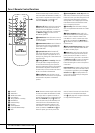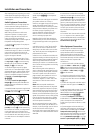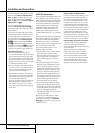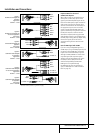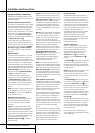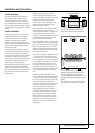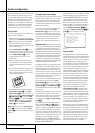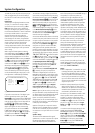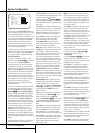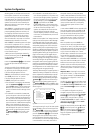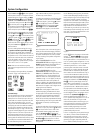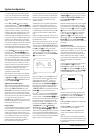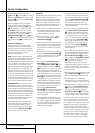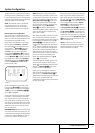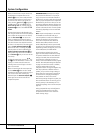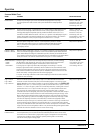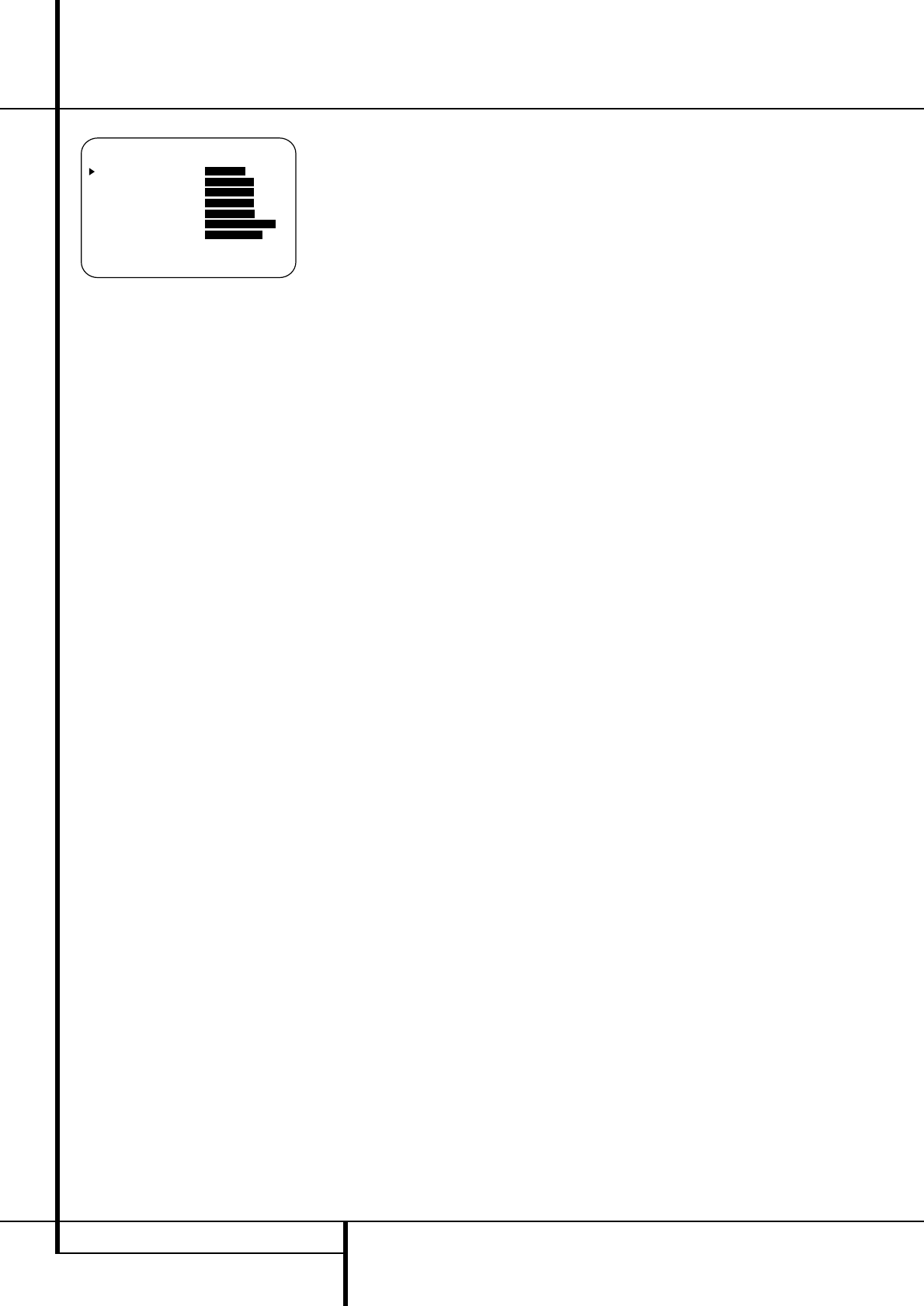
22 SYSTEM CONFIGURATION
System Configuration
Figure 3
The first line of the SPEAKER SETUPmenu
(Figure 3) allows you to switch the menu to change
either the underlying speaker size setting or the
exact crossover point used for that speaker group if
set to "Small". For the first pass through the menu,
leave the setting at its default option of
SIZE,
and then proceed as outlined below. Once the
speaker choices have been set you may wish to
return to this line to change the option so that the
crossover settings may be adjusted.
1. Before you start the speaker setting, you should
determine if you want all inputs being configured
with the same speaker size setting (
GLOBAL)
or if all inputs should be configured individually
(
INDEPENDENT).
To configure all inputs for "Global" or "Inde-
pendent" press the
⁄
Button
D
twice so that
the cursor is next to the
BASSMGRline.
This setting allows you to use the same speaker
configuration for all inputs, or to have different
settings for each input. In most cases the factory
default setting of
GLOBALwill be appropriate,
as most listeners do not need to have individual-
ized speaker settings. However, some listeners,
particularly those with full-range front speakers
that are used for both movies and music may pre-
fer that different speaker settings be used when
listening to music through a CD player as
opposed to a movie from a DVD player,VCR or
cable/satellite set top.
If you wish to customize the speaker size individu-
ally to each input, make certain that the cursor is
on the
BASSMGRline and press the
‹
/
›
Buttons
Ea
so that INDEPENDENT
appears in highlighted video. When this setting is
entered all speaker size settings will be shown
with their factory default size in the menu and all
other inputs will turn to
INDEPENDENT
too. Now you should enter the speaker size set-
tings prefered for the input selected, as described
below. Remember that in this case the size set-
tings just entered will apply to the current input
ONLY, and you will need to go back to the
IN/OUTmenu to select another input, and
then return to this menu page again to change
the settings for the next input. Repeat the proce-
dure for any input where you wish to have a set
of speaker configuration different from the default
settings.
2. Begin the speaker size setup process by making
certain that the cursor is pointing toward the
LEFT/RIGHTline, which sets the configura-
tion for the front left and right speakers. If you wish
to make a change to the front speakers’
configuration, press the
‹
/
›
Buttons
Ea
so
that either
LARGEor SMALLappears, match-
ing the appropriate description from the definitions
shown above.
When
SMALLis selected, low-frequency front
channel sounds will be sent only to the subwoofer
output. If you choose this option and there is no
subwoofer connected, you will not hear any low-
frequency sounds with front channel signals.
When
LARGEis selected, a full-range output
will be sent to the front left and front right
outputs. Depending on the choice made in
the
SUBWOOFERline in this menu (see
below), the front left and right bass information
may also be directed to the subwoofer.
NOTE: When the front speakers are set to the
LARGEoption and the surround mode is set to
"Surround Off", or pure two-channel stereo,
when an analog signal source is present it will be
routed directly from the input to the volume
control without being digitized or processed. If
you have full-range front speakers and wish to
remove all digital processing from the circuit path,
select this configuration. If you wish to set this
option for use with only one input, such as a CD
player that uses an external DAC or an optional,
external phono preamp, you must choose the
INDEPENDENT setting on the BASS
MGR
line at the bottom of this menu so that only
those inputs where the analog bypass is desired
will be routed in this fashion, while other analog
inputs such as a VCR or cable box will be digitized
for surround processing.
Important Note: When a speaker set with a
subwoofer and two front satellites connected to
the Sub´s speaker outputs is used, the Sub´s
inputs must be connected to the Front speaker
outputs
D
and LARGEmust be selected for
the front speakers (and
NONEfor the sub-
woofer, see below).
3.When you have completed your selection for the
front channel, press the
¤
Button
D
on the
remote to move the cursor to
CENTER.
4. Press the
‹
/
›
Buttons
Ea
on the remote
to select the option that best describes your
center
speaker
, based on the speaker definitions shown
below.
When SMALLis selected, low-frequency center
channel sounds will be sent to the Fronts, if they
are set to
LARGEand Sub is turned off (see
below).When Sub is on, low frequency center
channel sounds will be sent to the subwoofer only.
When
LARGEis selected, a full-range output
will be sent to the center speaker output, and NO
center channel signal will be sent to the sub-
woofer output (except when the Pro Logic II
Music mode is in use).
NOTE: If you choose Logic 7 as the surround
mode for the particular input source for which
you are configuring your speakers, the AVR 5550
will not make the LARGE option available for the
center speaker.This is due to the requirements of
Logic 7 processing, and does not indicate a prob-
lem with your receiver.
When
NONEis selected, no signals will be sent
to the center-channel output. The receiver will
operate in a “phantom” center channel mode.
Center-channel information will be sent to the left
and right front channel outputs and the center
channel bass will be sent to the subwoofer output
when
SUBL/R+LFE is selected in the
SUBWOOFER line in this menu (see below).
This mode is needed if no Center speaker is used.
Note that when the Logic 7 Cinema or Enhanced
surround modes are selected a Center speaker
must be used, the Logic 7 Music mode works well
without a Center too.
5.When you have completed your selection for
the center channel, press the
¤
Button
D
on the remote to move the cursor to
SURROUND.
6. Press the
‹
/
›
Buttons
Ea
on the remote
to select the option that best describes the sur-
round speakers in your system based on the speak-
er definitions shown on page 21.
When
SMALLis selected, with all digital sur-
round modes low-frequency surround channel
sounds will be sent to the Fronts when Sub is
turned off or to the subwoofer output when Sub
is on.With any analog surround mode the rear
bass feed depends on the mode selected and the
setting of the Sub and front speakers.
When LARGEis selected, a full-range output
will be sent to the surround channel outputs (with
all analog and digital surround modes), and,
except with Hall and Theater modes, NO surround
channel bass will be sent to the subwoofer out-
put.
When
NONEis selected, surround-sound infor-
mation will be split between the front left and
front right outputs. For optimal performance when
no surround speakers are in use, the Dolby 3
Stereo mode should be used.
When you are using surround back speakers with
your system, press the
¤
Button
D
on the
remote to move the cursor to
SURRBACK.
This line serves two functions in that it not only
configures the setting for the surround back chan-
nels when they are present, it also tells the AVR
5550’s processing system to configure the unit for
either 5.1 or 6.1/7.1 operation.
Press the
‹
/
›
Buttons on the remote to select the
option that best describes the speakers in use at
the left and right back surround positions based
on the definitions on this page:
When
NONEis selected, the system will adjust
so that only 5.1-channel surround processing/
* SPEAKER SETUP *
MODE : SIZE X-OVER
LEFT/RIGHT: LARGE
CENTER : SMALL
SURROUND : SMALL
SURR BACK : SMALL
SUBWOOFER : SUB(LFE)
BASS MGR : GLOBAL
BACK TO MASTER MENU