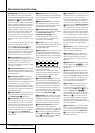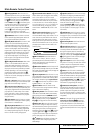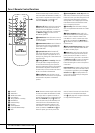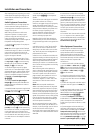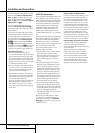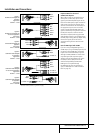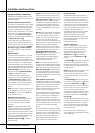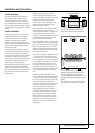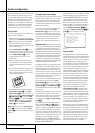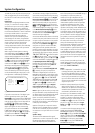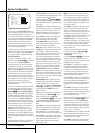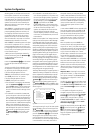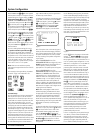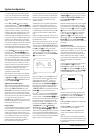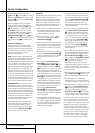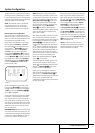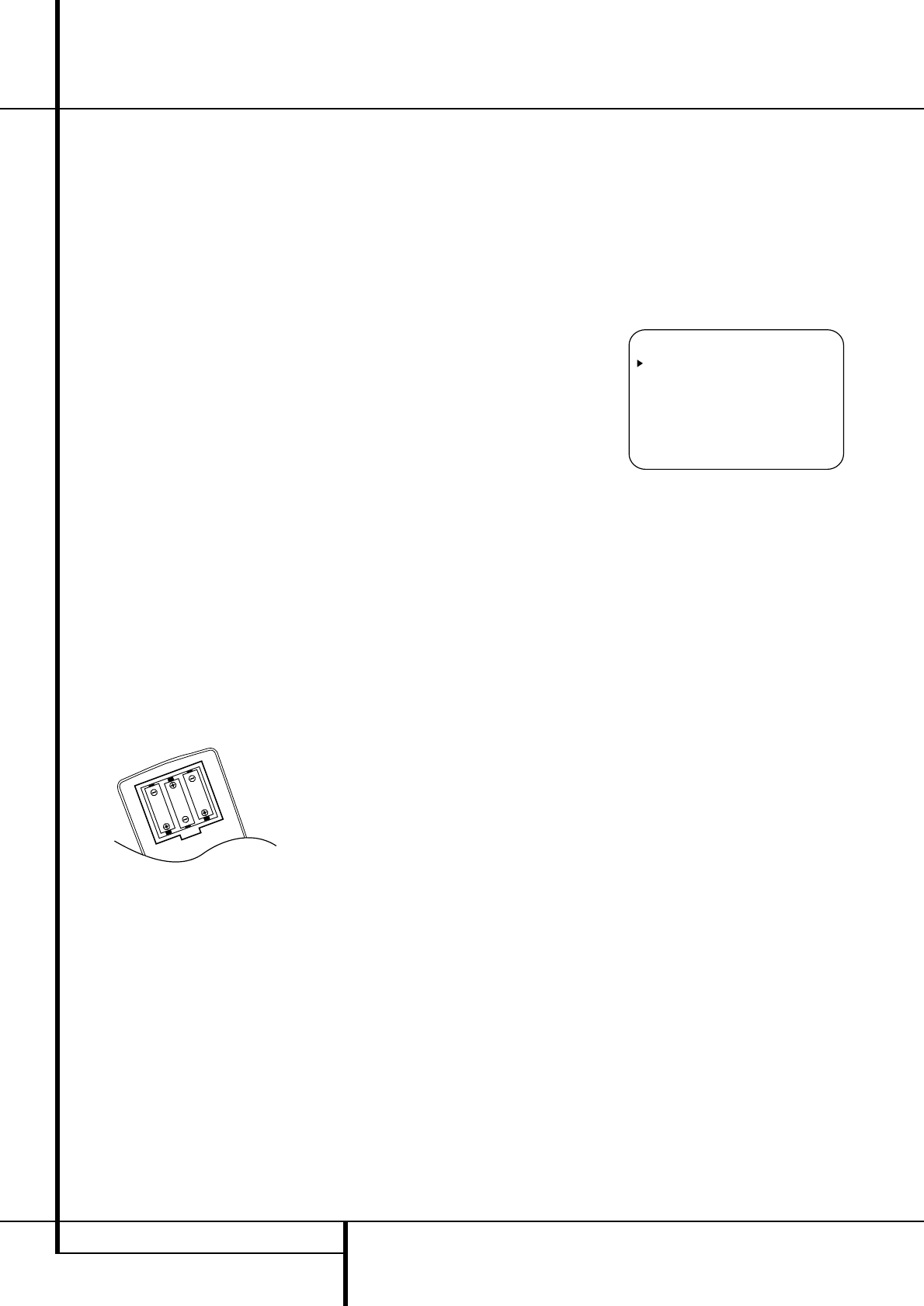
20 SYSTEM CONFIGURATION
System Configuration
Once the speakers have been placed in the room
and connected, the remaining steps are to pro-
gram the system configuration memories. With
the AVR 5550 two kind of memories are used,
those associated individually with the input
selected, e.g. surround modes, and others work-
ing globally for all inputs selected like speaker
output levels, crossover frequencies or delay
times used by the surround sound processor.
First Turn On
You are now ready to power up the AVR 5550 to
begin these final adjustments.
1. Make certain that the AC power cord is firmly
inserted in to the AC Power cord Recepticle
I
and plug the cord into an unswitched AC
outlet.To maintian the unit's safety rating,
DO NOT substitute the power cord for one with
lower current capacity.
2. Press the Main Power Switch
1
in until it
latches and the word “OFF” on the top of the
switch disappears inside the front panel. Note
that the Power Indicator
3
will turn
orange, indicating that the unit is in the
Standby mode.
3. Remove the protective plastic film from the
main front-panel lens. If left in place, the film
may affect the performance of your remote
control.
4. Install the three supplied AAA batteries in the
remote as shown. Be certain to follow the (+)
and (–) polarity indicators that are on the top
of the battery compartment.
5.Turn the AVR 5550 on either by pressing the
System Power Control
2
or the Input
Source Selector
%
on the front panel, or via
the remote by pressing the Power On Button
3
, AVR Selector
5
or any of the Input
Selectors
46
on the remote. The Power
Indicator
3
will turn green to confirm that
the unit is on, and the Main Information
Display
˜
will also light up.
NOTE: After pressing one of the Input Selector
buttons
4
to turn the unit on, press the AVR
Selector
5
to have the remote control the AVR
functions.
Using the On-Screen Display
When making the following adjustments, you may
find them easier to make via the unit’s on-screen
display system.These easy-to-read displays give
you a clear picture of the current status of the
unit and facilitate speaker, delay, input or digital
selection you are making.
To view the on-screen displays, make certain you
have made a connection from the Video
Monitor Out jack
B
on the rear panel to the
composite or S-Video input of your TV or projec-
tor. In order to view the AVR’s displays, the correct
video input must be selected on your video dis-
play. Note that the on-screen menus are not
available when a component video display is in
use.
IMPORTANT NOTE: When viewing the on-screen
menus using a CRT-based projector, plasma display
or any direct-view CRT monitor or television, it is
important that they not be left on the screen for an
extended period of time. As with any video display,
but particularly with projectors, constant display of
a static image such as these menus or video game
images may cause the image to be permanently
“burned into” the CRT. This type of damage is not
covered by the AVR 5550 warranty and may not be
covered by the projector TV set’s warranty.
The AVR 5550 has two on-screen display modes,
“Semi-OSD” and “Full-OSD.” When making con-
figuration adjustments, it is recommended that
the Full-OSD mode be used.This will place a com-
plete status report or option listing on the screen,
making it easier to view the available options and
make the settings on the screen. The Semi-OSD
mode uses one-line displays only.
Note that when the full OSD system is in use, the
menu selections are not shown in the Infor-
mation Display
˜
.When the full OSD menu
system is used, OSD ON will appear in the Upper
Display Line
A
and the OSD Indicator
C
will illuminate to remind you that a video display
must be used.
When the semi-OSD system is used in conjunction
with the discrete configuration buttons, the on
screen display will show a single line of text with
the current menu selection.That selection will
also be shown in the Upper or Lower Display
Line
AB
.
The full OSD system can always be turned on or
off by pressing the OSD button
L
.When this
button is pressed the MASTERMENU
(Figure 1) will appear, and adjustments are made
from the individual menus. Note that the menus
will remain on the screen for 20 seconds after the
latest action was made on the screen menu, then
they will “time-out” and disappear from the screen.
The time-out may be increased to as much as
50 seconds by going to the ADVANCED
SELECTmenu, and changing the item titled
FULLOSDTIME OUT.
The semi-OSD system is also available as a system
default, although it may be turned off by using
the ADVANCEDSELECT menu. (See
page 37).With the semi-OSD system, you may
make adjustments directly, by pressing the but-
tons on the front panel or remote control for the
specific parameter to be adjusted. For example, to
change the digital input for any of the sources,
press the Digital Select Button
Û
G
and
then any of the Selector buttons
‹
/
›
7$
or
⁄
/
¤
D
on the front panel or remote.
Figure 1
System Setup
The AVR 5550 features an advanced memory sys-
tem that enables you to establish different config-
urations for the digital input, surround mode and
speaker setting for each input source.To ease the
speaker setting, the same speaker setting can
also be made for all inputs. This flexibility enables
you to custom tailor the way in which you listen
to each source and have the AVR 5550 memorize
them.This means, for example, that you may
associate different surround modes and analog or
digital inputs with different sources, or set differ-
ent speaker configurations with the resultant
changes to the bass management system or the
use of the center speaker and/or the Subwoofer.
Once these settings are made, they will automati-
cally be recalled whenever you select that input.
The factory default settings for the AVR 5550
have all inputs configured for an analog audio
input except for the DVD input, where the
Coaxial Digital Input
V
is the default. Once
the DSP processing system is used for the first
time for any input, the speaker settings will auto-
matically default to “Small” at all positions with
the subwoofer set to “LFE.” The default setting for
the surround modes is “Surround Off,” or two-
channel stereo, although Dolby Digital or DTS will
automatically be selected as appropriate when a
source with digital encoding is in use.
Before using the unit, you will probably want to
change the settings for most inputs so that they
are properly configured to reflect the use of digi-
tal or analog inputs and the surround mode asso-
ciated with the input. Remember that since the
AVR 5550 memorizes the settings for each input
individually, you will need to make these adjust-
ments for each input used. However, once they
are made, further adjustment is only required
when system components are changed.
* MASTER MENU *
IN/OUT SETUP
SURROUND SETUP
SPEAKER SETUP
DELAY ADJUST
CHANNEL ADJUST
MULTI-ROOM
ADVANCED