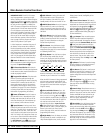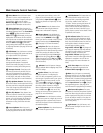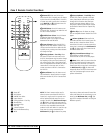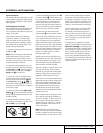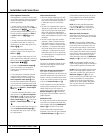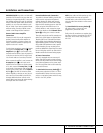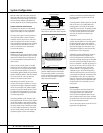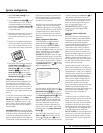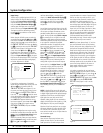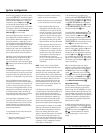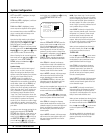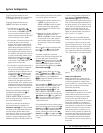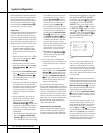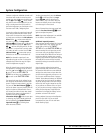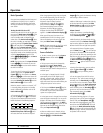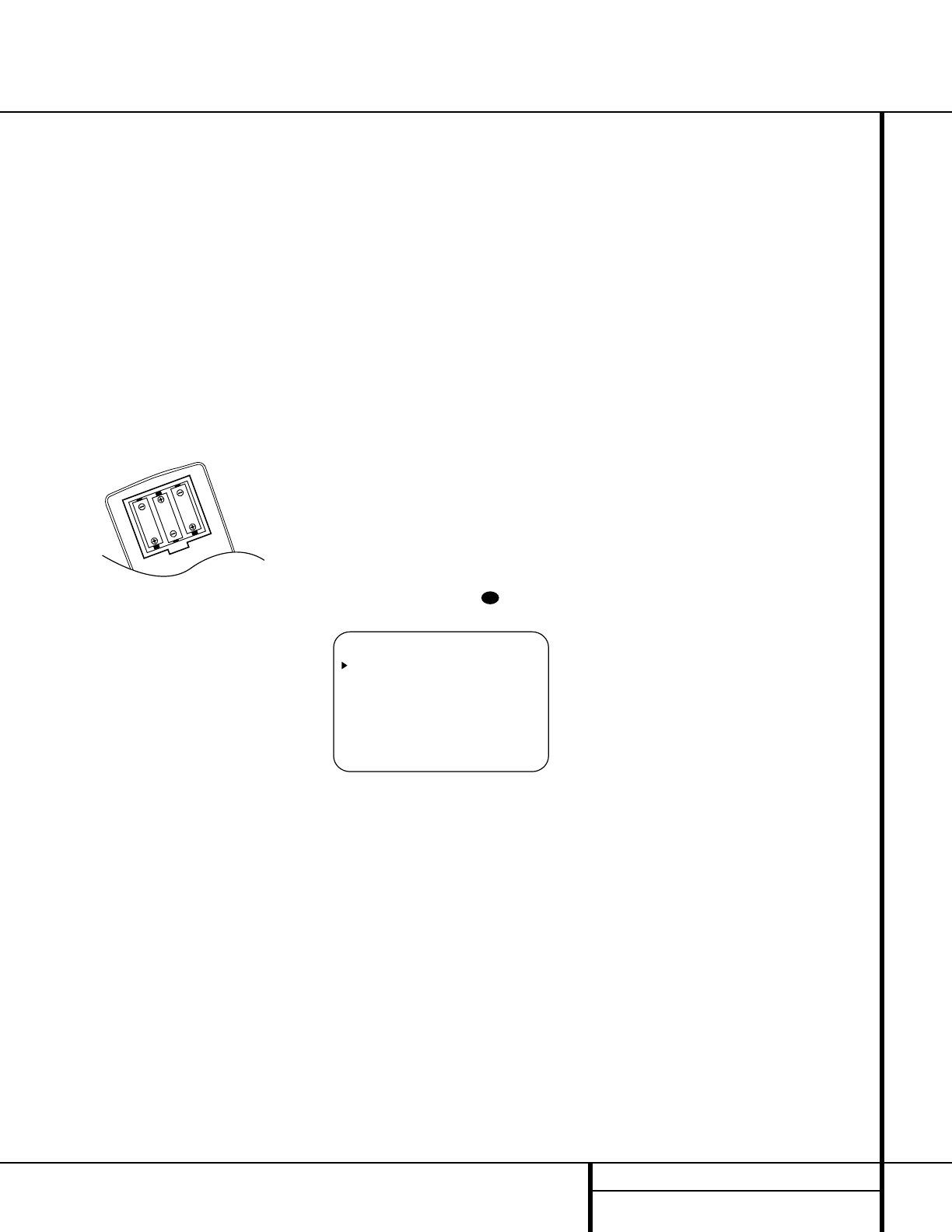
19 SYSTEM CONFIGURATION
System Configuration
1. Plug the AC Power Cord ° into an
unswitched AC outlet.
2. Press the
Main Power Switch 1 in until
it latches and the word “OFF” on the top
of the switch disappears inside the front
panel. Note that the
Power Indicator 3
will turn amber, indicating that the unit is
in the Standby mode.
3. Remove the protective plastic film from the
front-panel lens. If left in place, the film
may affect the performance of your remote
control.
4. Install the three supplied AAA batteries in
the remote as shown. Be certain to follow
the (+) and (–) polarity indicators that are
on the bottom of the battery compartment.
5.Turn the AVR 510 on either by pressing the
System Power Control 2 on the front
panel, or via the remote by pressing the
AVR Selector f or any of the Input
Selectors
eg on the remote. The
Power Indicator 3 will turn green to
confirm that the unit is on, and the
Main
Information Display
Û will also light.
Using the On-Screen Display
When making the following adjustments, you
may find it easier to use the AVR 510’s on-
screen display system. These easy-to-read dis-
plays give you a clear picture of the current sta-
tus of the unit and make it easy to see which
speaker, delay, input or digital selection you are
making.
To view the on-screen menus, make certain you
have made a connection from the
Video
Monitor Out
jack › on the rear panel to the
composite or S-Video input of your TV or pro-
jector. In order to view the AVR 510’s displays,
the correct video source must be selected on
the video display.
IMPORTANT NOTE: When viewing the displays
on a projection TV, it is important that they not be
left on the screen for an extended period of time.
As with any video display, but particularly with
projectors, constant display of a static image such
as these menus or video game images may cause
the image to be permanently “burned into” the
CRT.This type of damage is not covered by the
AVR 510 warranty and may not be covered by
the projector/TV set’s warranty.
The AVR 510 has two on-screen display modes,
“Semi-OSD” and “Full-OSD.” When making
configuration adjustments, it is recommended
that the Full-OSD mode be used. This will place
a complete status report or option listing on
the screen, making it easier to view the avail-
able options. The Semi-OSD mode uses one-line
displays only.
Making Configuration Adjustments
The full OSD system is always available by
pressing the OSD button
v. When this
button is pressed, the
MASTER MENU
(Figure 1) will appear, and adjustments are
made from the individual menus. The semi-OSD
system is also available as a system default,
although it may be turned off by using the
ADVANCED SELECT menu. (See page
33.) With the semi-OSD system, you may make
adjustments directly, by pressing the buttons on
the front panel or remote control for the specif-
ic parameter to be adjusted. For example, press
the
Speaker Select button ı to set the
speaker configuration, etc.
Figure 1
Note that when the full OSD system is in use,
the menu selections are not shown in the
Main
Information Display
ÛY. When the full
OSD menu system is used, OSD ON will appear
in the
Main Information Display Y and the
OSD Indicator M will light to remind you
that a video display must be used. When the
semi-OSD system is used in conjunction with
the discrete configuration buttons, the on-
screen display will show a single line of text
with the current menu selection. That selection
will also be shown in the
Main Information
Display
Y.
To use the full OSD menu system, press the
OSD button v.When the menu is on the
screen, press the
⁄
/
¤
buttons n until the
on-screen
›
cursor is next to the item you wish
to adjust, and then press the
Set button p to
adjust that item. Note that the menus will
remain on the screen for 20 seconds, and then
they will “time-out” and disappear from the
screen. The time-out may be increased to as
much as 50 seconds by going to the
ADVANCED SELECT menu, and
changing the item titled
FULL OSD
TIME OUT
.
Setting the System Configuration
Memories
The AVR 510 features an advanced memory
system that enables you to establish different
configurations for the speaker configuration,
digital input, surround mode, delay times,
crossover frequency and output levels for each
input source. This flexibility enables you to
custom-tailor the way in which you listen to
each source and have the AVR 510 memorize
those settings. This means, for example, that
you may use different output levels or trims for
different sources, or set different speaker con-
figurations with the resultant changes to the
bass management system. Once these settings
are made, they will automatically be recalled
whenever you select that input.
The factory default settings for the AVR 510
have all inputs configured for an analog source,
stereo as the surround mode, the front left and
right speakers set to “large,” and a subwoofer
connected. Before using the unit, you will prob-
ably want to change the settings for most
inputs so that they are properly configured to
reflect the use of digital or analog inputs, the
type of speakers installed and the surround
mode specifics. Remember that since the
AVR 510 memorizes the settings for each input
individually, you will need to make these
adjustments for each input used. However, once
they are made, further adjustment is only
required when system components are
changed.
To make this process as quick and as easy as
possible, we suggest that you use the full-OSD
system with the on-screen menus, and step
through each input. Once you have completed
the settings for the first input, many settings
may be duplicated for the remaining inputs. It is
also a good idea to set the configuration data
in the order these items are listed in the
MASTER MENU, as some settings require a
specific entry in a prior menu item. Remember
that once the settings are made for one input,
they must be made for all other input sources
in your system.
* MASTER MENU *
INPUT SETUP
SURROUND SETUP
SPEAKER SETUP
OUTPUT ADJUST
CHANNEL ADJUST
MULTI-ROOM
ADVANCED
EXIT
32