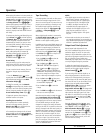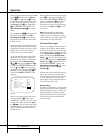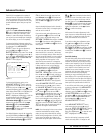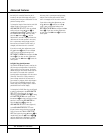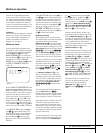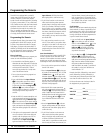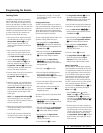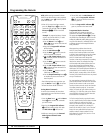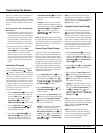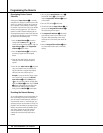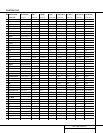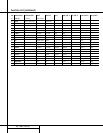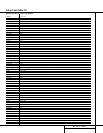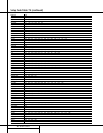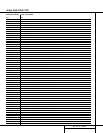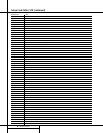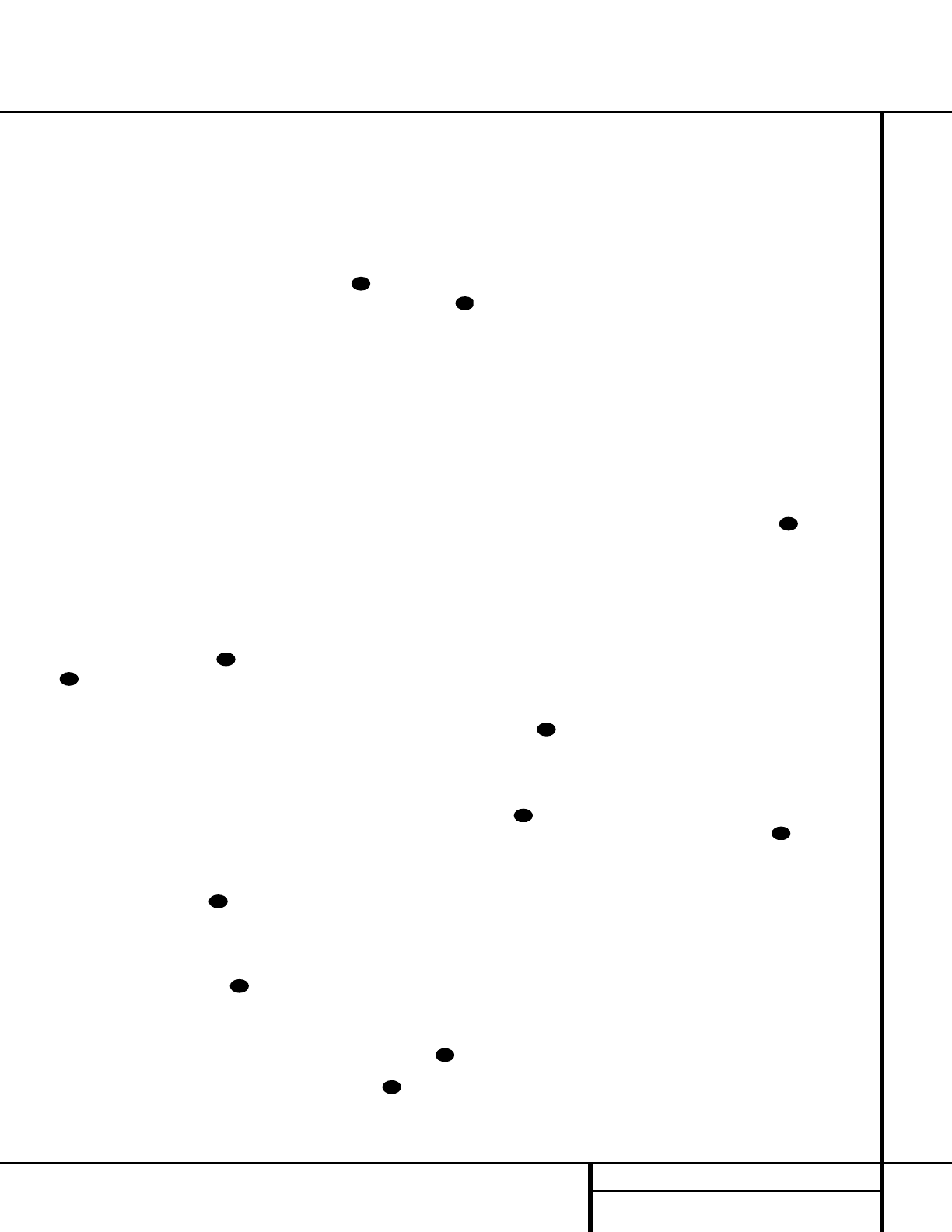
39 PROGRAMMING THE REMOTE
Programming the Remote
Note that the numbers used to describe the but-
ton functions at the left for the purposes of
describing how a button operates are a different
set of numbers than those used in the rest of this
manual to describe the button functions for the
AVR 510.
Notes on Using the AVR 510 Remote With
Other Devices.
• Manufacturers may use different code sets for
the same product category. For that reason, it
is important that you check to see whether the
code set you have entered operates as many
controls as possible. If it appears that only a
few functions operate, check to see whether
another code set will work with more buttons.
• When a button is pressed on the AVR 510
remote, the red light under the
Input
Selector
e for the product being operated
should flash briefly. If the Device Control
Selector flashes for some but not all buttons
for a particular product, it does NOT indicate a
problem with the remote but rather that no
function is programmed for the button being
pushed.
Volume Punch-Through
The AVR 510’s remote may be programmed to
operate the
Volume Control and Mute
functions of either the TV or the AVR 510 in
conjunction with any of the devices controlled by
the remote. For example, since the AVR 510 will
likely be used as the sound system for TV view-
ing, you may wish to have the AVR 510’s volume
activated, although the remote is set to run the
TV. Either the AVR 510 or TV volume control may
be associated with any of the remote’s devices.
To program the remote for Volume Punch-
Through, follow these steps:
1. Press the
Input Selector e for the unit you
wish to have associated with the volume con-
trol and the
Mute button at the same
time until the red light appears under the
Input Selector e and note that the
Program/SPL Indicator c will flash amber.
2. Press the
Volume Up button and note
that the
Program/SPL Indicator c will
stop flashing and stay amber.
3. Press either the
AVR Selector f or the
Input Selector e, depending on which
system’s volume control you wish to have
attached for the punch-through mode. The
Program/SPL Indicator c will blink green
three times and then go out to confirm the
data entry.
Example: To have the AVR 510’s volume
control activated even though the remote is
set to control the TV, first press the
Video/TV
Input Selector
e and the Mute button
at the same time. Next, press the
Volume Up button , followed by the
AVR Selector f.
NOTE: Should you wish to return the remote to
the original configuration after entering a Volume
Punch-Through, you will need to repeat the steps
shown above. However, press the same Input
Selector in Steps 1 and 3.
Channel Control Punch-Through
The AVR 510’s remote may be programmed to
operate so that the channel control function for
either the TV, cable or satellite receiver used in
your system may be used in conjunction with one
of the other devices controlled by the remote. For
example, while using and controlling the VCR, you
may wish to change channels on a cable box or
satellite receiver without having to change the
device selected by the AVR 510 or the remote. To
program the remote for Channel Control Punch-
Through, follow these steps:
1. Press the
Input Selector button e for the
device you wish to have the channel control
associated with and the
Mute button at
the same time until the red light appears under
the
Input Selector e and the Program/
SPL Indicator
c flashes amber.
2. Press the
Volume Down button . The
Program/SPL Indicator c will stop flash-
ing and stay amber.
3. Press and release the
Input Selector button
e for the device that will be used to change
the channels. The
Program/SPL Indicator
c will blink green three times and then go
out to confirm the data entry.
Example: To control the channels using your
Cable Box or Satellite Receiver while the
remote is set to control the VCR, first press the
VID 1/VCR Input Selector button e and
the
Mute button at the same time. Next,
release them and press the
Volume Down
button , followed by the VID 2/TV Input
Selector
button e.
NOTE: To remove the Channel Control Punch-
Through and return the remote to its original con-
figuration, repeat the steps shown in the example
above. However, press the
VID 1/VCR Input
Selector
in Steps 1 and 3.
Transport Control Punch-Through
The AVR 510’s remote may be programmed to
operate so that the Transport Control Functions
x (Play, Stop, Fast Forward, Rewind, Pause and
Record) for a VCR, DVD or CD will operate in con-
junction with one of the other devices controlled
by the remote. For example, while using and con-
trolling the TV, you may wish to start or stop your
VCR or DVD without having to change the device
selected by the AVR 510 or the remote. To pro-
gram the remote for Transport Control Punch-
Through, follow these steps:
1. Press the
Input Selector e for the device
you wish to have the channel control associ-
ated with and the
Mute button at the
same time until the red light appears under the
Input Selector e and the Program/ SPL
Indicator
c flashes amber.
2. Press the
Play button x.The Program/SPL
Indicator
c will stop flashing and stay
amber.
3. Press and release the
Input Selector button
e for the device that will be used to change
the channels. The
Program/SPL Indicator
c will blink green three times and then go
out to confirm the data entry.
Example: To control the transport of a DVD
player while the remote is set to control the TV,
first press the
VID 2/TV Input Selector but-
ton
eand the Mute button at the
same time. Next, release them and press the
Play button x, followed by the DVD Input
Selector
button e.
NOTE: To remove the Channel Control Punch-
Through and return the remote to its original con-
figuration, repeat the steps shown in the example
above. However, press the
VID 2/TV Input
Selector
in Steps 1 and 3.
NOTE: Before programming the remote for
Volume, Channel or Transport Punch-Through,
make certain that any programming needed for
the specific TV, CD, DVD, Cable or Satellite
Receivers has been completed.
38
38
34
38
34
38
34
38
34
38
38
34