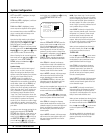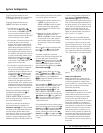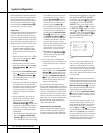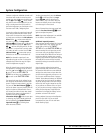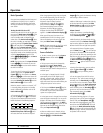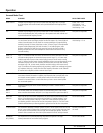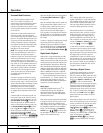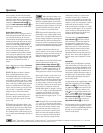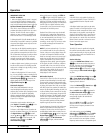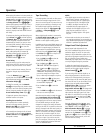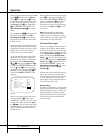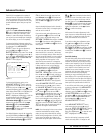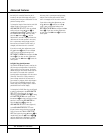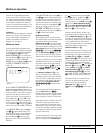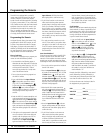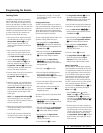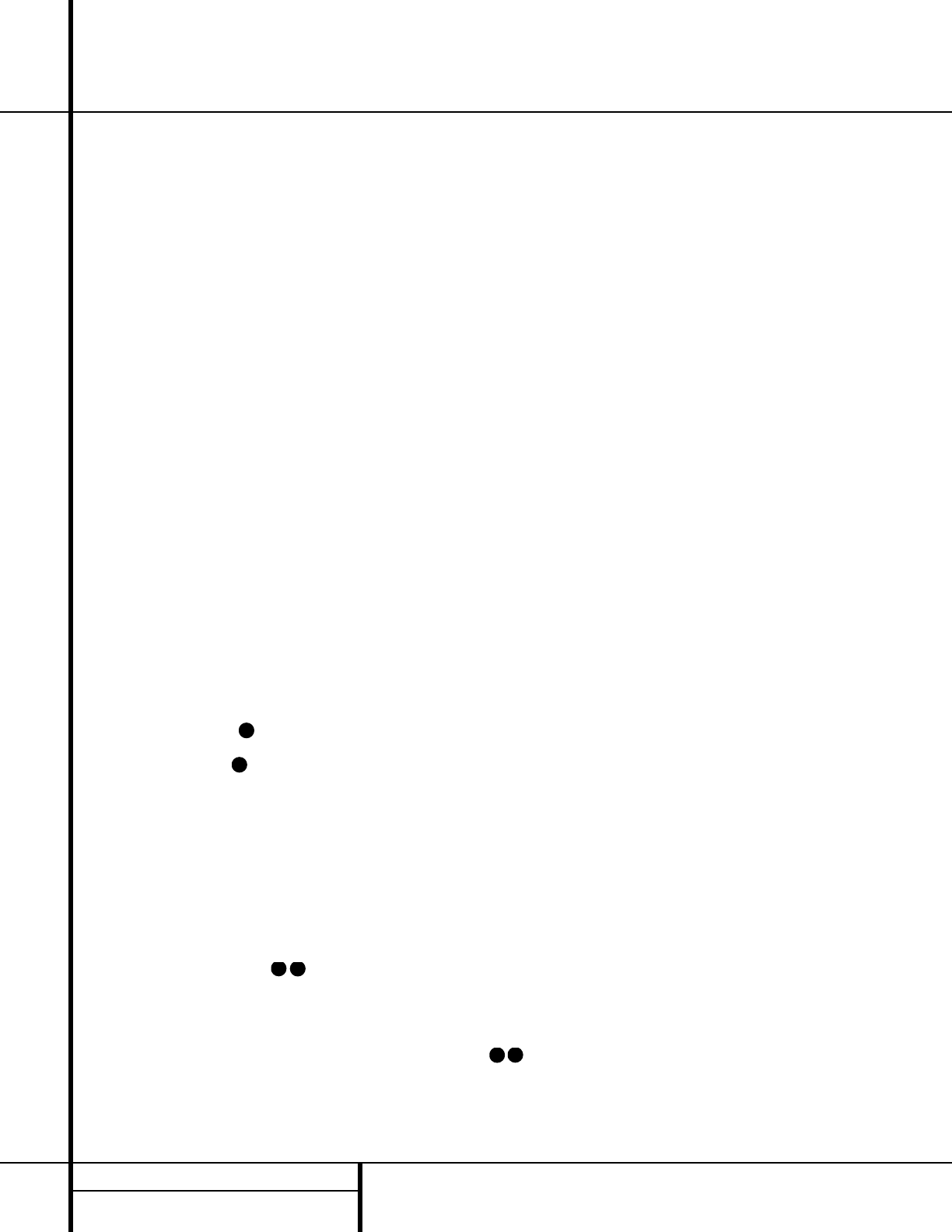
30 OPERATION
Operation
IMPORTANT NOTES ON
DIGITAL PLAYBACK:
1. When the digital playback source is stopped,
or in a pause, fast forward or chapter search
mode, the digital audio data will momentarily
stop, and the channel position letters inside the
Speaker/Channel Input Indicators Q will
flash. This is normal and does not indicate a
problem with either the AVR 510 or the source
machine. The AVR 510 will return to digital
playback as soon as the data is available and
when the machine is in a standard play mode.
2.Although the AVR 510 will decode virtually all
DVD movies, CDs and HDTV sources, it is possible
that some future digital sources may not be com-
patible with the AVR 510.
3. Note that not all digitally encoded programs
contain full 5.1-channel audio. Consult the pro-
gram guide that accompanies the DVD or laser
disc to determine which type of audio has been
recorded on the disc. The AVR 510 will auto-
matically sense the type of digital surround
encoding used and adjust to accommodate it.
4. When a digital source is playing, you may not
be able to select some of the analog surround
modes such as Dolby Pro Logic, Dolby 3, Stereo,
Hall, Theater or Logic 7.
5. When a Dolby Digital or DTS source is play-
ing, it is not possible to make an analog record-
ing using the Tape
™ and Video 1 or Video 2
Record Outputs
∞gi . However, the
digital signals will be passed through to the
Digital Audio Outputs .
PCM Audio Playback
PCM (Pulse Code Modulation) is the non-
compressed digital audio system used for
compact discs and laser discs. The digital circuits
in the AVR 510 are capable of high-quality
digital-to-analog decoding, and they may be
connected directly to the digital audio output
of your CD or LD player.
Connections may be made to either the rear
panel
Optical or Coaxial inputs or the
front panel
Digital Inputs #%.
To listen to a PCM digital source, first select the
input for the desired source (e.g., CD). Next press
the
Digital Select button Úqand then
use the
⁄
/
¤
buttons n on the remote, or the
Selector buttons5 on the front panel, until
the desired choice appears in the
Main
Information Display
Y.
When a PCM source is playing, the
PCM indi-
cator
A will light. During PCM playback, you
may select any Surround mode except Dolby
Digital or DTS. When an HDCD-encoded disc is
being played and the CD player is connected to
the AVR 510 via a digital connection, select
Surround Off as the Surround mode to enjoy
the benefits of the HDCD process.
Playback from PCM sources may also benefit
from the Logic 7 mode. When playing back a
surround-encoded PCM source, such as an LD
or surround-encoded CD, use the Logic 7 C, or
Cinema, mode.When playing true stereo
recordings, use the Logic 7 M, or Music, mode
for a wider soundstage and increased rear-
channel ambience.
NOTE: If you have selected Logic 7 C or M as
your surround mode for the current listening
session, and you are using a digital input, and
you have not changed the default surround
mode for that input source to the same Logic 7
mode, then you will notice that if the digital
signal is interrupted for any reason (such as
stopping the source device), upon resumption
of the signal, the AVR 510 will use a different
surround mode. In fact, the AVR 510 will use
whichever mode was set as the default for that
source. The factory default for all sources is
Stereo mode, unless the receiver detects a
Dolby Digital or DTS bitstream.
MP3 Audio Playback
The AVR 510 is one of the first A/V receivers to
provide on-board decoding for the MP3 audio
format used by computers and portable audio
devices. Also, some new CD players are capable
of playing back optical discs that are recorded
with MP3, rather than standard CD audio infor-
mation. By offering MP3 decoding, the AVR 510
is able to deliver precise conversion of the digi-
tal signals to an analog output, along with the
benefits of listening to the MP3 audio through
the AVR 510’s high-current amplifier and the
speakers from your surround system, rather
than the smaller speakers and low-powered
amplifiers typically used with computers.
To take advantage of the AVR 510’s MP3 capa-
bilities, simply connect the PCM output of a
computer’s sound card or the PCM output of a
portable digital audio device to either the rear
panel
Digital Inputs or the front panel
Digital Inputs #%.As soon as the digital
signal is available, the
MP3 Bitstream
Indicator
A will light, and the audio will
begin playing.
NOTES:
• The AVR 510 is only capable of playing sig-
nals in the MP3 (MPEG 1/Layer 3) format. It is
not compatible with other computer audio
codecs.
• The digital audio input signal may be either
optical or coaxial, but the signal must be in the
PCM format. Direct connection of USB or serial
data outputs is not possible, even though the
signals are in the MP3 format. If you have any
questions about the data output format from
your computer or a sound card, check with the
device’s owner’s manual or contact the manu-
facturer’s technical support area.
Tuner Operation
The AVR 510’s tuner is capable of tuning AM,
FM and FM Stereo broadcast stations. Stations
may be tuned manually, or they may be stored
as favorite station presets and recalled from a
30-position memory.
Station Selection
1. Press the AM/FM Tuner Select button
g
ç
on the remote to select the tuner as
an input. The tuner may be selected from the
front panel by either pressing the
Input
Source Selector
! until the tuner is active
or by pressing the
Tuner Band Selector 9 at
any time.
2. Press the
AM/FM Tuner Select button g
ç
or Tuner Band Selector 9 again to
switch between AM and FM so that the desired
frequency band is selected.
3. Press the
FM Mode
@
or Tun-M button s
to select manual or automatic tuning.
When the
AUTO indicator X is illuminated in
the
Main Information Display Y the tuner
will only stop at those stations that have a
strong enough signal to be received with
acceptable quality.
When the
AUTO indicator X is not illumin-
ated, the tuner is in a manual mode and
will stop at each frequency increment in the
selected band.
4. To select stations, press the
Tuning
Selector
button
8
u
é
. When the AUTO
indicator X is illuminated, press the button
for two seconds and then release to cause the
tuner to search for the next highest or lowest
frequency station that has an acceptable signal.
32
31
32
31
33
36