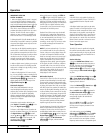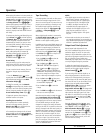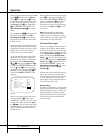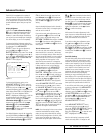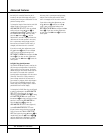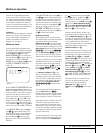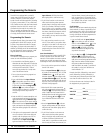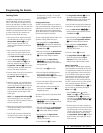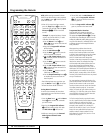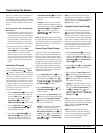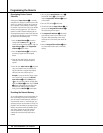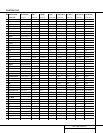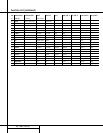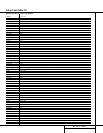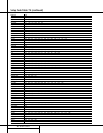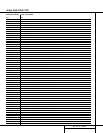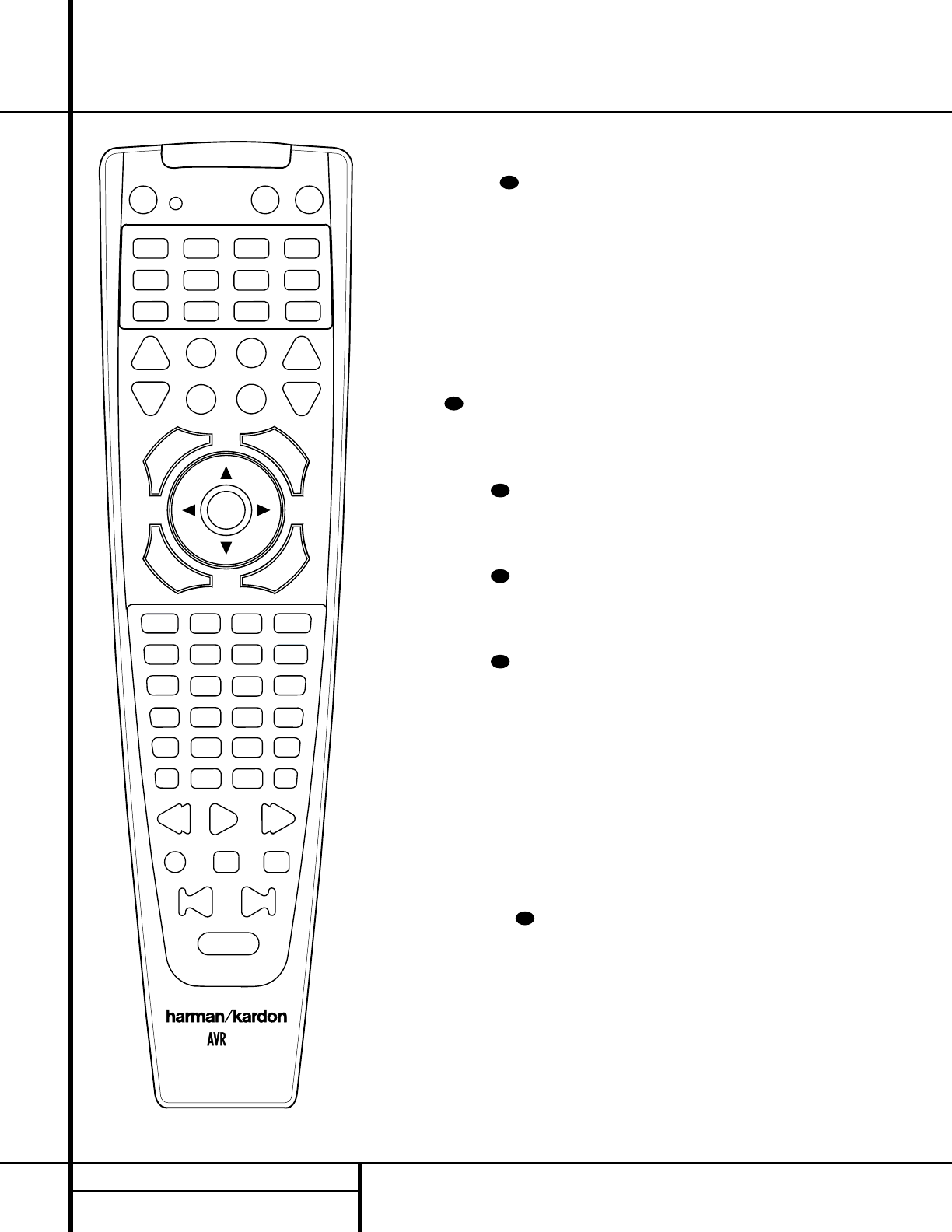
38 PROGRAMMING THE REMOTE
Programming the Remote
NOTE: While entering commands for Power
On/Off of any device during a macro sequence,
press the
Mute button . DO NOT press the
actual Power button.
3. When all the steps have been entered,
press the
Sleep button j to enter the
commands. The red light under the
Input
Selectors
ef will blink and then
turn off.
Example: To program the Macro 1 button
so that it turns on the AVR 510,TV and a
Cable Box, follow these steps:
• Press the
Macro 1 button w and
Mute buttons at the same time and
then release them.
• Note that the
Program/SPL Indicator
will flash amber.
• Press the
AVR Selector f.
• Press the
Mute button to store the
AVR 510’s power on command.
• Press the
VID 2 Input Selector button
e to indicate the next command is for
“TV Power On.”
• Press the
Mute button to store the
TV Power On Command.
• Press the
VID 3 Input Selector button
e to indicate the next command is for
“Cable Power On.”
• Press the
Mute button to store the
Cable Power On command.
• Press the
Sleep/Channel Up button j
to complete the process and store the
macro sequence.
After following these steps, each time you
press the
Macro 1 button w, the remote
will send the Power On/Off command.
Erasing Macro Commands
To remove the commands that have been
programmed into one of the Macro buttons,
follow these steps:
1. Press the
Mute button and the Macro
button w that contains the commands
you wish to erase.
2. Note that the
Program/SPL Indicator
c will flash amber, and the LED under
the
AVR Selector f will turn red.
3.Within ten seconds, press the
Surround
Mode Selector/Channel Down
button k.
4.The red LED under the AVR Selector will
go out, and the
Program/SPL Indicator
c will turn green and flash three times
before it goes out.
5.When the
Program/SPL Indicator c
goes out, the Macro has been erased.
Programmed Device Functions
Once the AVR 510’s remote has been pro-
grammed for the codes of other devices, press
the appropriate
Input Selector e to change
the remote from controlling the AVR 510 to con-
trolling the additional product.When you press
any one of the selectors, it will briefly flash in red
to indicate that you have changed the device
being controlled.
When operating a device other than the
AVR 510, the controls may not correspond
exactly to the function printed on the remote
or button. Some commands, such as the volume
control, are the same as they are with the
AVR 510. Other buttons will change their
function so that they correspond to a secondary
label on the remote. For example, the Sleep
and Surround mode selector buttons also func-
tion as the Channel Up and Channel Down
buttons when operating most TV sets, VCRs or
cable boxes. The Channel Up/Down indication is
printed directly on the remote. For many stan-
dard CD players, cassette decks, VCRs and DVD
functions, the standard function icons are printed
on top of the buttons.
For some products, however, the function of a
particular button does not follow the command
printed on the remote. In order to see which
function a button controls, consult the Function
List tables printed on page 41. To use those
tables, first check the type of device being con-
trolled (e.g., TV, VCR). Next, look at the remote
control diagram pictured at the left. Note that
each button has a number on it.
To find out what function a particular button
has for a specific device, find the button number
on the Function List and then look in the
column for the device you are controlling. For
example, button number 54 is the Macro 2
button for the AVR 510, but it is the “Favorite”
button for many cable television boxes and
satellite receivers. Button number 32 is the
Delay button for the AVR 510, but the + Time
button for CD players.
38
38
38
38
38
38
510
1
4
5
6
7
8
9
10
11
14
18
22
23
25
26
27
28
29
30
31
32
33
34
35
36
37
38
39
40
41
42
43
44
45
46
47
48
49
50
51
52
53
54
55
56
57
58
59
63
64
60
61
62
24
15
16
17
21
20
19
12
13
2
3
LIGHT